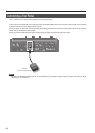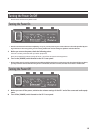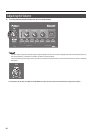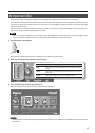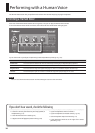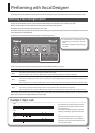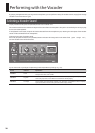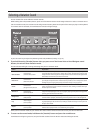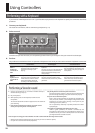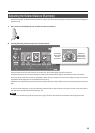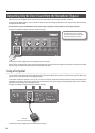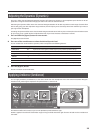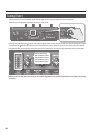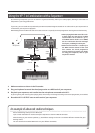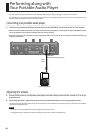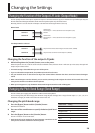22
Using Controllers
Performing with a Keyboard
If you connect a MIDI keyboard to the VP-7, you’ll be able to play chords on the keyboard to specify the harmonies that will be
produced.
1. Connect your keyboard.
For details on connections, refer to ”Connecting a Keyboard” (p. 11).
2. Select a sound.
To make it easy to hear the result, turn the [Harmony] knob all the way to the right so that your voice will not be output.
3. Perform.
The performance method and the VP-7’s operation will depend on the sound you select and on whether a keyboard is connected.
Human Voice Vocal Designer Vocoder/Variation
When a
keyboard is
connected via
MIDI
Play the keyboard.
The Human Voice sound will be
generated according to your
playing.
Sing while playing a chord on the
keyboard.
The pitch you sing into the microphone
input will be detected, and harmony
will be generated according to the
chord you play.
Sing while playing the keyboard.
The vocal from the microphone input
will be heard at the pitch you play on
the keyboard.
When a
keyboard is not
connected via
MIDI
Sing into the microphone.
The pitch of the microphone input
will be detected, and the Human
Voice sound will be generated
according to the detected pitch.
Sing into the microphone.
The pitch of the microphone input
will be detected, and harmony will be
generated.
Sing into the microphone.
The pitch of the microphone input
will be detected, and sound will be
generated at the detected pitch.
Performing a Vocoder sound
1. Connect your keyboard (p. 11), and select a Vocoder sound (or a
Variation sound) (p. 20–p. 21).
2. Play the keyboard.
3. While pressing notes on the keyboard, vocalize into the
microphone.
The vocoder sound will be heard in proportion to the volume of
your vocalizing.
* Even if you’re vocalizing, there will be no vocoder sound
unless you’re pressing notes on the keyboard.
Play the keyboard to control the pitch of the sound.
Continue vocalizing (“wahhh...”) while you play the keyboard. The
pitch will change according to the pitch of the notes you play.
Use your voice to mark the rhythm.
Press a chord on the keyboard, and rhythmically modulate your
voice (“wah, wah, wahhh...”). Vocal Designer will generate sound
according to the chord you’re pressing, in the rhythm of your
vocalizing (“wah, wah, wahhh...”).
This is a particularly useful way to perform phrases that contain
rapid passages.
The volume is controlled by the loudness of your voice.
Unlike a typical synthesizer, the volume is controlled by the
microphone. In other words, your voice denes the volume curve.
It’s eective to use your voice to add expression to an extent that
you might otherwise consider excessive.
There are just two things you must remember in order to take maximum advantage of the vocoder.
• Match the timing of the keyboard and your voice (use your voice to mark the rhythm)
• Use your voice to control the volume (expression)