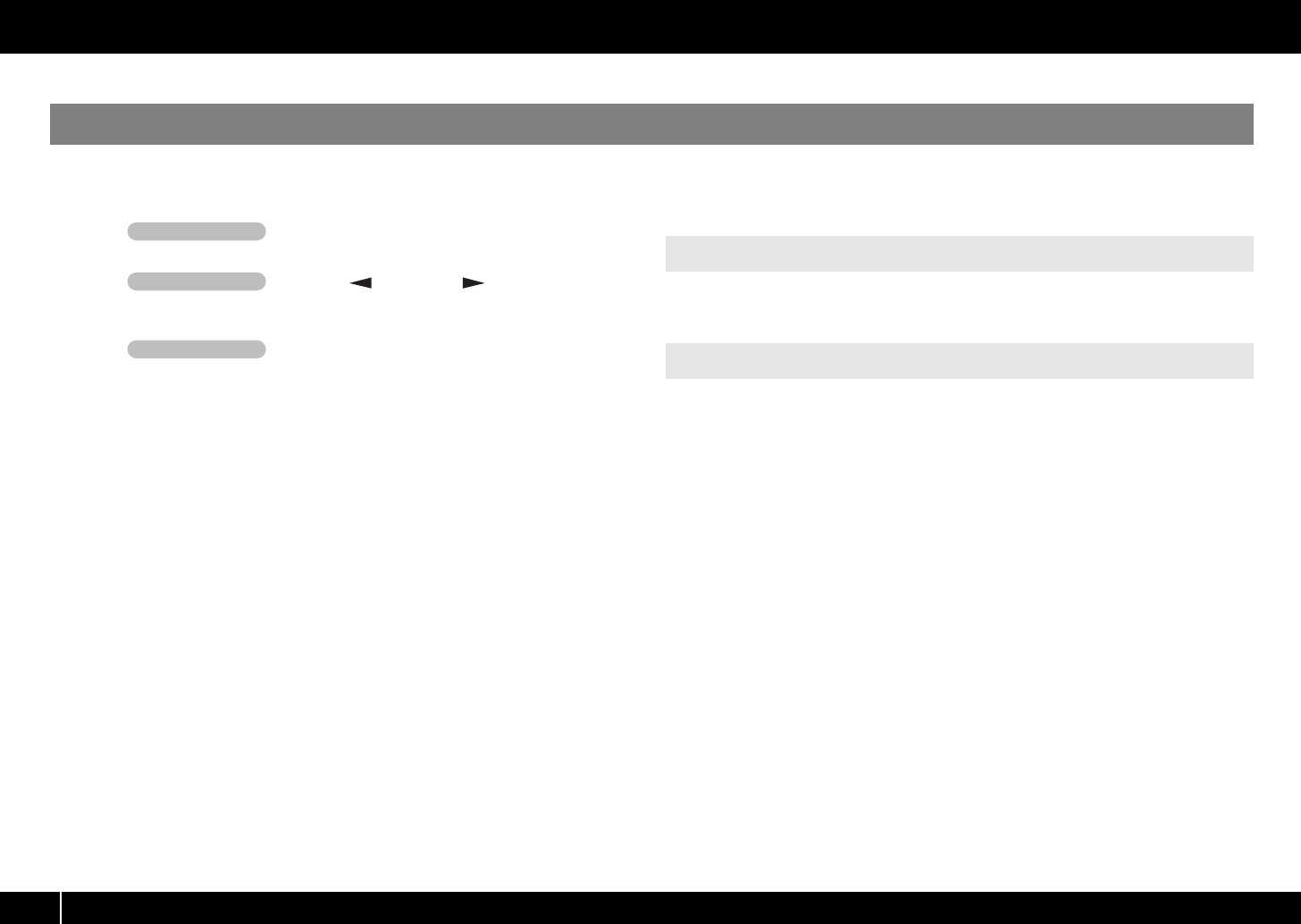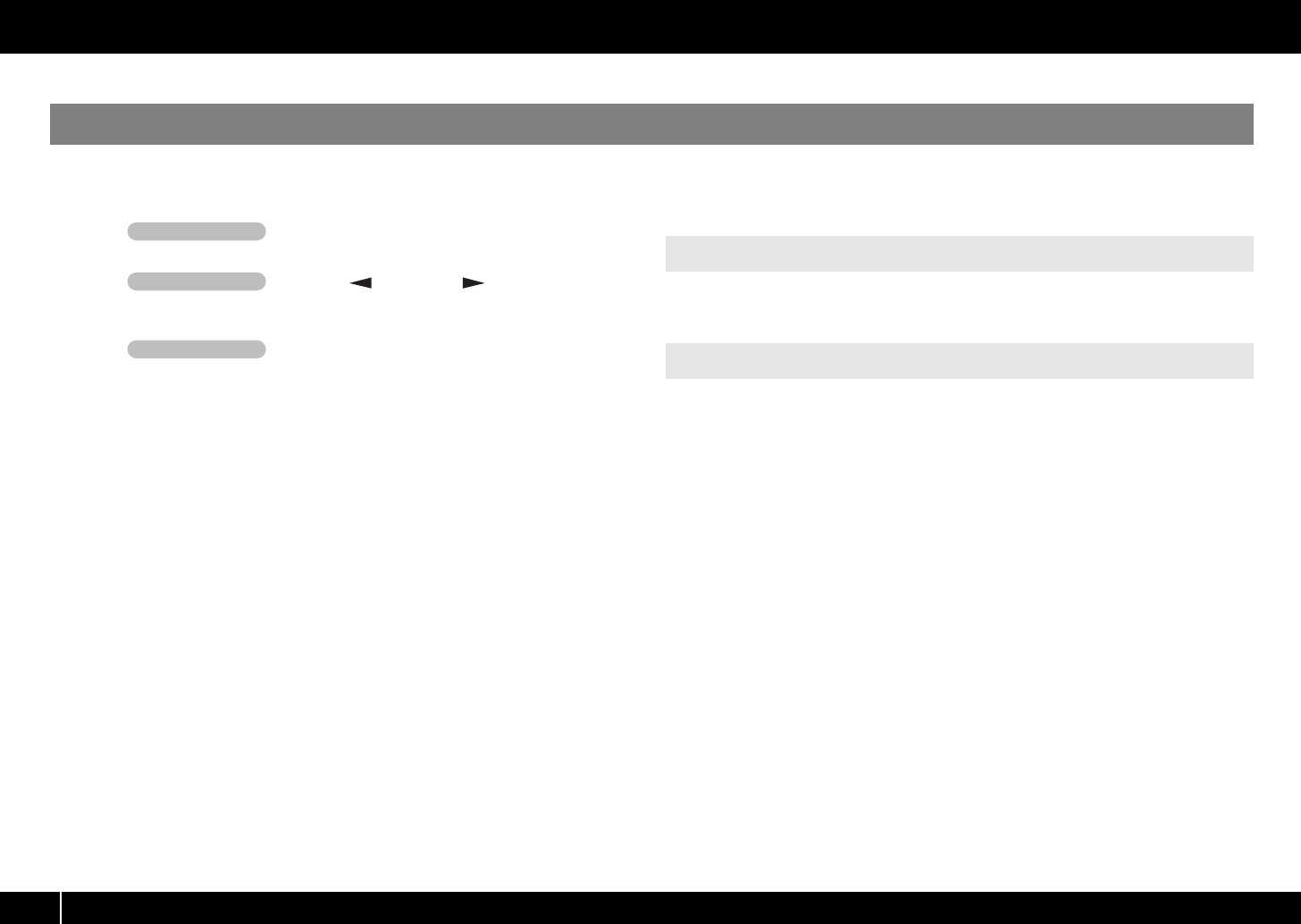
8
Control Map Guide
If you’re using GarageBand, make the following settings.
The explanation here uses GarageBand ’09 as an example. The procedure might differ if you’re using a different version.
1
Choose PLAY mode (see “Performing (Play
mode)” in the owner’s manual.)
2
Press the [ ] button or [ ] button to move
the cursor to “CTRL MAP” in the display.
The display shows the number of the currently selected control map.
3
Turn the [VALUE] knob to select number 15.
4
Start up GarageBand.
Refer to p. 11.
No sound
It may be that the driver was not correctly installed. Proceed as follows to check this.
1
Close GarageBand.
2
Disconnect all MIDI devices other than the A-PRO from your Mac.
3
Start up GarageBand.
4
In the [GarageBand] menu, click [Preferences].
5
Click the [Audio/MIDI] tab.
6
Check whether the screen indicates “0 MIDI Input(s) were detected.”
If the number is 0, refer to “Reinstalling the driver” in the “Troubleshooting” section of
the owner’s manual, and reinstall the driver.
Sustain message is not output when you press the [L9] ([HOLD]) button
At the factory settings, HOLD is assigned to the [L9] button.
To have the [L9] button transmit a Sustain message, assign the function of the [L9]
button to L9. For details, refer to “L9 FUNCTION” in the “System settings (EDIT mode)”
section of the owner’s manual.
GarageBand
Operation of the A-PRO
Operation of the A-PRO
Operation of the A-PRO
Functions Assigned to the Controllers
Troubleshooting
A-PRO_g_e.book 8 ページ 2010年5月26日 水曜日 午後3時46分