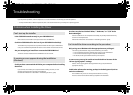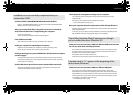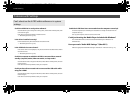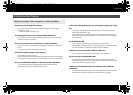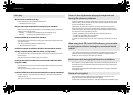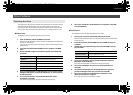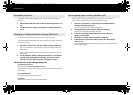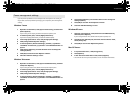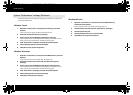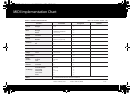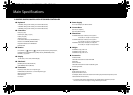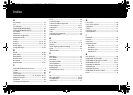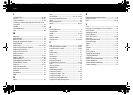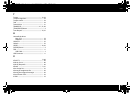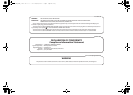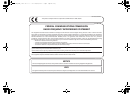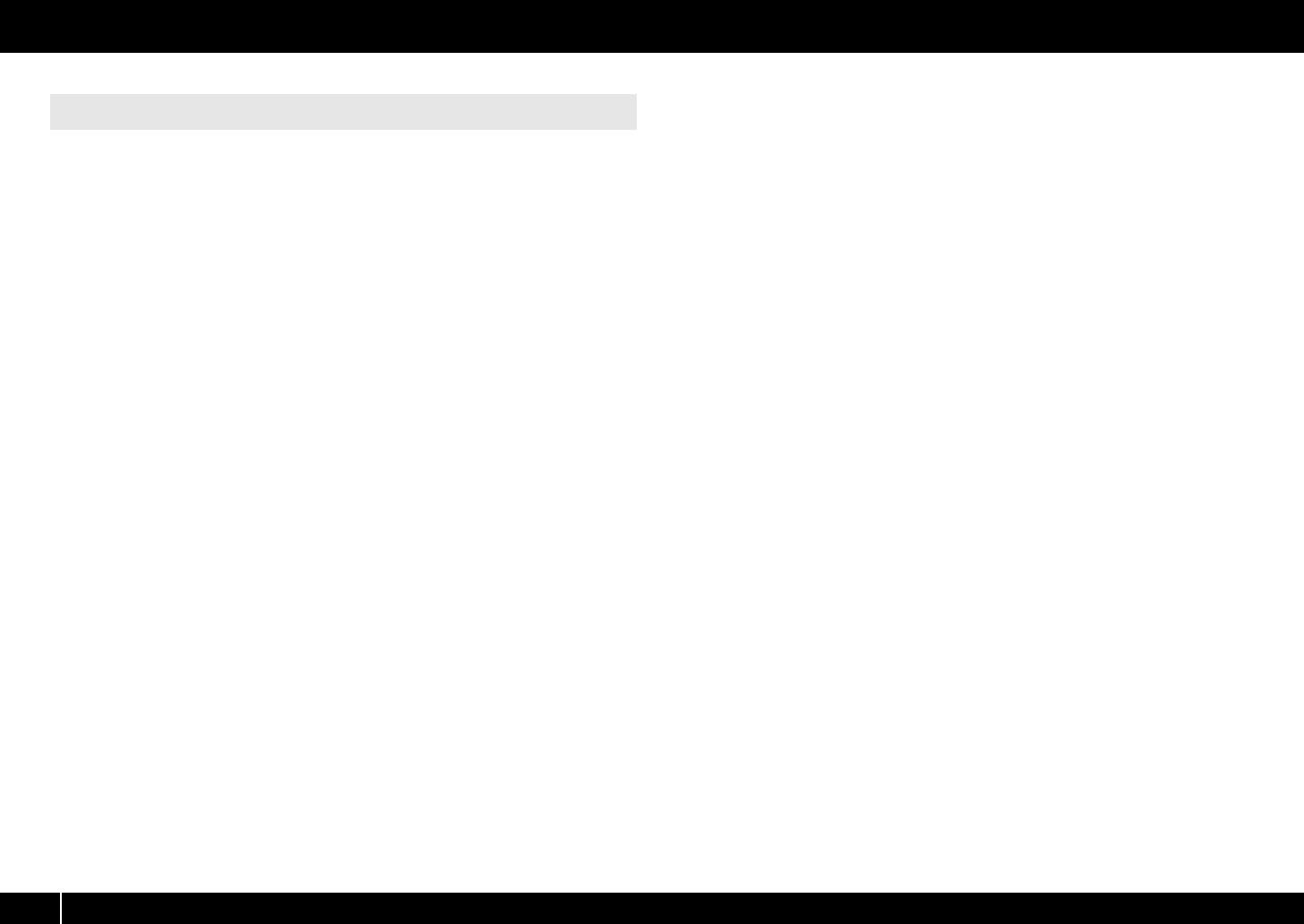
82
Troubleshooting
You may be able to solve the problem by changing the “Performance” setting of the
system as described below.
Windows 7 users
1 Open the “Control Panel,” click [System and Security], and click
[System].
If you’re using an icon display, double-click the [System] icon.
2 At the left, click [Advanced system settings].
3 A User Account Control dialog box will appear; click [Yes].
If you’re asked to enter an administrator password, log on to Windows as a user
whose account type is administrator, and make the setting again.
4 Click “Performance” [Settings], and click the [Advanced] tab.
5 Choose [Background services] and click [OK].
6 Click [OK] to close “System Properties.”
Windows Vista users
1 Open the “Control Panel,” click [System and Maintenance], and click
[System].
If you’re using the Classic view, double-click the [System] icon.
2 In the list of “tasks” shown at the left, click [Advanced System
Settings].
3 A User Account Control dialog box will appear; click [Continue].
If you’re asked to enter an administrator password, log on to Windows as a user
whose account type is administrator, and make the setting again.
4 Click “Performance” [Settings], and click the [Advanced] tab.
5 Choose [Background services] and click [OK].
6 Click [OK] to close System Properties.
Windows XP users
1 Open the “Control Panel,” click [Performance and Maintenance],
and double-click [System].
* If you’re using the Classic view, double-click the [System] icon.
2 Click the [Advanced] tab, and click “Performance” [Settings].
3 Click the [Advanced] tab.
4 Choose [Background services], and click [OK].
5 Click [OK] to close “System Properties.”
System “Performance” settings (Windows)
A-300_500_800C_e.book 82 ページ 2010年2月22日 月曜日 午後9時13分