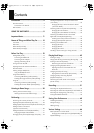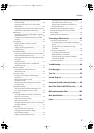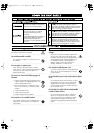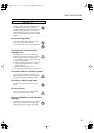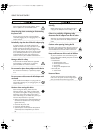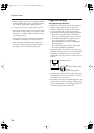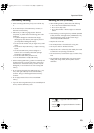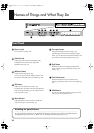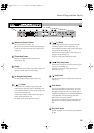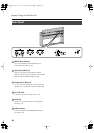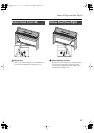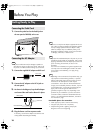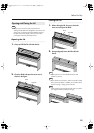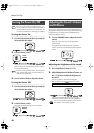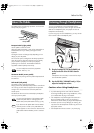14
Names of Things and What They Do
[Power] switch
Turns the power on/off (p. 20).
[Volume] knob
Adjusts the overall volume of the DP-990 (p. 20).
If headphones are connected, this adjusts the
headphone volume (p. 21).
[Brilliance] button
Adjusts the tone brightness (p. 20).
You can also set a number of different functions when
this button and the [3D] button are held down (p. 66).
[3D] button
Adds a sense of depth to the sound (p. 29).
By holding down this button and pressing the [Reverb]
button to change the setting, you can make the sound
more expressive (p. 30).
[Reverb] button
Adds reverberation similar to what you would hear
when performing in a concert hall (p. 31).
[Transpose] button
Transposes the keyboard and/or song (p. 32).
By holding down this button and pressing the [Split]
button, you can adjust the volume balance between the
two sounds when using Dual performance (p. 36).
[Split] button
Divides the keyboard into right-hand and left-hand
areas, allowing you to play a different sound in each
area (p. 37).
[Twin Piano] button
Divides the keyboard into two separate sections,
allowing two people to perform in the same registers (p.
33).
TONE buttons
Here you can select the sound (tone group) you’ll hear
when you play the keyboard (p. 27).
Front Panel
1
2
3
4
5
6
7
8
9
Disabling the panel buttons
By using the Panel Lock function you can disable all of the buttons. This allows you to prevent unintended changes in
the settings during a performance. For details, refer to “Disabling the Buttons (Panel Lock)” (p. 81).
DP-990_e.book 14 ページ 2007年8月22日 水曜日 午後4時35分