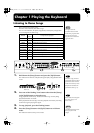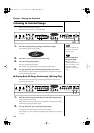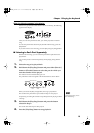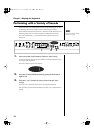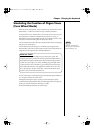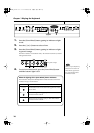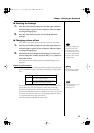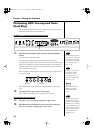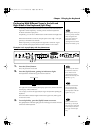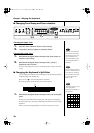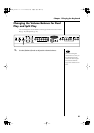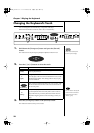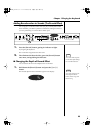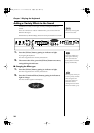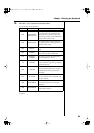18
Chapter 1 Playing the Keyboard
Performing With Two Layered Tones
(Dual Play)
You can play two different sounds from a single key at the same time. This
method of performance is called “Dual Play.”
Example: Try Layering Piano and String Tones
fig.01-09
1.
Hold down the [Piano] button and press the [Strings/Pad]
button.
The indicators for both buttons light.
Try fingering the keyboard. Both the piano and string sounds play.
Pressing two Tone buttons at the same time in this manner activates Dual Play.
Of these two selected tones, the one for the Tone button you pressed first is
called the “Upper Tone,” and the one for the Tone button you pressed after
that is called the “Lower Tone.”
The Tone button’s indicator lights in red for the Upper Tone, and in orange
for the Lower Tone.
fig.01-10
Here, the piano tone is the Upper Tone and the strings tone is the Lower
Tone.
2.
To exit Dual Play, press either Tone button.
Now, only the tone of the button you just pressed is sounded.
Changing the Tone variations
1.
Press the [-] or [+] button to change the Upper Tone.
2.
Hold down the Tone button for the Lower Tone, and press
the [-] or [+] button to change the Lower Tone.
1
You can change the pitch of
the Lower Tone an octave at
a time. Refer to “Changing
the Pitch of the Lower Tone
in Octave Steps (Octave
Shift)” (p. 44).
You can vary the volume-
level balance of the two
tones. Take a look at
“Changing the Volume
Balance for Dual Play and
Split Play” (p. 21).
Upper Tone
orange
Lower Tone
red
NOTE
When the Tone Wheel is
selected, you cannot
enable the dual mode
(p. 15).
Although when you press
the pedal while in Dual
Play, the effect is applied to
both tones, you can set the
FP-5 so that the effect is not
applied to the Lower Tone.
Refer to “Changing How
the Pedal Effects Are
Applied” (p. 43).
FP-5_e.book 18 ページ 2005年1月26日 水曜日 午前10時22分