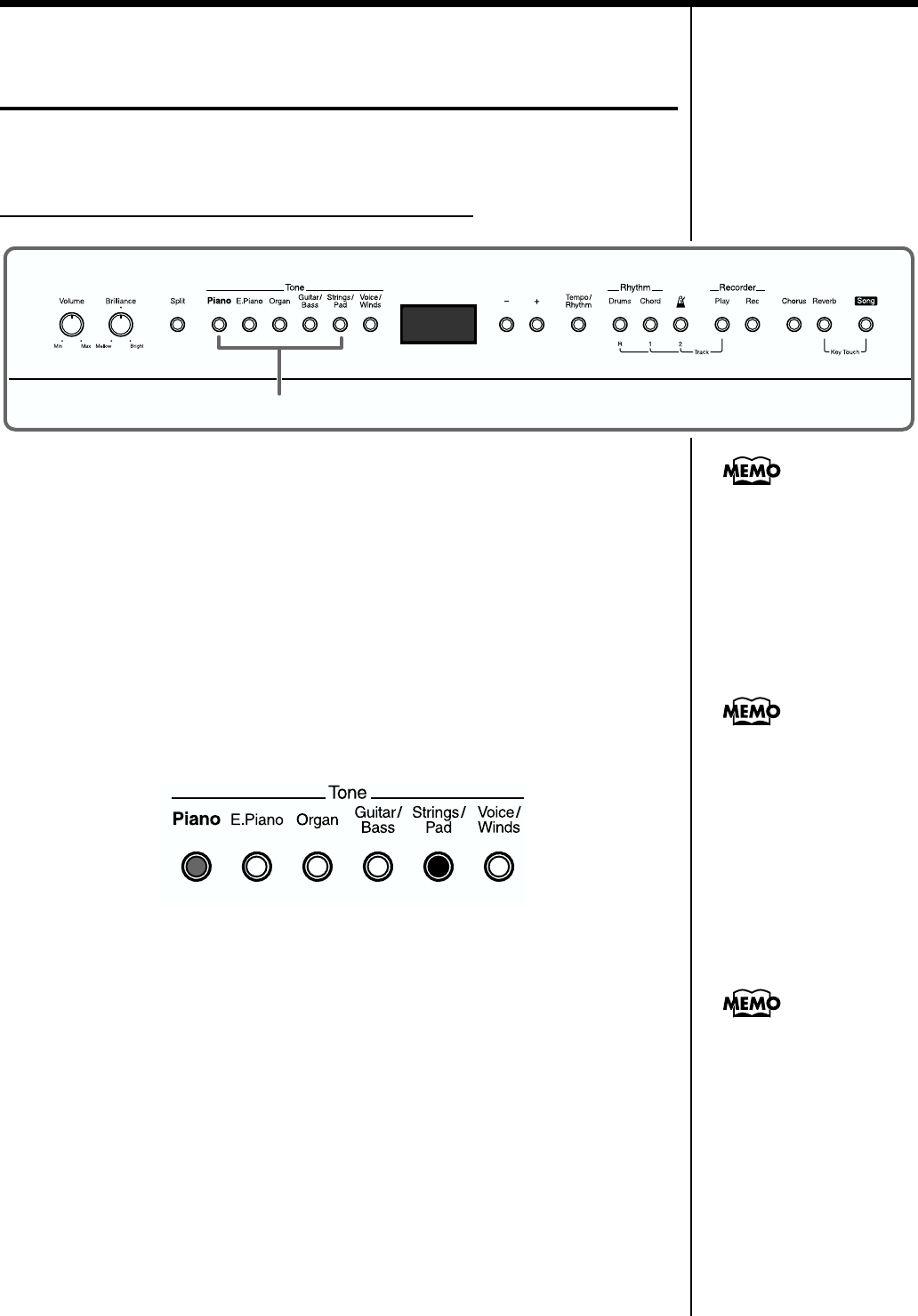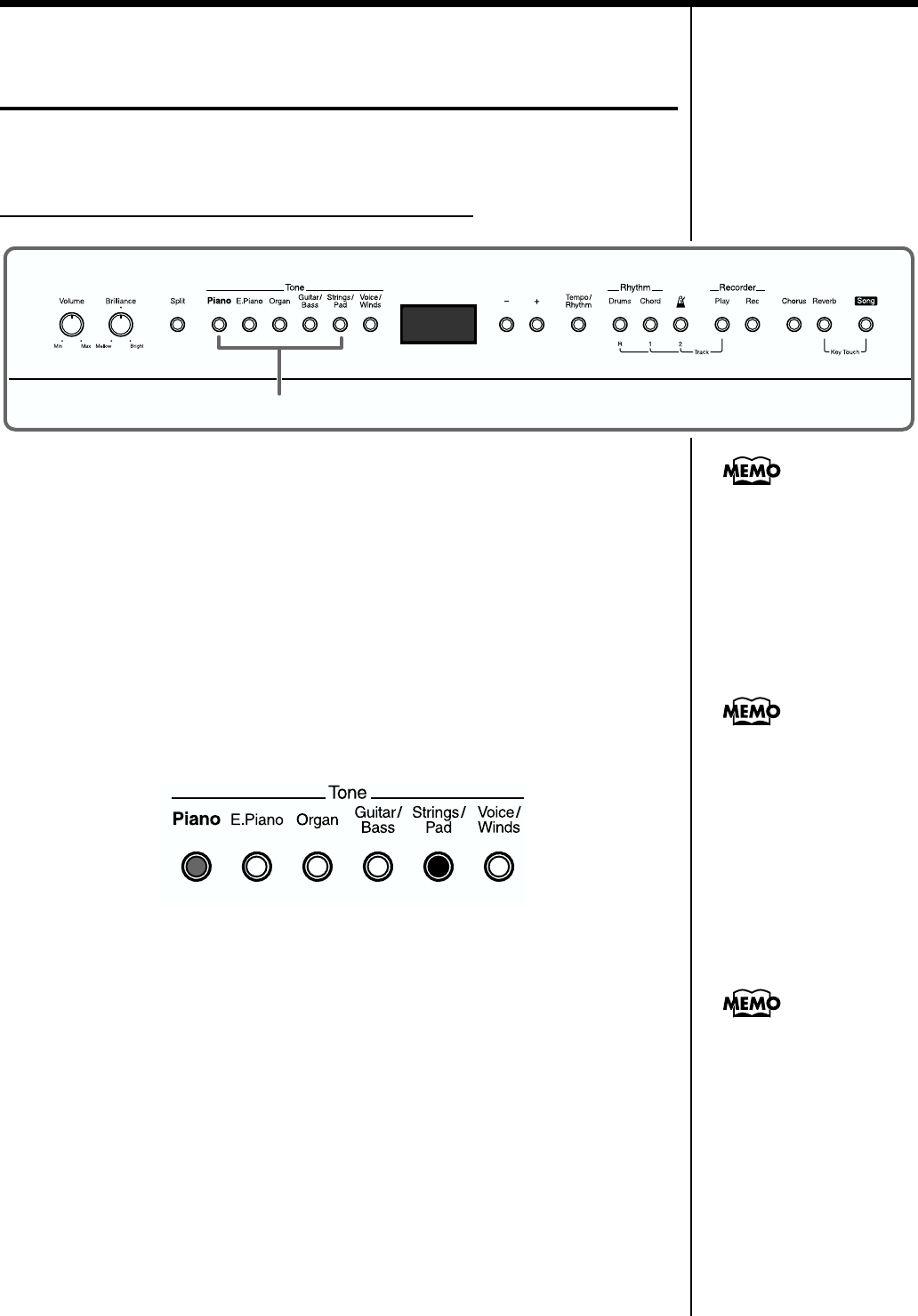
15
Chapter 1 Playing the Keyboard
Performing With Two Layered Tones
(Dual Play)
You can play two different sounds from a single key at the same time. This
method of performance is called “Dual Play.”
Example: Try Layering Piano and String Tones
fig.01-09
1. Press the [Piano] button and the [Strings/Pad] button at the
same time.
The indicators for both buttons light.
Try fingering the keyboard.
Both the piano and string sounds play.
Pressing two Tone buttons at the same time in this manner activates Dual Play.
In Dual Play, the Tone for the left button you press is called the “Upper
Tone,” and the Tone for the right button is called the “Lower Tone.”
The Tone button’s indicator lights in orange for the Upper Tone, and in red
for the Lower Tone.
fig.01-10
Here, the piano tone is the Upper Tone and the strings tone is the Lower
Tone.
2. To exit Dual Play, press either Tone button.
Now, only the tone of the button you just pressed is sounded.
Switching the Upper Tone and Lower Tone
When in Dual Play, you can together press both of the Tone buttons for the
two currently selected tones a second time to assign the tone of the left
button to the Lower Tone, and the tone of the right button to the Upper
Tone.
You can easily switch between two tones, which is useful for times such as
when you have things set so the pedal’s effect is not applied to the Lower
Tone (see “MEMO”).
1
Upper Tone
Orange
Lower Tone
Red
You can change the pitch of
the Lower Tone an octave at
a time. Refer to “Changing
the Pitch of the Lower Tone
in Octave Steps (Octave
Shift)” (p. 39).
You can vary the volume-
level balance of the two
tones. Take a look at
“Changing the Volume
Balance for Dual Play and
Split Play” (p. 18).
Although when you press
the pedal while in Dual
Play, the effect is applied to
oth tones, you can set the
FP-3 so that the effect is not
applied to the Lower Tone.
Refer to “Changing How
the Pedal Effects Are
Applied” (p. 39).