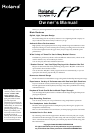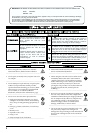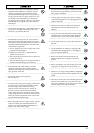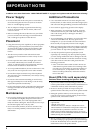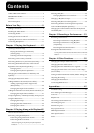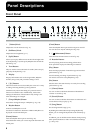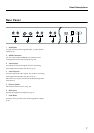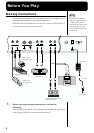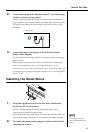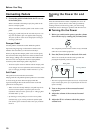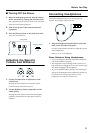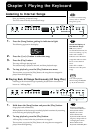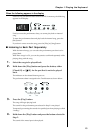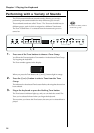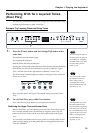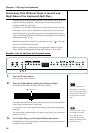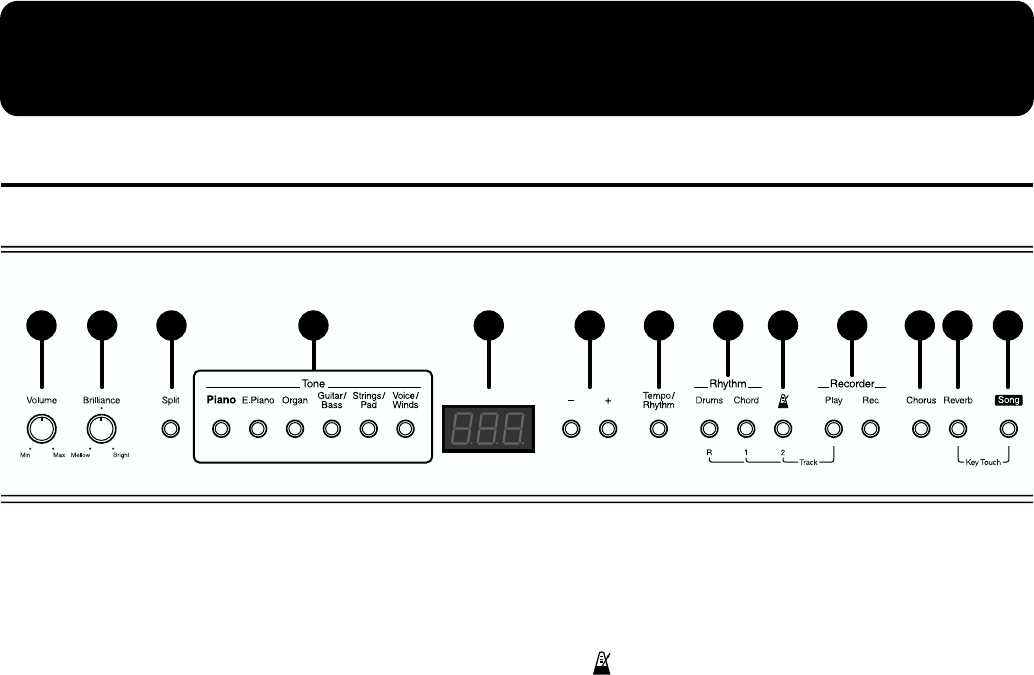
6
Panel Descriptions
Front Panel
1
[Volume] Knob
Adjusts the overall volume level (p. 11).
2
[Brilliance] Knob
Adjusts the tone brightness (p. 11).
3
[Split] Button
Allows you to play different tones in the left and right sides
of the keyboard (p. 16) and specify Rhythm chords with the
left hand (p. 31).
4
Tone Buttons
They are used to choose the kinds of sounds (Tone Groups)
played by the keyboard (p. 14).
5
Display
Displays information such as the song number, Rhythm
number, tempo, beat, and parameter settings values.
6
[-]/[+] Buttons
These two buttons are used to modify the values of a variety
of settings. Pressing both the [-] and [+] buttons
simultaneously returns the setting of a particular item or
function to its default value. Additionally, with certain
settings, the indicators of these buttons may change color
when the settings are changed.
7
[Tempo/Rhythm] Button
Press this to change the tempo or Rhythm (p. 23, p. 28)
8
Rhythm Button
Switches each Rhythm on or off.
Use these two buttons to determine whether a Rhythm is to
be played in each individual part.
[Drums] Button
Turns the Rhythm Drum part on and off (p. 26).
Press this button when you want to stop both the Drum and
Chord parts.
[Chord] Button
Turns the Rhythm Drum part and Chord part on and off.
You can also turn only the Chord part off (p. 26).
9
[ (Metronome)] Button
Turns the internal metronome on and off (p. 23).
10
Recorder Buttons
Used for playing back and recording performances.
Such operations employ the following two buttons.
[Play] Button
Starts and stops playback of internal songs and recorded
performances (p. 12).
Used for starting recording of performances (p. 33).
Can also be used to force-stop Rhythms (p. 26).
[Rec] button
Puts the unit in the state whereby it is ready for recording
performances (p. 33).
11
[Chorus] Button
You can use this to add three-dimensional breadth and
“fatness” to sounds (p. 20).
12
[Reverb] Button
You can use this to add the characteristic reverberation of a
concert hall to what you play (p. 21).
13
[Song] Button
For selecting internal songs (p. 12).
By holding down this button and pressing the [Reverb]
button, you can change the keyboard’s touch sensitivity (p.
19).
In addition, you can hold down this button while pressing
other specified buttons to make various different settings
(p. 38 to p. 44).
1 2 3 5 6 7 9 11 12 134 8 10