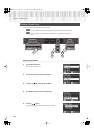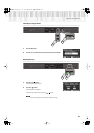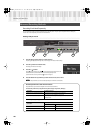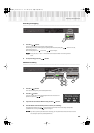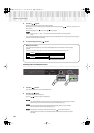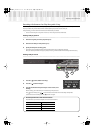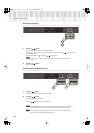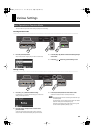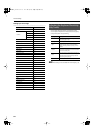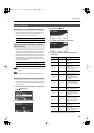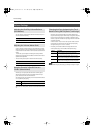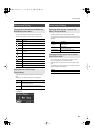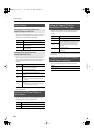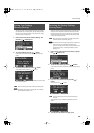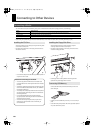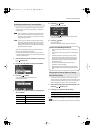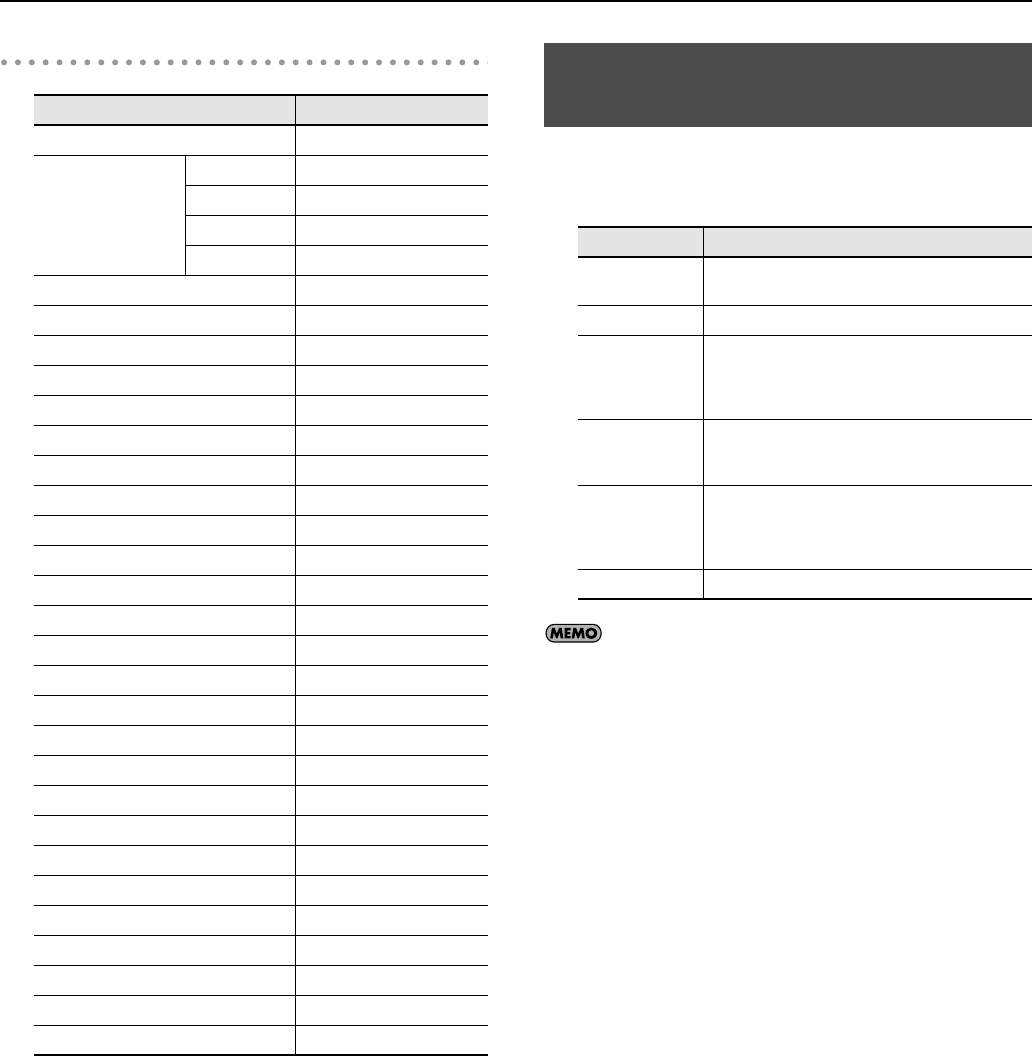
54
Various Settings
Settings you can change
You can change the touch sensitivity, or response of the keys.
You can adjust the keyboard touch as appropriate for the playing
strength of the person who is performing.
These settings can also be edited from Piano Designer (p. 35).
Function
Page
Key Touch
p. 54
File Menu
Save Song p. 44
Copy Song p. 65
Delete Song p. 46
Format Media p. 61
Brilliance p. 55
Master Tuning p. 55
Equalizer p. 55
Dual Balance p. 56
Master Gain p. 56
Mute Volume p. 56
Track Assign p. 56
Metronome Pattern p. 57
Tempo Mute p. 57
Transpose Mode p. 57
Octave Shift p. 57
Damper Pedal Part p. 58
Center Pedal Func p. 58
Left Pedal Func p. 58
Local Control p. 68
MIDI Transmit Ch. p. 68
Composer MIDI Out p. 68
USB Driver p. 69
Ext. Memory Mode p. 61
V-LINK Transmit Ch. p. 70
Lyrics p. 58
Recommended Tone p. 63
CD/Audio Type p. 58
Language p. 58
Memory Backup p. 59
Factory Reset p. 59
Adjusting the Keyboard Sensitivity
(Key Touch)
Setting
Description
Fixed
The sound plays at one set volume, regardless of the
force used to play the keys.
Super Light This setting produces the lightest keyboard touch.
Light
You can achieve fortissimo (ff) play with a less
forceful touch than usual, so the keyboard feels
lighter. This setting makes it easy to play, even for
children.
Medium
This sets the standard keyboard touch. You can play
with the most natural touch. This is the closest to the
touch of an acoustic piano.
Heavy
You have to finger the keyboard more forcefully than
usual in order to play fortissimo (ff), so the keyboard
touch feels heavier. Dynamic fingering adds even
more feeling to what you play.
Super Heavy This setting produces the heaviest keyboard touch.
HP307_e1.book 54 ページ 2010年1月4日 月曜日 午後5時39分