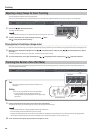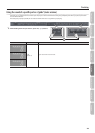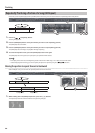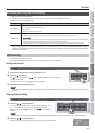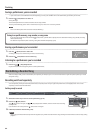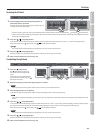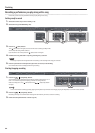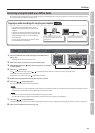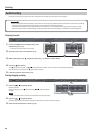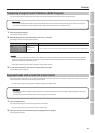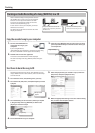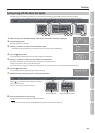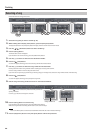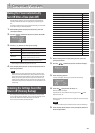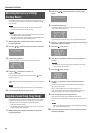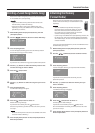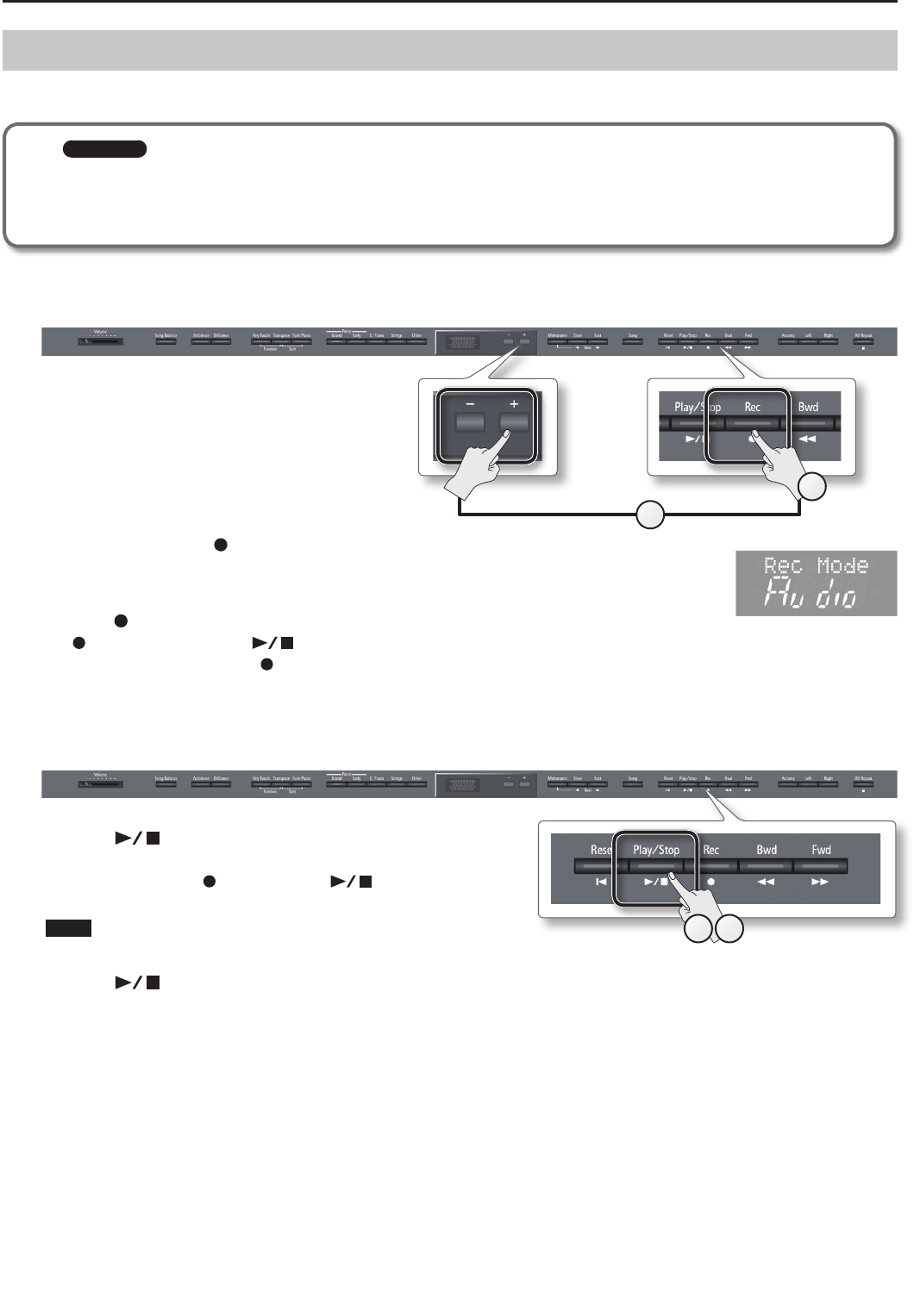
Practicing
Audio Recording
Here’s how to record what you play on the unit as audio data. The recorded song can be used on your computer.
HP505 only
* Thanks to its multiple number of speakers, each of which can be used to play a dierent portion of the overall sound, the unit is capable of
producing piano sounds that possess great depth and seem to have three-dimensional presence.
Such eects are produced when you play something on the keyboard, or when you play back a song that’s been recorded as an SMF.
However, when you make an audio recording, the song will consist of two channels (stereo), and such eects cannot be reproduced.
Preparing to record
1.
Connect a USB ash drive (sold separately) to the
USB memory port (p. 10).
* Audio data cannot be saved in the unit itself.
2. Select the tone that you want perform (p. 16).
3. While holding down the [ ] (Rec) button, press the [–] [+] buttons to select “Audio.”
4. Press the [ ] (Rec) button.
The [ ] (Rec) button will light, the [ ] (Play/Stop) button will blink, and the unit will enter recording-standby mode.
If you decide not to record, press the [
] (Rec) button once again.
5. If desired, sound the metronome (p. 24).
Starting/stopping recording
1.
Press the [ ] (Play/Stop) button.
Recording will start.
When recording starts, the [
] (Rec) button and [ ] (Play/Stop) button
will light.
NOTE
Never turn o the power or disconnect the USB ash drive during recording.
2. Press the [ ] (Play/Stop) button.
Recording will stop, and a conrmation message will ask whether you want to save the recording.
3. Either save the performance or erase it (p. 32).
4
3
1 2
36