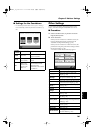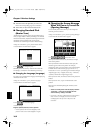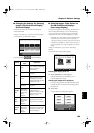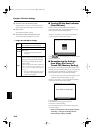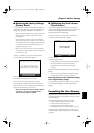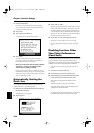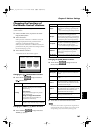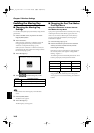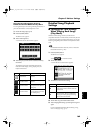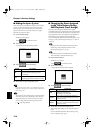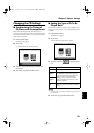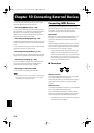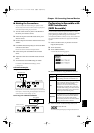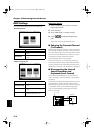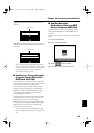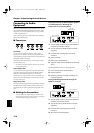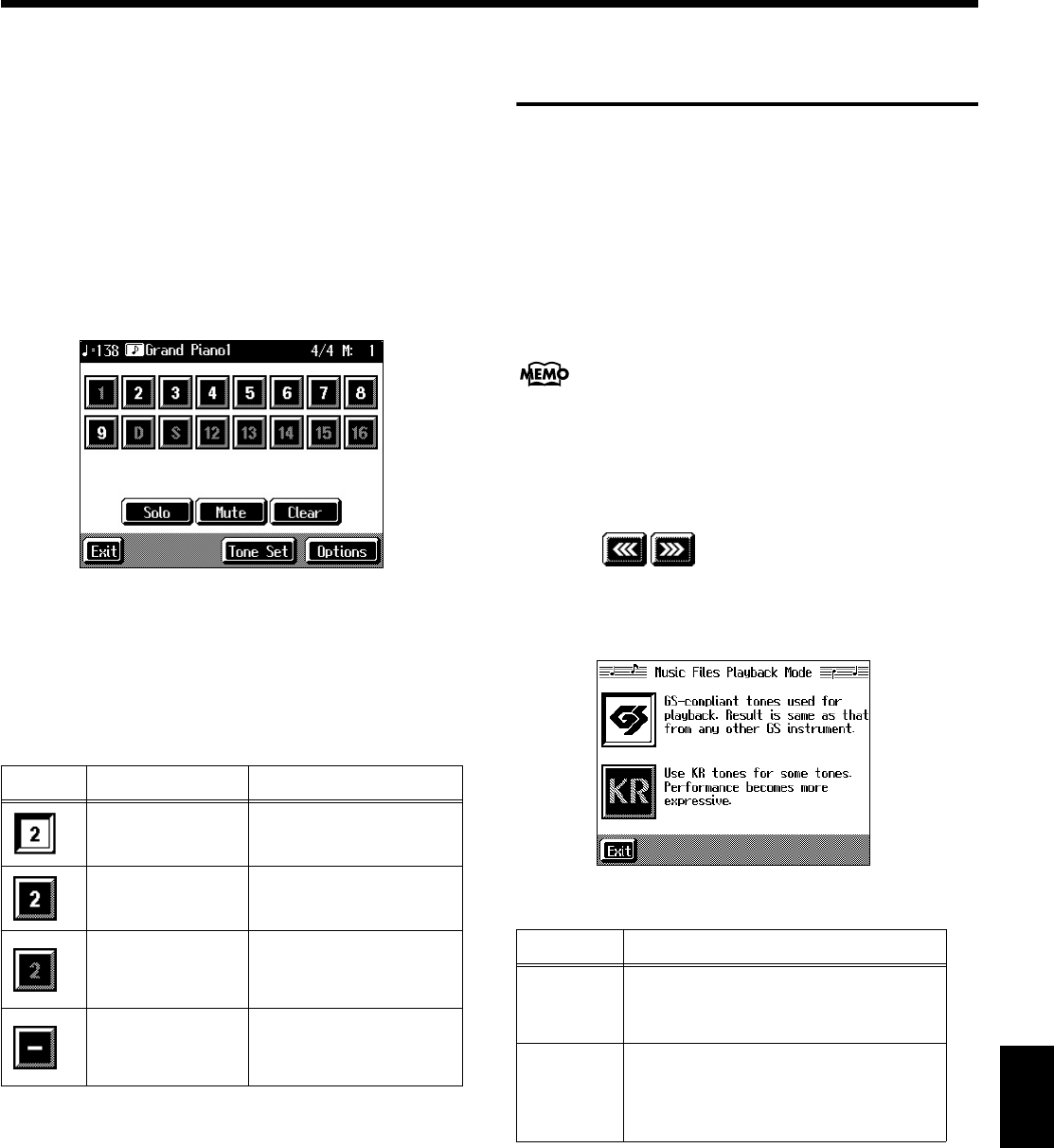
169
Chapter 9 Various Settings
Chapter9
Using the 16 Track Sequencer Screen to
Choose the Part That Makes the Keys Move
You can get the keys to move along with the performance of
parts selected with the 16 Track Sequencer screen.
1.
Choose the song to play (p. 77).
2.
Press the [Menu] button.
The Menu screen appears.
3.
Touch <16tr Sequencer>.
A screen like the one shown below appears.
fig.d-16tr.eps_50
4.
Touch the part you want to have associated with key
movement.
The following shows the relationship between the
indication in the display (icons), played parts, and
keyboard movement.
Detailed Song Playback
Settings
■
Changing the Tone Settings
When Playing Back Songs
(Play Mode)
With the normal setting, GS tones (sounds that are
compatible with other GS instruments) will normally be used
to play back song data. By changing this setting, you can play
back song using KR-specific tones for certain portions of the
data.
For detailed information about GS, refer to “About the
KR Sound Generator” (p. 201).
1.
Press the [Menu] button.
The Menu screen appears.
Touch to switch the screens.
2.
Touch <Play Mode>.
A screen like the one shown below appears.
fig.d-plymode.eps_60
3.
Touch the icon to choose the setting.
4.
Touch <Exit> to go back to the Menu screen.
5.
After changing this setting, try selecting the song once
again.
For more detailed information about selecting a song,
refer to “Playing a Song” (p. 77).
Icon
Keyboard Sound
Movement
Sound
No Movement Sound
No movement
No sound
(no performance data for
this part)
No movement
No sound
(no keyboard movement
for muted parts)
Icon
Explanation
GS
Playback uses GS-compatible tones for
performances that sound like other GS
instruments.
KR
Playback uses KR tones for greater
expressiveness. However, differences
may appear when playing back using
devices other than the KR.
KR-17_15_e.book 169ページ 2004年12月6日 月曜日 午後1時54分