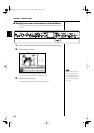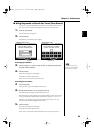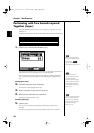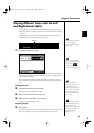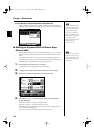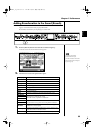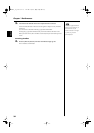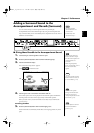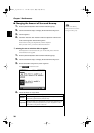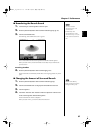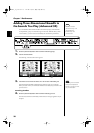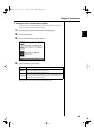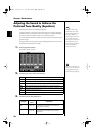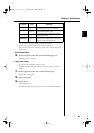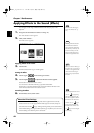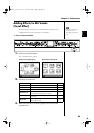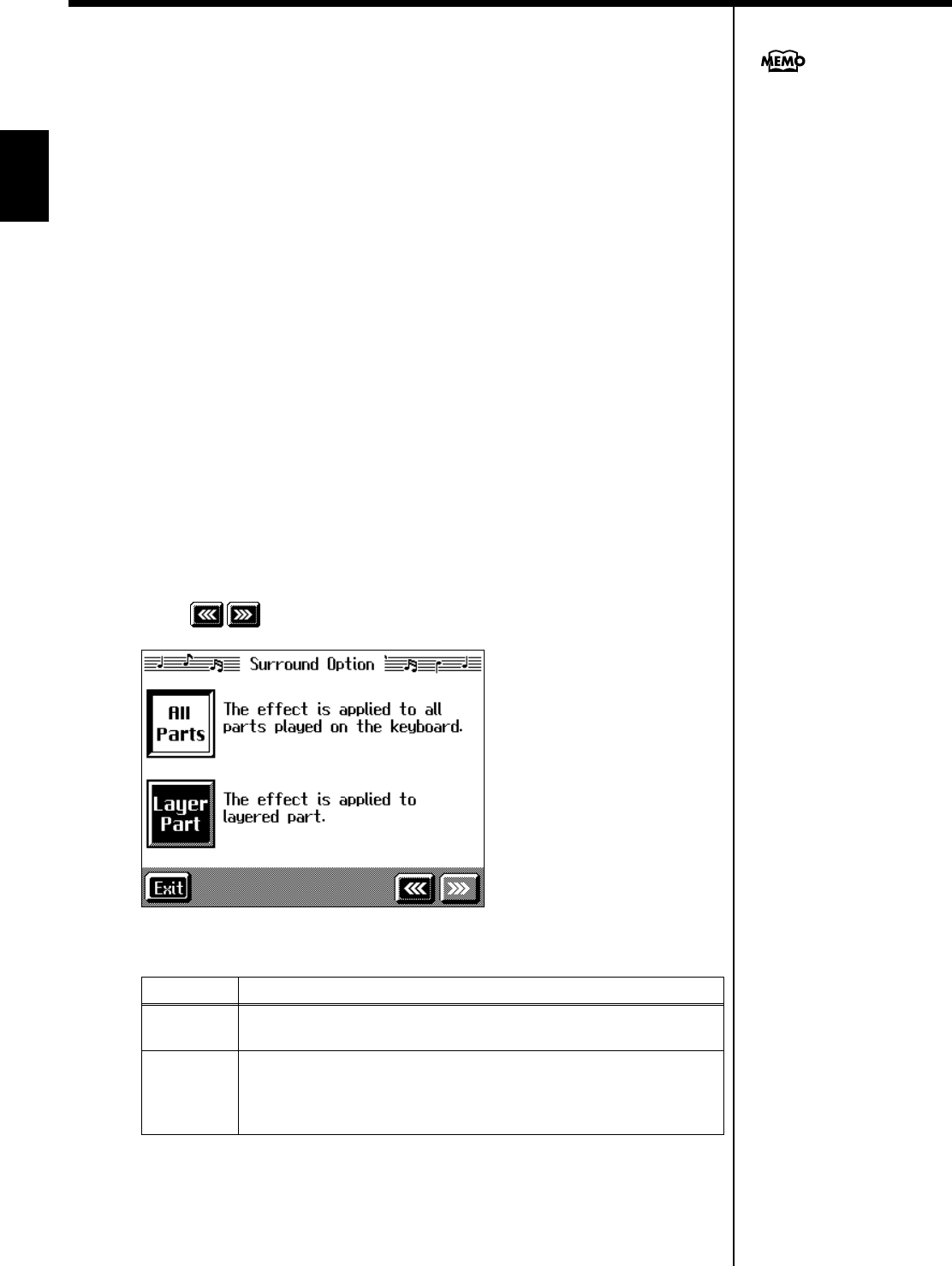
36
Chapter 1 Performance
Chapter 1
■
Changing the Amount of Surround Accomp
1.
Press the [Surround] button and watch the indicator light up.
2.
Touch <Surround Accomp> to display the Surround Accomp screen.
3.
Touch <Options>.
4.
Touch the “External” and “Internal” sliders to adjust the volume levels
of the external speaker and the KR’s speaker.
The Surround Accomp (Accompaniment) volume is adjusted.
When you touch <Exit>, you return to the Surround screen.
❍
Selecting the tone to which the effect is applied
With “Keyboard” in Surround set to On, you can select the parts to which the
surround effect is to be applied.
1.
Press the [Surround] button and watch the indicator light up.
2.
Touch <Surround Accomp> to display the Surround Accomp screen.
3.
On the Surround Accomp Screen, touch <Option>.
Touch to switch the screen.
fig.d-adv3dopt.eps_60
4.
Touch <All Parts> or <Layer Part>.
When you touch <Exit>, you return to the Surround Accomp Screen.
Display
Explanation
All Parts
The effect is applied to all tones played with the keyboard (the left-
hand tone, right-hand tone, and layer tone).
Layer Part
The effect is applied only to the layer part.
When not using a layer performance (p. 30), the Surround effect is not
applied to the keyboard performance, even if <Keyboard> on the
Surround Accomp Screen is set to On.
You can use the Memory
Backup function to store these
settings to the KR (p. 164).
KR-17_15_e.book 36 ページ 2004年12月6日 月曜日 午後1時54分