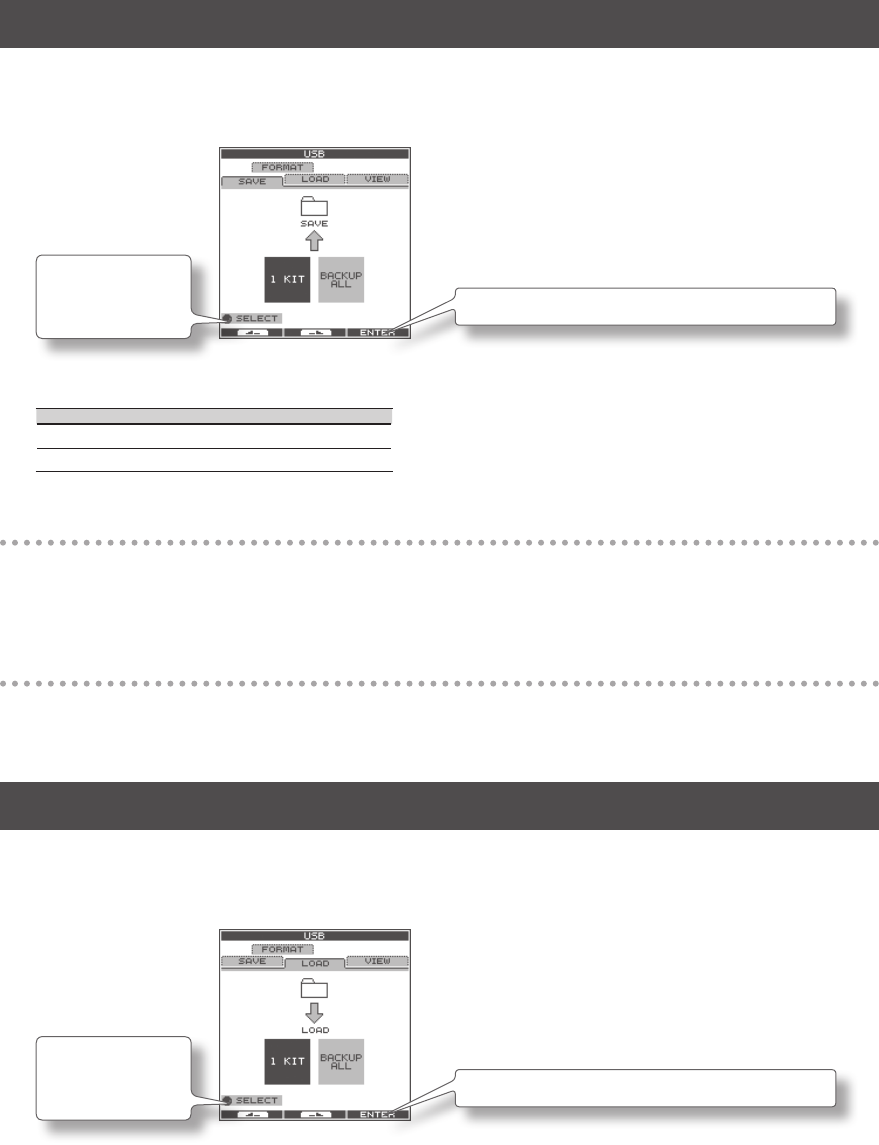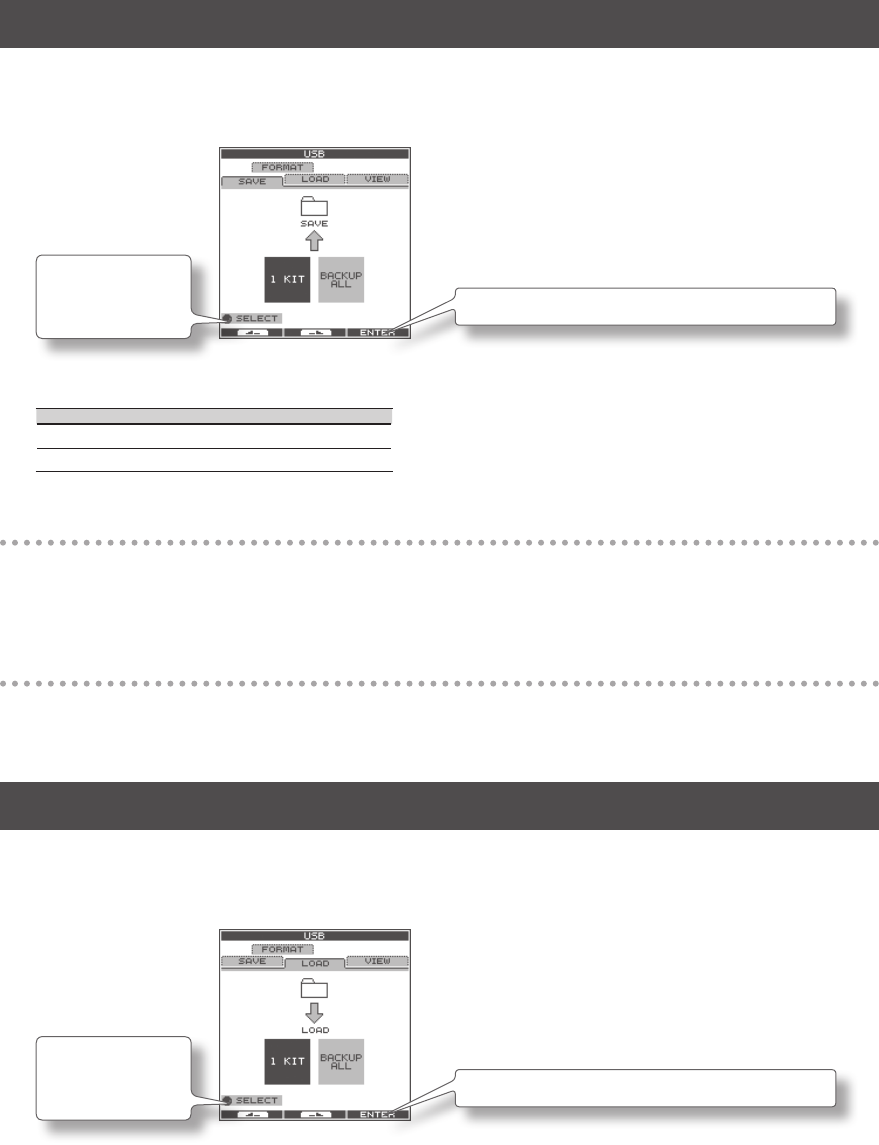
56
Saving Data to USB Memory (USB-SAVE)
Here’s how to back up all of the OCTAPAD’s settings, or the settings of one specic kit, to USB memory.
1. Choose MENU Ú USB Ú SAVE (p. 16).
The USB-SAVE screen appears.
[Button 3] (ENTER) conrms the operation.
[Knob 1] (SELECT)
selects the operation.
2. Use [Knob 1] (SELECT) to select the settings you want to save, and press [Button 3] (ENTER) to conrm the
operation.
Item Explanation
1 KIT Save only one kit
BACKUP ALL Save all data
Saving only one kit (1 KIT)
3. Use [Knob 1] (SAVE TO) to select the save-destination kit number, use [Knob 3] (SOURCE) to select the kit that
you want to save, and press [Button 3] (SAVE) to conrm the operation.
A conrmation screen will appear if you’re overwriting data. Press [Button 3] (OK) to conrm the Save operation.
Backing up all data (BACKUP ALL)
3. Use [Knob 1] (SAVE TO) to select the save-destination number, and press [Button 2] (NAME) to assign a name
to the data that will be saved. Finally press [Button 3] (SAVE) to conrm the operation.
A conrmation screen will appear if you’re overwriting data. Press [Button 3] (OK) to conrm the Save operation.
Loading Data from USB Memory (USB-LOAD)
Here’s how to load data that was previously saved to USB memory.
1. Choose MENU Ú USB Ú LOAD (p. 16).
The USB-SAVE screen appears.
[Button 3] (ENTER) conrms the operation.
[Knob 1] (SELECT)
selects the operation.