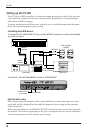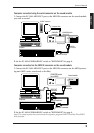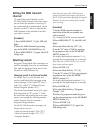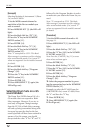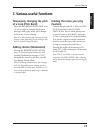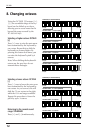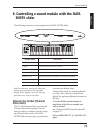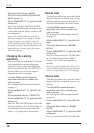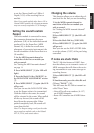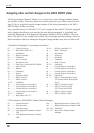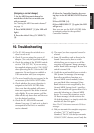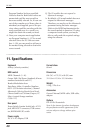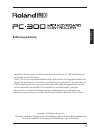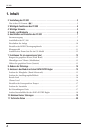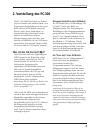3.
Press the white F3 key (AFTER
TOUCH) in the DATA ENTRY ASSIGN-
MENT section [7].
4.
Press MIDI/SELECT [3] again (the LED
will go out).
Now, when you move the DATA ENTRY
slider, Channel Aftertouch messages (with
a value reflecting the slider’s position) will
be transmitted.
Note: A GS sound module only responds to
Aftertouch messages if you change its default
setting. Computer users should consult the
owner’s manual of their software, since it may
be possible to assign Channel Aftertouch to the
desired function (volume, pitch, filter) from
within the software.
Changing the velocity
sensitivity
Whenever a key is pressed, the PC-300 not
only transmits the corresponding note
number but also a value describing how
hard you pressed the key. The VELOCITY
function allows you to set the range of
transmitted velocity messages.
1.
Set the MIDI transmit channel to
match that of the Part or module you
wish to control.
See “Setting the MIDI transmit channel”
on page 11.
2.
Press MIDI/SELECT [3] (the LED will
light).
3.
Press the black F#3 key (VELOCITY).
4.
Press MIDI/SELECT [3] again (the LED
will go out).
Move the DATA ENTRY slider to select the
velocity sensitivity value. With the slider at
its maximum, velocity values within the
entire 1~127 range can be transmitted.
Reverb level
This function allows you to set the Reverb
depth for the Part or module you are con-
trolling, and thus to specify how much
Reverb will be added to the Part’s sound.
1.
Set the MIDI transmit channel to
match that of the Part or module you
wish to control.
See “Setting the MIDI transmit channel”
on page 11.
2.
Press MIDI/SELECT [3] (the LED will
light).
3.
Press the black G#3 key (REVERB
LEVEL).
4.
Press MIDI/SELECT [3] again (the LED
will go out).
Now you can use the DATA ENTRY slider
to set the Reverb Send Level (Effect 1
Depth, CC91) of the receiving Part or
module.
Note: On a sound module other than a GS or
General MIDI module, the relevant parameter
may not correctly respond to CC91 messages.
Chorus level
This function allows you to set the Chorus
depth for the Part or module you are con-
trolling.
1.
Set the MIDI transmit channel to
match that of the Part or module you
wish to control.
See “Setting the MIDI transmit channel”
on page 11.
2.
Press MIDI/SELECT [3] (the LED will
light).
3.
Press the black A#3 key (CHORUS
LEVEL).
4.
Press MIDI/SELECT [3] again (the LED
will go out).
Now you can use the DATA ENTRY slider
16
PC-300