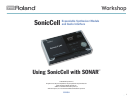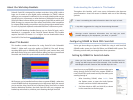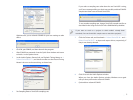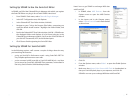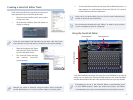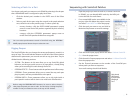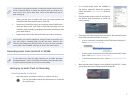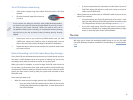2
About the Workshop Booklets
Roland’s SonicCell is designed for modern musicians. Using USB, It adds a
huge set of sounds to your digital audio workstation (or “DAW”) without
adding to your computer’s workload. It’s also an audio interface that can get
signals from mics, instruments, or other devices to DAW tracks for recording.
SonicCell’s Editor software allows you to program SonicCell from within your
DAW. Onstage, its compact size also makes SonicCell the ideal companion
for a laptop DAW, letting you perform and sing along with recorded tracks.
Or use it to play back sequences and audio files from a USB memory stick.
Each SonicCell Workshop booklet focuses on one SonicCell topic, and is
intended as a companion to the SonicCell Owner’s Manual. This booklet
requires SonicCell O.S. Version 1.11 or higher. You can download the latest
SonicCell O.S. for free from www.RolandUS.com.
About This Booklet
This booklet contains instructions for using SonicCell with Cakewalk’s
SONAR 7. (What we’ll cover also applies to SONAR 6.) First we’ll discuss
recording MIDI tracks in SONAR using SonicCell’s synth sounds. Next, we’ll
talk about SonicCell as as an audio interface, telling you how to record both
live audio and SonicCell’s synth sounds as audio tracks in SONAR.
We’ll assume you’ve installed and know how to operate SONAR—otherwise,
consult SONAR’s built-in documentation in its Help menu. We’ll also assume
you’ve read the Using SonicCell with a DAW and Using SonicCell as an Audio
Interface Workshop booklets, that both SonicCell and your computer are
hooked up and turned on, and that you’re listening through SonicCell.
Understanding the Symbols in This Booklet
Throughout this booklet, you’ll come across information that deserves
special attention—that’s the reason it’s labeled with one of the following
symbols.
A note is something that adds information about the topic at hand.
A tip offers suggestions for using the feature being discussed.
Warnings contain important information that can help you avoid
possible damage to your equipment, your data, or yourself.
Configuring SONAR to Work With SonicCell
You’ve got three things to prepare in SONAR for using it with SonicCell:
SONAR’s audio system, the SonicCell Editor, and SONAR’s MIDI system. The
following sections walk you through these three operations.
Setting Up SONAR for SonicCell Audio
When you first launch SONAR, you’ll encounter warnings about not
having any MIDI outputs and inputs selected. Click Continue with No
MIDI Output and then Continue with No MIDI Input for now.
Here’s how to set up SONAR so you can hear what you’re
doing through SonicCell. We’ll also prepare SONAR to
record SonicCell’s synth sounds and any live audio you’re
sending through it:
After launching SONAR, select
1 Audio... from
the Options menu to open the Audio Options
window, and then click the Advanced tab.
Set Driver Mode to ASIO, and click OK, as shown
2
in the screenshot on the next page.