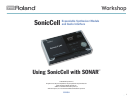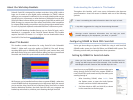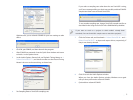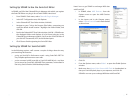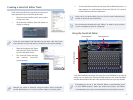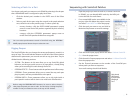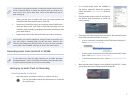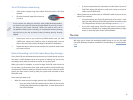6
Selecting a Patch for a Part
You choose each patch you want to use in SONAR by selecting it for the part
that a SONAR MIDI track is configured to play. Here’s how:
Click the desired part’s number in the PARTS area of the Editor
1
window.
Select a patch for the part using the controls in the patch-selection
2
area, circled in red on the previous page. To select a patch by:
memory location—
• click the PATCH NAME parameter’s popup
arrow to reveal SonicCell’s patches organized by their memory
locations.
category—
• click the CATEGORY parameter’s popup arrow to
reveal SonicCell’s patches divided into categories.
You can select performances stored in SonicCell using the PERFORM
NAME popup located above the part-selection area.
Digging Deeper
The SonicCell Editor lets you change the current performance’s sounds in a
range of ways. The mode-selection buttons to the left of the Editor window
determine the parameters you see and can edit at any given time. They’re
divided into the following sections:
SYSTEM—
• The buttons in this area allow you to set SonicCell’s global
behavior, and also get quick access to its input effect, a handy thing
when you’re recording live audio through SonicCell.
PERFORM EFFECTS—
• These buttons edit the performance’s effect setup.
PERFORM—
• These parameters allow you to control the way each part
plays its patch, and lets you add effects to the patch.
PERFORM PATCH—
• These parameters allow you to dig right inside a
part’s patch in order to edit it down to its most basic characteristics.
Before using the PERFORM PATCH buttons, be sure to select the part
that plays the patch you want to edit. You do this by clicking the part’s
number in the part-selection area at the top of the window.
Sequencing with SonicCell Patches
1 Open the project you want to work on, or create a new one.
In SONAR, you can identify MIDI tracks by the MIDI jack
icon to the left of a track’s name.
If no unused MIDI tracks are available in the
2
project, right-click below the project’s tracks,
and select Insert MIDI Track from the popup.
Click the track you want to use, and click its
3
Maximize Strip button to reveal its settings.
Click the track’s Input popup arrow and select 4 1:Roland SonicCell -
Ch. 1 from the popup menu.
Click the track’s Output popup arrow and select
5 1-1:Roland SonicCell
from the popup menu.
Set the Channel parameter to the number of the SonicCell part
6
whose patch you want to sequence.
Your track’s settings should look like this:
We’ve selected
MIDI Channel 1
to play the patch
belonging to
Part 1.