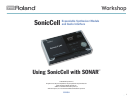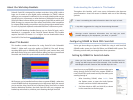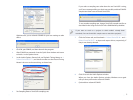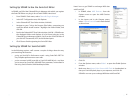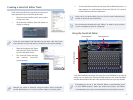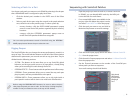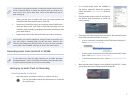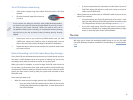7
If you haven’t yet selected a patch on SonicCell to play from this track,
use the SonicCell Editor to assign the desired patch to the part you
want to use. Once you’ve done that, return to the MIDI track you’ve
been setting up.
When you play your controller with your new track selected, you 7
should hear the desired patch play in SonicCell.
Record your SonicCell track as you would any other SONAR track—
8
when you play it back, you’ll hear its SonicCell patch play. (You can
shrink the track vertically by clicking its Minimize Track button once
you’re done with it.)
Repeat Steps 2-8 for other SonicCell tracks you want to sequence.
9
At this point, your track is sequenced, and you’ll hear it each time you
play your project, including when you edit the track. However, the
sound is still coming from SonicCell itself—it hasn’t yet been recorded
as an audio track in SONAR. We’ll get to that in the next section.
Recording Audio from SonicCell in SONAR
If you haven’t yet read the Using SonicCell as an Audio Interface
Workshop booklet, read it now before proceeding. SonicCell offers lots
of audio-interface options you’ll want to know about.
Setting Up an Audio Track for Recording
Selecting Audio to Record
1 Open the project you want to work on, or create a new one.
You can spot audio tracks by the waveform icon to the left
of a track’s name.
If no unused audio tracks are available in 2
the project, right-click below the project’s
tracks, and select Insert Audio Track from the
popup.
Click the audio track to select it, and then its
3
the Restore Strip Size button to reveal the
track’s settings.
Click the track’s Input popup arrow and select the SonicCell output 4
from which you want to record. To record
a mic or instrument connected to SonicCell’s Neutrik input jack—
•
select Left Roland SonicCell IN L.
a stereo device connected to SonicCell’s Neutrik and (LINE) R input •
jacks—select Stereo Roland SonicCell IN L.
a SonicCell synth patch in stereo—
• select Stereo Roland SonicCell
IN L.
Make sure the track’s Output is set to Roland SonicCell OUT L. When
5
you’re done, the track’s settings should look like this: