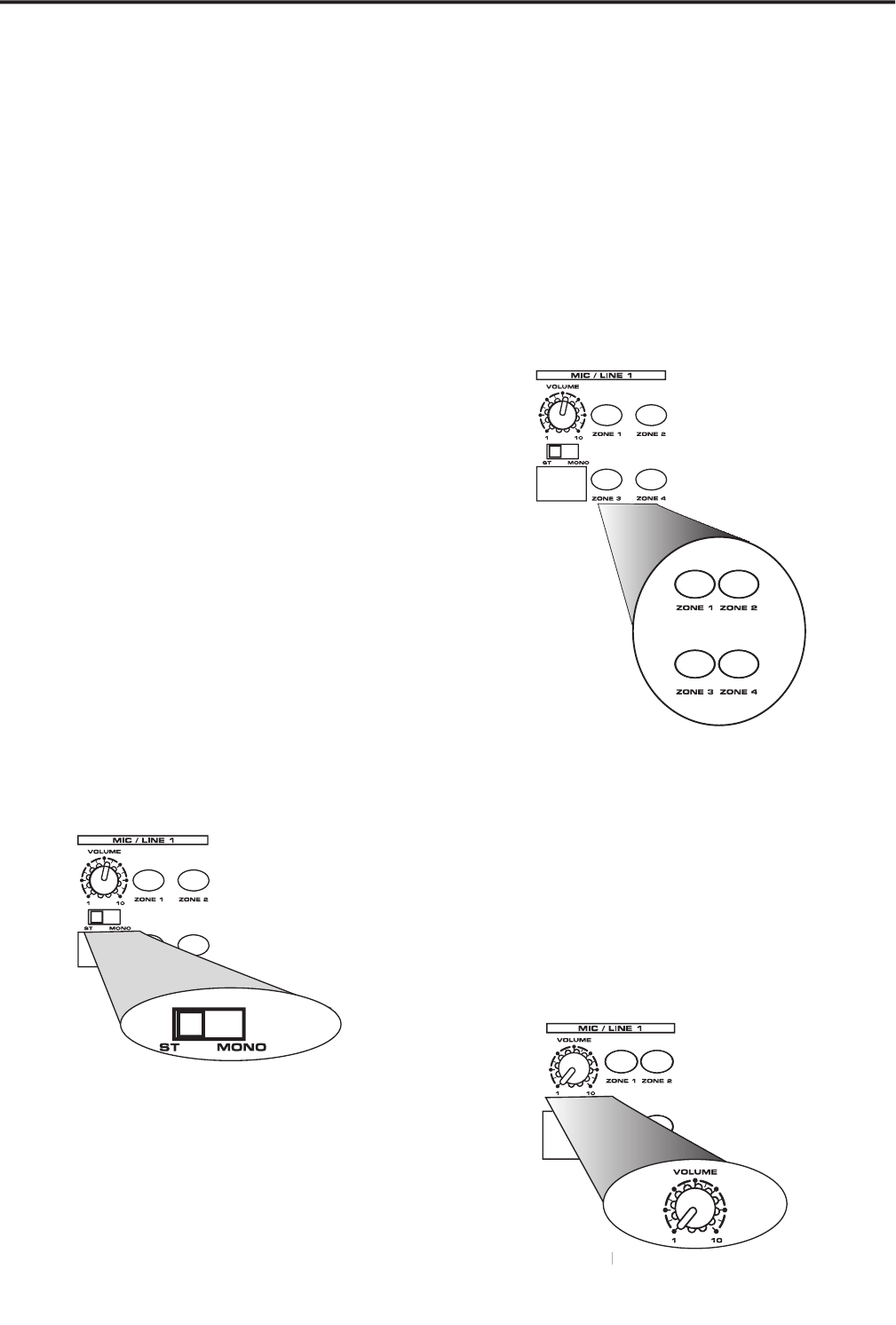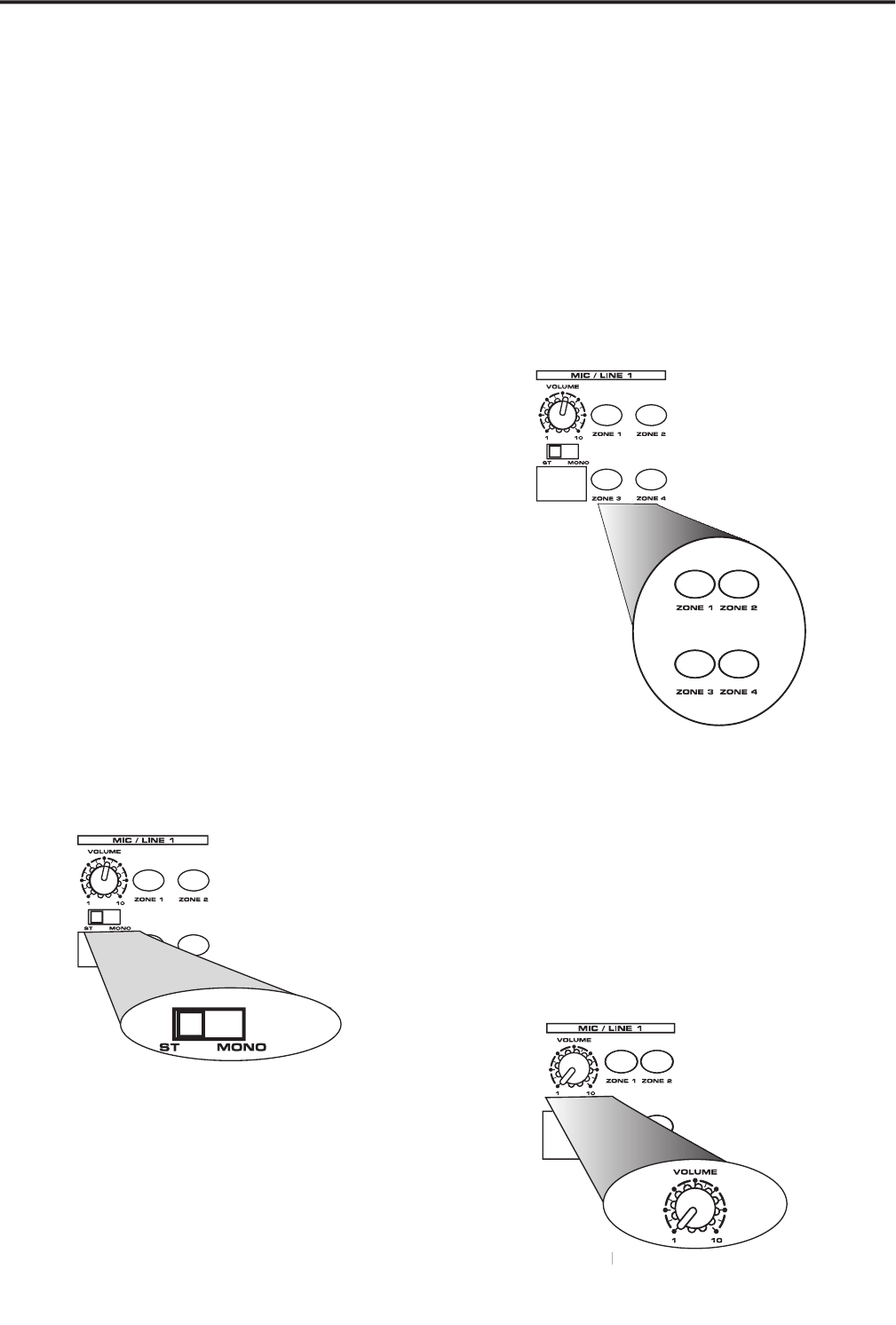
Using the S zone Input Section
The S zone provides four stereo inputs that can also be set
to accept mono signals. The input channels are where you
will connect your sound sources like CD, DVD player, AV
monitor output, paging mics or just about any other audio
signal. Channel 1 and 2 also feature a high quality micro-
phone input offering 58 dB of gain and phantom power for
using condenser microphones. In addition, Channel 1 and
2 include a ducking feature, which will automatically lower
the volume of the line inputs so that an announcement
can be heard over the program music material.
The S zone’s inputs are laid out in four separate input strips
that include a volume control, a stereo/mono selection
switch, four zone assignment switches and even a conve-
nient scribe strip for labeling the input source.
Set the Input for Stereo or Mono Operation
The S zone is a stereo device and thanks to the STEREO/
MONO switch you can set any of the input channels to
accept either stereo or mono signals. If you are connecting
a mono source like a microphone, you will want to set the
Stereo/Mono switch to the MONO position. By selecting
MONO, you do not have to worry about which speakers
the mic will be routed to, regardless if you are using a
mono or stereo sound zone. If you are connecting a device
like a CD or DVD player and you want to run that signal in
stereo, set the STEREO/ MONO switch to STEREO position.
To learn more of output using stereo and mono outputs
“Setting the Outputs for Stereo or Mono”
operation on page 14 of this manual.
Using the Zone Assignment switches
The S zone channel input strips each have assignment
switches for the four output zones, labeled ZONE 1, ZONE
2, ZONE 3 and ZONE 4. These switches are used to select
which of the sound sources will be heard in each of the
zones. The switches are backlit with red LED’s, which
illuminate when the switch is pressed in, indicating the
input channel is assigned to the Zone Output. Using these
switches, it is possible to choose what you are hearing in
each zone. For example you may want make an announce-
ment in the room connected to Zone 1, but not in Zone 2.
In this case press the Zone Assign switch 1 on channel one,
but do not engage the Zone 2 Assign switch,
Each channel of the four S zone’s channels have an inde-
pendent level control labeled VOLUME. It’s a good idea to
start your set-up with all of these turned off (in the fully
counterclockwise position). Once you have all the chan-
nels connected, and the ZONE assignment is set, you can
use the VOLUME control to adjust the level of the channel
Now that you have made the connections for your inputs,
you can test the signals by using the S zones MONITOR
Channel Input Zone Assignment Switches