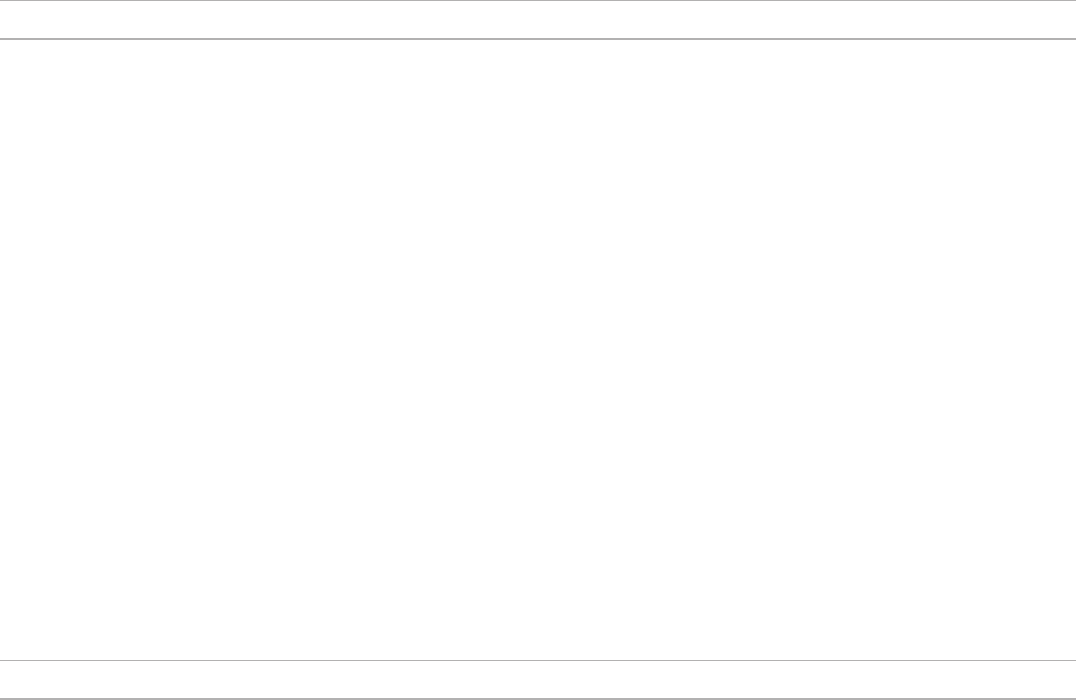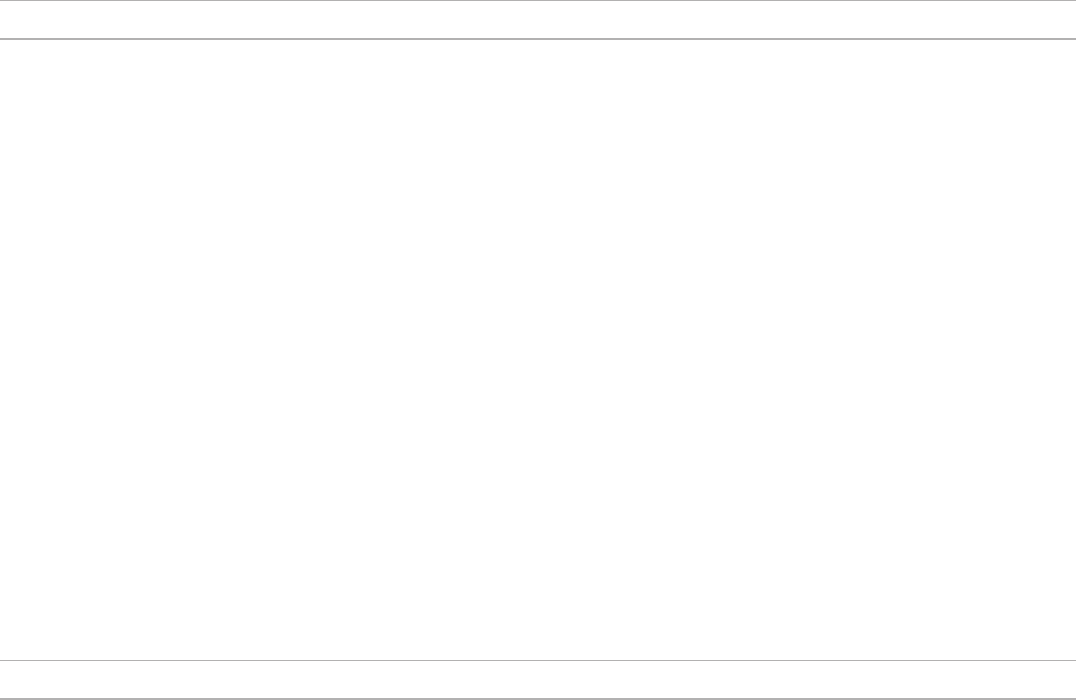
3
iOS Mid-Side Stereo Condenser Microphone
MV88
The Shure MV88 is a professional quality condenser microphone which plugs directly into an Apple iOS device using a Lightning
®
connector. Two mi-
crophone capsules are arranged in a Mid-Side configuration to provide an adjustable stereo image, suitable for capturing a variety of sources, including
music and speech. The ShurePlus
®
MOTIV app allows users to customize the sound with digital signal processing (DSP) preset mode selection, gain
adjustment, and stereo width control.
Features
A Mid-Side Stereo Microphone
The classic mid-side stereo microphone technique uses two coincident capsules: one cardioid pointed directly at the source, and one bidirectional aimed
toward the sides. This configuration allows the user to adjust the stereo width and provides excellent mono compatibility.
Plug-and-Play Operation
The MV88 is compatible with any iOS device equipped with a Lightning connector. The free ShurePlus MOTIV app provides flexible controls to adapt the
sound to nearly any environment.
Compact and Durable
The MV88 features lightweight, all-metal construction and is small enough to carry anywhere. Like all Shure products, the MV88 has undergone rigorous
quality testing to ensure reliability in the field.
Flexible Control Through the ShurePlus MOTIV app
The ShurePlus MOTIV app controls microphone settings such as gain, stereo width, and preset modes and can function as a recording app.
Quick Setup
The MV88 is compatible with mobile devices that have a Lightning connector.
1. Plug the microphone into the Lightning connector on the iOS device.
The LED on the MV88 base illuminates when an audio application or the ShurePlus MOTIV recording app is open and selects the MV88.
Note: The reversible Lightning connector allows the MV88 to be installed in either orientation.
2. Install and open the ShurePlus MOTIV app.
ShurePlus MOTIV controls the microphone and provides instant recording.
3. Check audio and adjust settings with the ShurePlus MOTIV app within the MV88 settings.
Select a preset mode or manually adjust microphone gain and stereo width to optimize audio recordings. See the "Advanced Audio Settings" topic for
more information on the additional audio settings like compression, equalization, and more.
4. Set your device to Airplane Mode and Do Not Disturb before recording.
This allows you to record audio with no interruptions from phone calls or app notifications.
5. Use the integrated ShurePlus MOTIV or third party recording app to begin recording.
The microphone retains all settings from the ShurePlus MOTIV app. Adjustments can be made while recording, but to avoid audible artifacts, test set-
tings prior to recording.