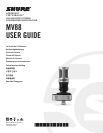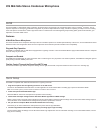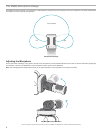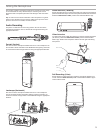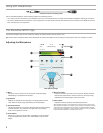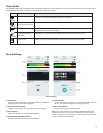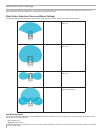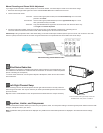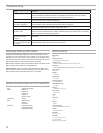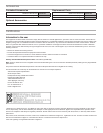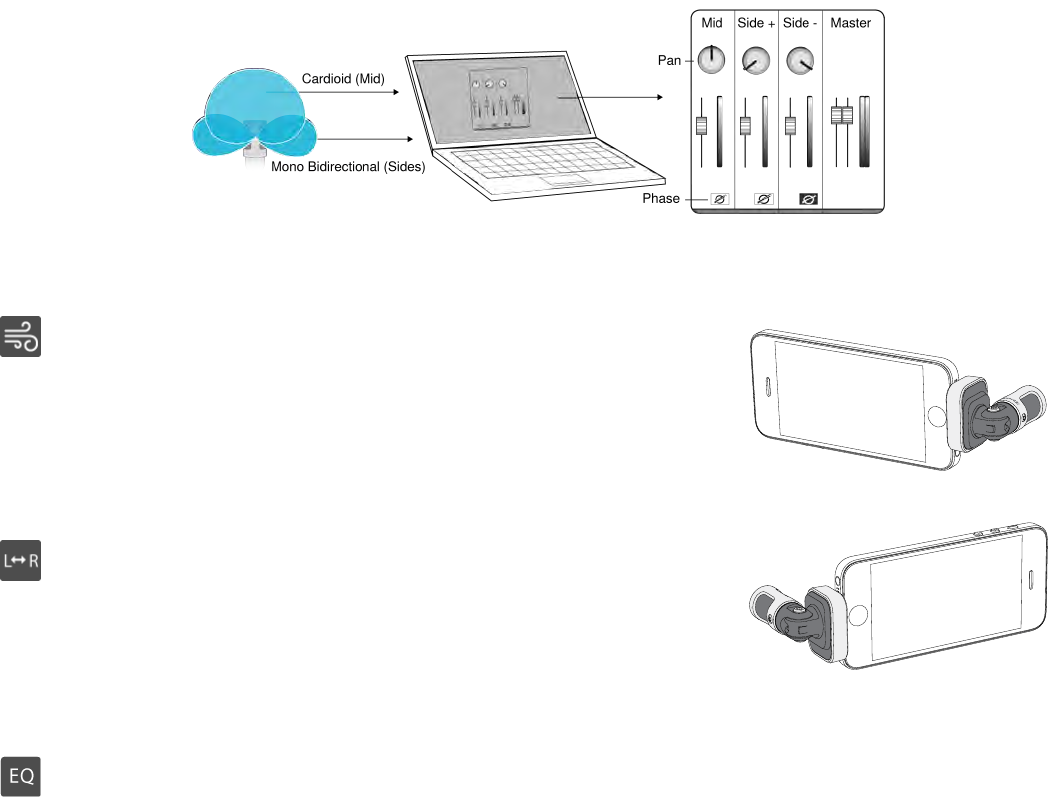
9
Manual Decoding and Stereo Width Adjustment
If your digital audio workstation software (DAW) has no mid-side decoder, use these steps to create an accurate stereo image:
1. Extract the left and right audio signals from the 2-channel Raw Mid-Side file as individual mono tracks.
2. Create 3 blank audio tracks:
First track Use the audio signal (front/cardioid) from the left channel only as a mono track,
panned to the center.
Second track Use the audio signal (side/bidirectional) from the right channel only as a mono
track, panned all the way to the left.
Third track Copy the side/bidirectional signal from the second track. Pan this track all the way
to the right and reverse the phase.
3. Group the side tracks together at the same volume level so they can be adjusted simultaneously. Increasing the vol-
ume of the side tracks increases the stereo width, while decreasing their volume narrows the width.
Advanced tip: Using compression with a fast attack setting on the side tracks keeps transients (the first part of a sound, such as when a drum stick
strikes a cymbal) toward the center of the stereo image and allows them to expand within the stereo field as the sound decays.
Manual Decoding of Raw Mid-Side Audio
Wind Noise Reduction
This engages a low-frequency cutoff filter that reduces rumble caused by environmental noise. Use
the included foam windscreen in combination with wind reduction to counteract rumble and plosives
(bursts of air hitting the microphone).
To further reduce wind noise, use the optional Rycote™ Windjammer, which fits over the included
foam windscreen.
Standard
Swap enabled
In this example, left/right swap should be
enabled when the phone is rotated:
Equalizer, Limiter, and Compressor
The advanced features window allows you to fine tune your equalizer, limiter, and compressor settings. Scroll through the preset modes to hear the DSP
changes, and adjust to dial in your sound.
Note: Equalization within presets will not be displayed. Only additional user-selectable equalization is displayed in the advanced features settings
window.
Left-Right Channel Swap
When recording in stereo, this feature flips the left and right audio channels to correctly match the
stereo image to the video. This may be necessary for certain phone/tablet positions where the micro-
phone is reversed.
Tip: look at the L and R indicators on the microphone barrel to determine if the swap is necessary.