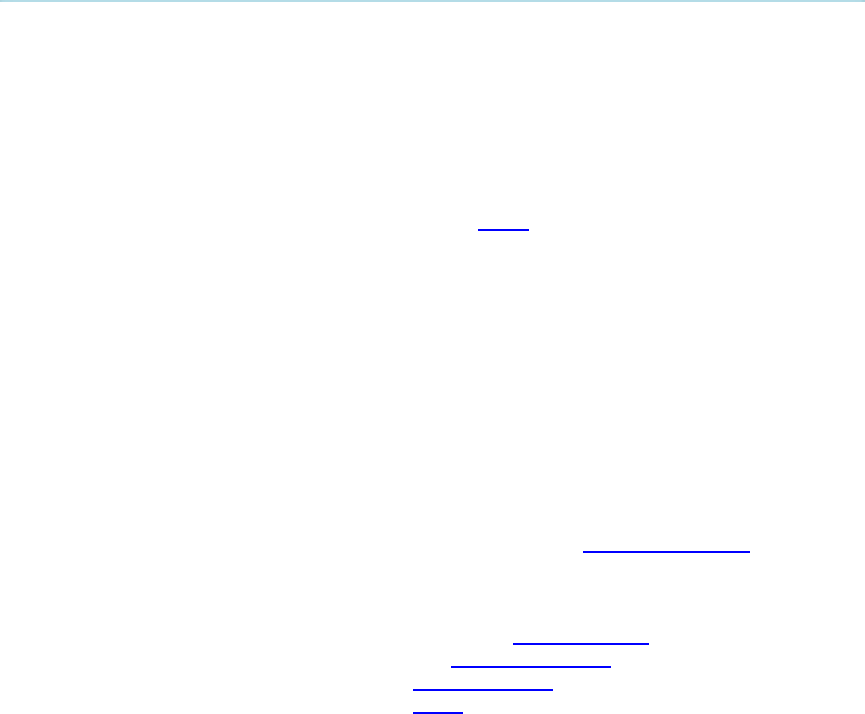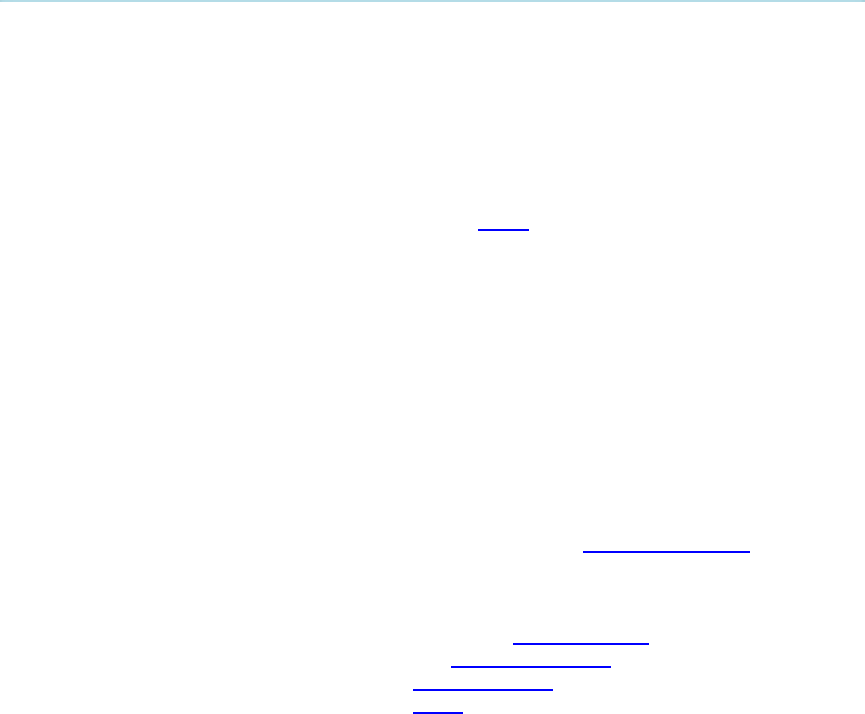
Peripheral Equipment
207
5.3 Video Cassette Recorder (VCR)
VCR/DVD - Playback
Mono
For playback, connect a cable between Video Out on the VCR and Video In (VCR) on the
system. Connect a cable between Audio Out on the VCR and the Audio In (VCR) on the system.
Choose VCR from the Presentation menu to activate the VCR input.
Make sure that Audio In (VCR) is On (see chapter 4.5 Audio). If audio from VCR is too low, this
level can be adjusted in Audio Settings, Inputs, Level Settings. The audio from the VCR will be
audible in the local speaker system.
The audio from the VCR and your microphone(s) will be mixed and sent to the far end. When a
person talks on either local or far end, the VCR audio level will be reduced to make it easier to
comment on a video recording when Audio Settings, Mix Mode: Auto.
Stereo
For stereo playback, connect:
Video cable between Video Out on the VCR and Video In (VCR) on the system
Audio cable between Audio Out (L) on the VCR/DVD and the Audio In 3 (VCR L)
Audio cable between Audio Out (R) on the VCR/DVD and Audio In 4 (VCR R)
Choose the VCR video source (se chapter 3.11.2 Presentation menu) to
automatically activate the VCR audio and video input.
Make sure that:
Stereo Input Mode is set to On (see chapter 4.5.4 Stereo Settings)
128 AAC-LD is enabled (see chapter 4.4.3 AAC-LD 128 kbps)
AAC-LD is enabled (see chapter 4.4.2 Audio Algorithm)
Audio In (VCR) is On (see chapter 4.5 Audio). If audio from VCR is too low, this level can
be adjusted in Audio Settings, Inputs, Level Settings. The audio from the VCR will be
audible in the local speaker system.
To enable VCR/DVD ducking (reduce volume when speaking), check that Mix Mode
under Audio Settings is set to Auto.
Note that the audio from the VCR/DVD and your microphone(s) will be mixed and sent to the far
end. When a person talks on either local or far end, the VCR/DVD audio level will automatically
be reduced to make it easier to comment on a video recording (when Audio Settings, Mix Mode:
Auto.