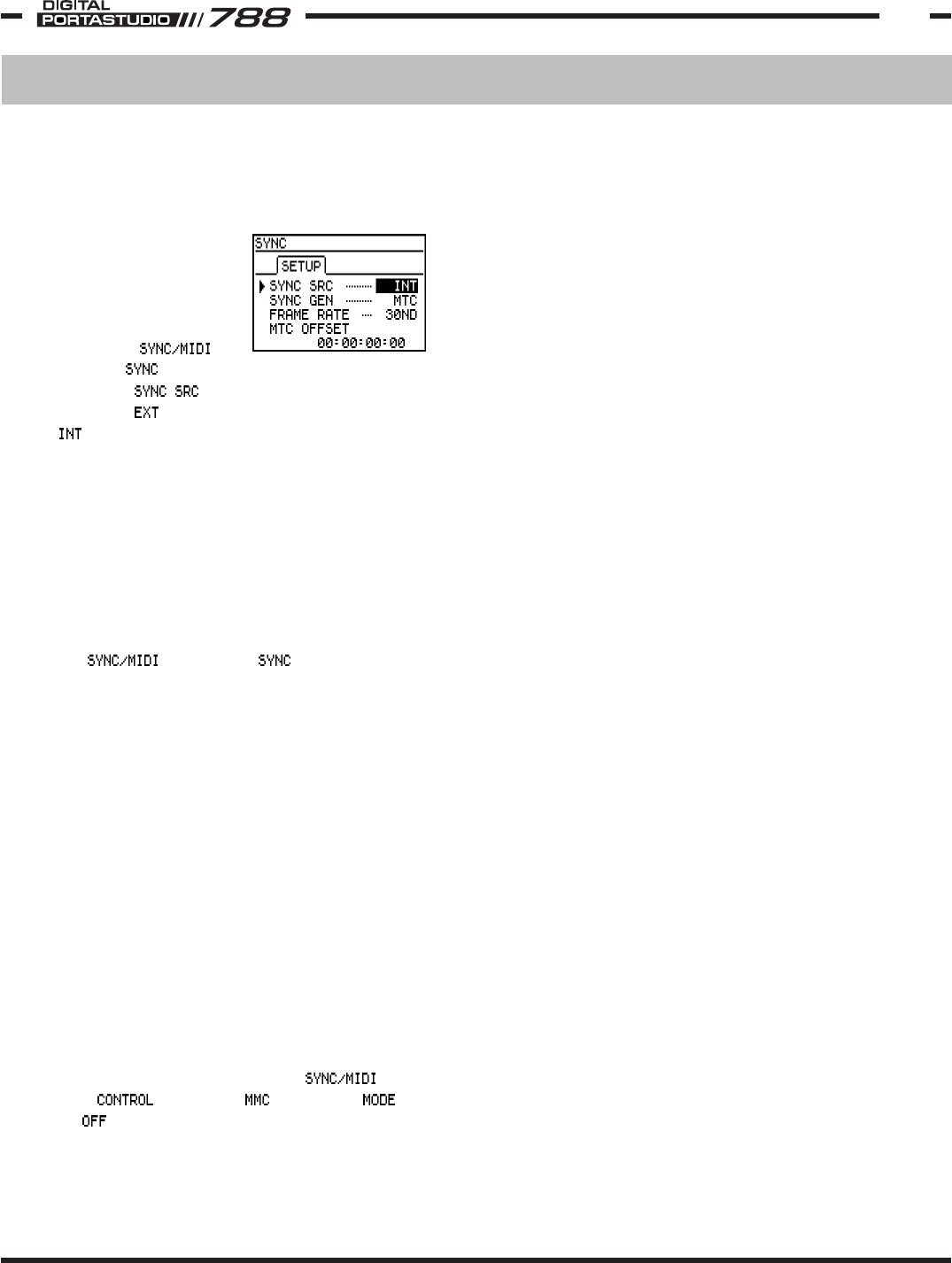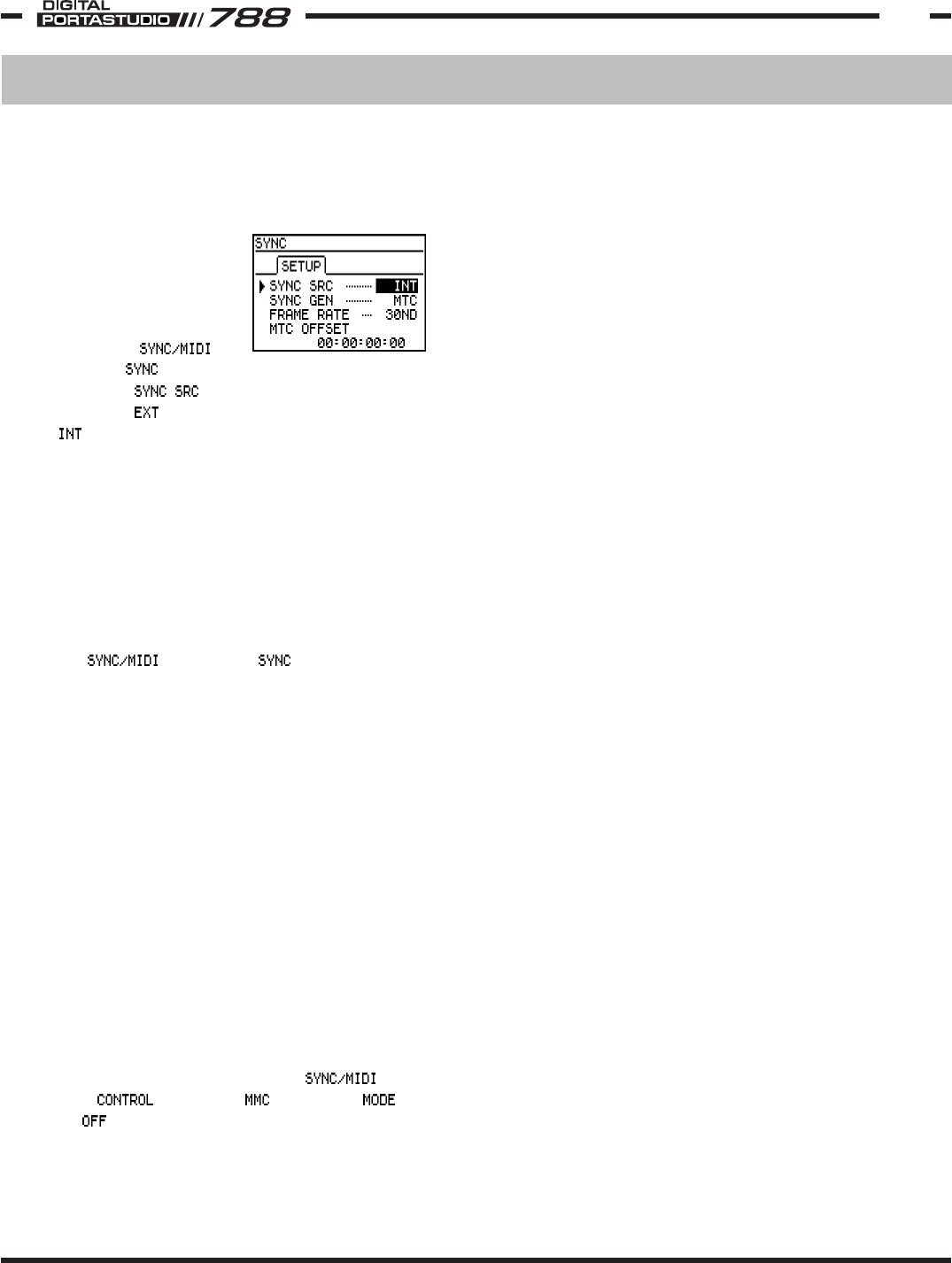
TASCAM 788 Operational Tutorial • 8/2000 Edition Troubleshooting
31
Section VIITroubleshooting (Continued)
The 788 doesn’t play when I hit PLAY.
Press HOME/ESC, and check to see if time is rolling.
If time is rolling, you’re probably in a quiet part of
the song. Go to a section of the song where some
audio has been recorded.
If the play light flashes
when you press PLAY, that
means it is waiting for MIDI
Time Code to start. Press
MENU, select ,
and choose . The first
parameter is . If
that is set to , change it
to .
When I lock the 788 to another source, the
pitch wavers and the sound cuts in and out.
–OR-
The 788 is out of time from the source.
Chances are you have different MTC frame rates
selected for the two machines, or the machines
might be running too fast or too slow.
To check the frame rate on the 788, press MENU,
select , and choose . Make sure
the frame rate is the same on both your master
machine, and your 788. If you are only
experiencing minor variation over time and your
frame rate is a variation of 30 or 29.97, pay
particular attention to the drop and non-drop status
of the frame rates.
If the two machines just seem to be out of time
from each other, check the same screen for MTC
offsets that don’t belong. (If the tracks were
recorded with an offset, the offset must be
maintained through the entire project. Otherwise
you’ll probably want to set the MTC offset to
00:00:00:00.
Another possible cause would be that the machines
are not locked with time code, but instead are reacting
to each other with MIDI Machine Control. Make sure
you have MIDI Time Code enabled; you may want to
disable MIDI Machine Control. To turn off MIDI
Machine Control, press MENU, select , and
choose . Under the tab, choose
to be .
Make sure that the SYNC SRC is
set to INT. If it is set to EXT,
the 788 will wait for time code
to follow. Waiting for time code is
indicated by a flashing PLAY LED.