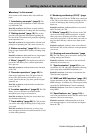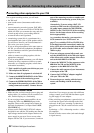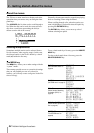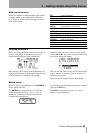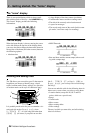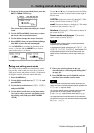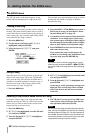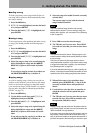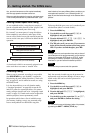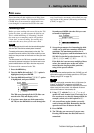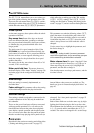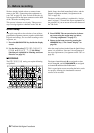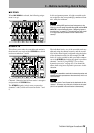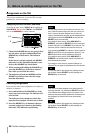2 – Getting started–The SONG menu
TASCAM 788 Digital PortaStudio 29
Loading a song
To load a previously-saved song from disk (the cur-
rent song will be written to disk automatically when
the song is loaded):
1 Press the
MENU key.
2 If
SONG is not highlighted, turn the dial until
it is, and press
ENTER.
3 Turn the dial until
LOAD is highlighted and
press
ENTER.
4 Select the song to be loaded (from the currently
selected disk).
The current song is saved, and the selected
song is loaded from disk.
NOTE
This menu reads the songs stored on the currently-
selected disk or partition. If you are loading a song from
another disk or partition, you must select it first (“Selecting
a disk” on page 32).
Erasing a song
To free up space on a disk partition, and delete a song
or songs, you should perform the following opera-
tions:
1 Press the
MENU key.
2 If
SONG is not highlighted, turn the dial until
it is, and press
ENTER.
3 Turn the dial until
ERASE is highlighted and
press
ENTER.
4 Select the song or songs to be erased using the
dial to highlight the songs and the
INSERT/
MOVE key to place a check mark (✔)beside
them.
If you select a song for erasure by acident, use
the
DELETE/SILENCE key to deselect it.
5 Press
YES to erase the selected song(s).
6 The 788 asks you if you are sure. Press
YES if
you really are sure that you want to erase these
songs.
NOTE
This operation cannot be undone. Erasing songs is a per-
manent operation. Always think carefully before you erase
a song or songs.
This menu can erase only the songs stored on the cur-
rently-selected disk or partition. If you want to erase a song
or songs from another disk or partition, you must select it
first (“Selecting a disk” on page 32).
If you have selected all the songs on a disk or partition for
erasure, a new song will automatically be created (at 16-bit
resolution) after all the existing songs have been erased.
Copying songs
As well as copying songs, so that you can work on
another version of them, you can also use this menu
item as a tool to back up songs to removable media
(you can also back up to CD-R, but this is a separate
process and is described in “Mastering and backup
(CD-R)” on page 72).
1 Press the
MENU key.
2 Use the dial to scroll down until
SONG is
highlighted, and press
ENTER.
3 Turn the dial until
COPY is highlighted, and
press
ENTER.
4 Select the song or songs to be copied using the
dial to highlight the songs and the
INSERT/
MOVE key to place a check mark (✔) beside
them.
If you select a song for copying by accident, use
the
DELETE/SILENCE key to deselect it.
5 When all the songs to be copied have been
marked, press the
ENTER key. A list of all the
currently-available drives and partitions is
shown.
6 Use the dial to select the drive or partition to
which the selection will be copied and press
ENTER.
7 The 788 asks you if you are sure that you want
to make the copy. Press
YES to continue with
the operation, and NO to cancel.
NOTE
Copying a song may take some time. Be patient while the
song is being copied, and take care not to power down the
788 in the middle of a copy operation.
If you copy a song to the disk or partition where it was orig-
inally stored, it will be copied with the same title as origi-
nally, so the list will contain two songs with the same title. If
you want two copies of the same song on one disk or parti-