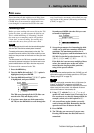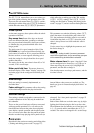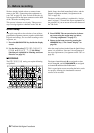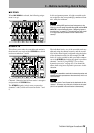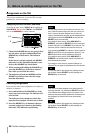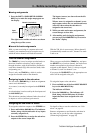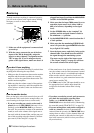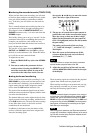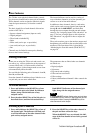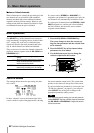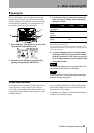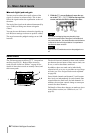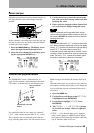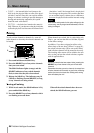3 – Before recording–Monitoring
TASCAM 788 Digital PortaStudio 39
Monitoring the recorded sounds (TRACK CUE)
When you have done some recording, you will need
to listen to what you have recorded previously (other-
wise you will be unable to synchronize overdubs,
etc.). To do this, you will need to use the track cue
facility.
This is a small software mixer which provides a ste-
reo output and is fed by the eight recording tracks.
This output is from the
MONITOR OUTPUT and
PHONES connectors only—it is never sent from the
STEREO outputs.
This facility allows you to set up a “cue mix” for the
performers who will be overdubbing their parts; for
example, you could have a mix which was very
heavy on the kick drum and the bass line in order to
keep a rhythm part in time.
The cue mix is only output from the
MONITOR
OUTPUT
and PHONES when the CUE key (above
the dial) is on (the indicator is lit). When this indica-
tor is off, the cue mix cannot be heard.
To adjust the cue mix:
1 Press the
TRACK CUE key (above the STEREO
fader).
2 You can see and set the parameter for four
tracks at a time. Pressing the
SELECT key of
one of the tracks that cannot be seen on the
screen shows the other four tracks. You can
also use the Ó and Á keys to move the cursor
“past” the left or right of the screen.
3 The top row of controls shows pan controls to
position the track in the stereo monitor image.
Move the cursor so that one of these is high-
lighted (in the illustration, the pan control of
track 1 is highlighted) and use the dial to make
the pan setting.
The setting can be made all the way from
L63 (hard left) through C (center) to R63
(hard right).
4 Move the cursor to the bottom row of this
screen to adjust the track cue levels from
0
(minimum) to
127 (full).
NOTE
The “faders” shown on screen here have no connection
with the hardware physical faders of the 788.
5 Adjust the overall level of the track cue mix
with the
MONITOR LEVEL control to the right
of the display.
Arming tracks and monitoring
When a track has been armed for recording (i.e. the
REC READY key of the track has been pressed, and
the red indicator is flashing), you can monitor any
signal coming into the inputs assigned to armed
tracks when the
CUE monitor indicator is lit.
The levels of the monitored signals from the tracks
which have been recorded are adjusted with the track
cue mixer described above.
The channel faders are used to adjust the levels of the
signals to tracks which are recording, and their levels
in the
CUE monitor mix. The track cue mixer settings
do not affect these levels, or the levels at which
recorded tracks are monitored.
In addition, in the home screen, the meters of the
tracks to which the inputs have been assigned will
show the incoming signal.
These incoming signals are mixed with the playback
signals when armed tracks are played back.
When actually recording on an armed track, any sig-
nals previously recorded are, of course, not heard,
and only the incoming signal is heard.
TIP
To prevent unwanted signals (microphone noise, stray gui-
tar noises, etc.) from interfering with the playback made to
check a take, get into the habit of switching off the
REC
READY
of any armed tracks, or turning on the
CUE
moni-
toring and turning off other (
STEREO
) monitoring before
playing back, and restoring the monitoring to its original
state before you record again.
NOTE
When doing punch operations (see “Recorder operations”
on page 49), the situation is slightly different, as the record-
ing from disk is muted during the punch rehearsal as well
as during actual recording.