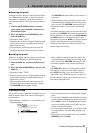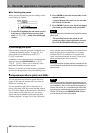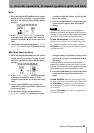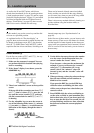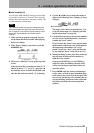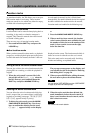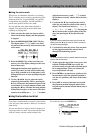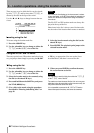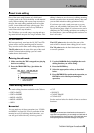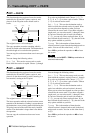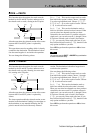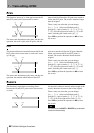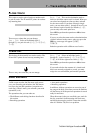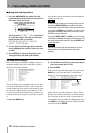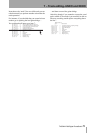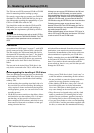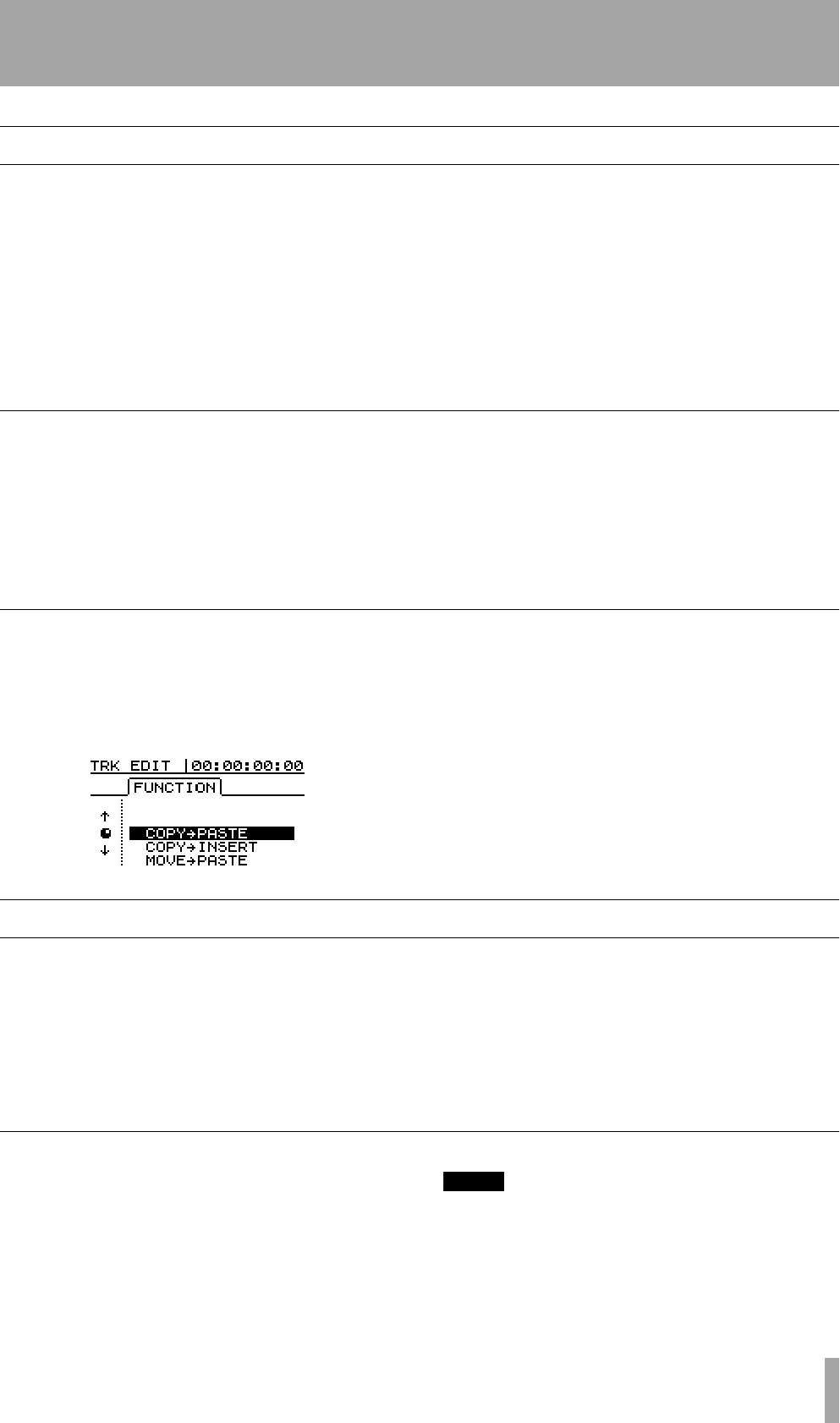
TASCAM 788 Digital PortaStudio 65
7 – Track editing
About track editing
One of the most useful features of a disk-based
recorder such as the 788 is the ability to edit material
easily. When working with a stereo tape recorder in
the past, the usual editing method involved a white
pencil, a razor blade and sticky splicing tape. This
was not an easy process, and was very difficult to
undo if there were any mistakes,
The 788 allows you to edit songs, copying and mov-
ing material from one part of a song to another. This
editing is known as non-destructive editing, meaning
that the operation does not actually destroy data, and
you can undo mistaken editing operations easily.
If you have ever used a word-processor on a com-
puter, you will probably find most of the 788’s edit-
ing operations pretty simple. If you have never used a
computer, the 788’s editing operations are nothing to
be scared about—just read through this section to see
how it all works.
IN, OUT and TO
We have previously seen how the IN, OUT and TO
points can be used for punching and for location.
They are also used in these track editing operations.
The IN point marks the start of the part of the track
which is selected when editing a part of a track
(rather than a whole track).
The OUT point marks the end of the part of the
track which is selected when editing part of a track.
The TO point marks the final destination of a copy
or a move operation.
Entering the edit mode
1 Make sure that the 788 is stopped (not playing
back or recording).
2 Press the
TRACK EDIT key (just below the
screen).
3 Use the
JOG/DATA dial to highlight the track
editing function you will be using.
4 Press the
ENTER key.
5 Select the appropriate values, as described
below.
6 Press
ENTER/YES to perform the operation, or
EXIT/NO to exit without performing the
operation,
Track editing functions
The track editing functions available on the 788 are:
• COPY->PASTE
• COPY->INSERT
• MOVE->PASTE
• MOVE->INSERT
• OPEN
• CUT
• SILENCE
• CLONE TRACK
• CLEAN OUT
See the sections below for details of how to use these
functions.
Remember!
You can undo any of these operations (see “UNDO
and REDO” on page 69). Even if you delete all the
material on every track using these functions, you
can still get it back with only a few key-presses.
TIP
Although you cannot use virtual tracks as the source for
copy and move operations, you can assign a virtual track to
a track temporarily to (say) copy part of a virtual track to an
already-assigned track and then reassign the original.