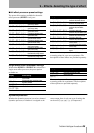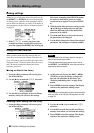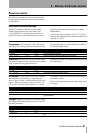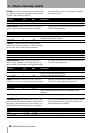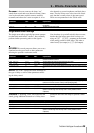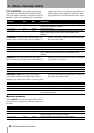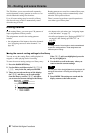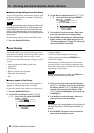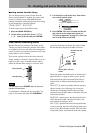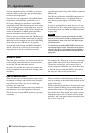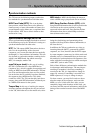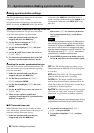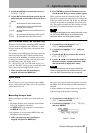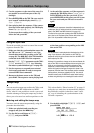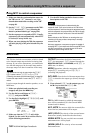10 – Routing and scene libraries–Scene libraries
TASCAM 788 Digital PortaStudio 93
Loading scenes from the library
You can load previously stored scenes from the
library while playback is stopped. You cannot load
scenes (or change scenes using MIDI Program
Change commands) while playing back or recording.
If you attempt this, a message appears:
TRANSPORT MOVING.
To load scenes from a stored library entry:
1 Press the QUICK SETUP key.
2 Use the dial to scroll down to the
SCENE
LIB.
entry in the list, and press ENTER:
3 Use the dial to scroll to the entry from where
you want to load the scene.
4 Press
ENTER. The scene is loaded and the dis-
play returns to the assign map screen (see
“Viewing assignments” on page 37), where you
can view the effects of the load.
Other matters concerning scenes
Because the physical position of the faders on the
788 may not always match the position of the faders
as recalled by the scene, this may cause unexpected
results if you do not consider in advance what is hap-
pening when a scene is loaded.
This section explains some of the issues involved.
In this example, a channel’s physical fader is set at a
high level, and a scene is loaded from the library,
where the internal fader setting is at a lower level.
NOTE
This also applies to the
STEREO
fader, as well as the
individual channel faders.
As explained in “Internal and physical faders” on
page 45, this means that when the
FADER/PAN
screen for the channel is shown, the values of both
the internal fader and physical fader are shown:
The menu option described earlier in “Internal and
physical faders” on page 45 allows you to specify
what will be done when an internal fader value is
loaded which is different from the physical fader
value.
The
CATCH option is probably the best option to
choose in many cases, allowing you to leave the
channel level unchanged until the physical fader
catches the internal fader (that is, it matches the level
of the internal fader).
The
REAL option ignores the internal fader level
which has been loaded—the physical fader is the
only method of setting the level.
The
JUMP option means that if the physical fader
is moved, though, the level will instantly jump (up or
down) to the physical fader position. This can cause
unexpected results, and should be used with caution.
Physical fader
Internal fader
Internal value and
marker
Physical fader value and
marker