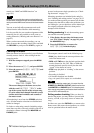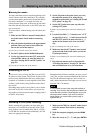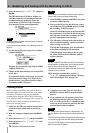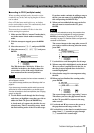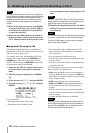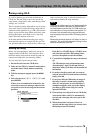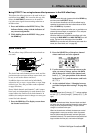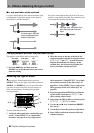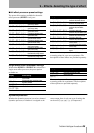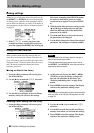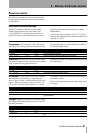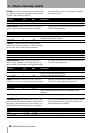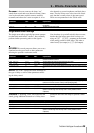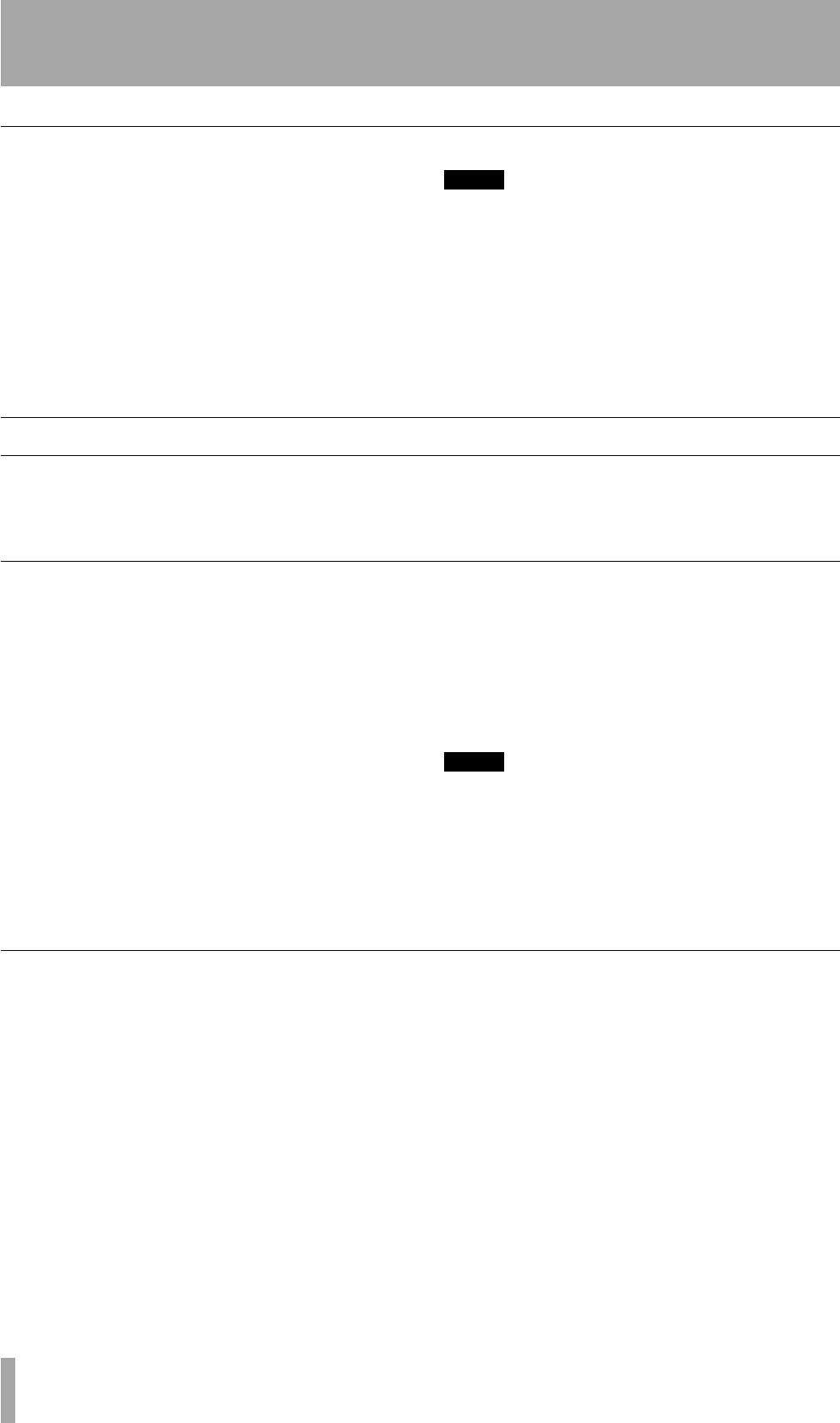
9 – Effects–Setting up EFFECT 2
82 TASCAM 788 Digital PortaStudio
Using EFFECT 1 as a single stereo effect processor in the effect loop
1 Press and hold down the SEND key. If EFFECT
1
or EFFECT 2 has already been assigned to the
send loop, the appropriate indicator(s) will
flash.
2 Press the
EFFECT 1 key. The indicator flashes
when the effects unit is assigned to the loop.
3 Select the mode for the effects unit. See “Single
stereo effect processor settings” on page 85.
NOTE
You can reverse this order of making the settings (press
and hold the
SEND
key, and then press the
EFFECT 1
key).
You can remove the effects unit from the effects loop by
repeating the process so that the indicator does not flash
when the
SEND
key is pressed.
The effect send may be set to either pre- or post-fader on a
channel-by-channel basis, as explained in “Changing
between pre-fader and post-fader settings” on page 84.
Setting up EFFECT 2
The second effects processor is slightly different
from the first in its options and the settings you can
make, as explained here:
Using EFFECT 2 as a multi-channel dynamics processor
In this mode, the effects processor acts as a compres-
sor, placed as an insert, before the equalization sec-
tion, but after the digital pad and gain (see “Channel
digital pad and gain” on page 44). Up to eight input
channels may use the dynamics processor at a time.
1 Press and hold down the
EFFECT 2 key. The
indicator flashes, together with the indicators
of any currently assigned channels.
2 While holding down the
EFFECT 2 key, press
the SELECT key of any channels where you
want to use the channel dynamics. As you press
these keys, the channel
SELECT indicators
flash to show which channels are using the
dynamics processor.
Pressing a channel’s
SELECT key which is
already flashing when the
EFFECT 2 key is
held down will stop that channel using the
dynamics processor.
For details of using the multi-channel dynamics pro-
cessor, see “Dynamics processor” on page 90.
NOTE
If you have previously made a stereo link between two
input channels, or if you are using
EFFECT 1
with chan-
nels 7 and 8, pressing one
SELECT
key of the pair will
assign the effects unit to both channels.
You can also reverse the order of the key presses here
(press and hold down a
SELECT
key, and then press the
EFFECT 2
key).
Using EFFECT 2 as a stereo dynamics processor
In this mode, the effects processor acts as a compres-
sor on the stereo output, and may act on the signal
sent to the
STEREO fader (pre-fader), or on the final
level (post-fader).
1 Press and hold down the
EFFECT 2 key. The
indicator flashes, together with the indicators
of any current assignments.
2 While holding down the
EFFECT 2 key, press
the
STEREO key (in the top row of keys, imme-
diately below the analog input gain controls).
The
EFFECT 2 and STEREO indicators flash.
3 To change the setting between pre-fader and
post-fader, press the
STEREO key again while
holding down the
EFFECT 2 key. When the set-
ting is post-fader, the POST indicator flashes
together with the other two indicators.
Repeated presses of the
STEREO key while the
EFFECT 2 key is held down cycle the dynamics
processor assignment between pre-fader, post-
fader and off.
For details of using the stereo dynamics processor,
see “Dynamics processor” on page 90.