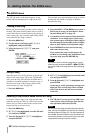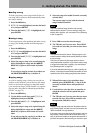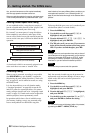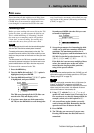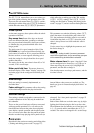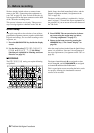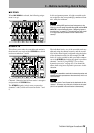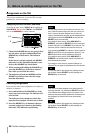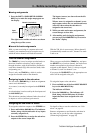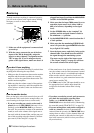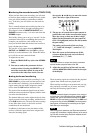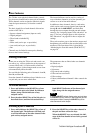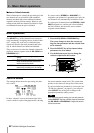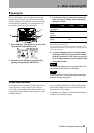3 – Before recording–Assignment on the 788
36 TASCAM 788 Digital PortaStudio
Assignment on the 788
This section explains how to use the 788’s internal
patchbay for your own settings.
Assigning sources to mixer channels.
To assign an input source (INPUTs A through D, the
AUX INPUTS, the recorded TRACKs, the STEREO
mix or the
SUB MIX) to a mixer channel:
1 Choose the
SOURCE that you are going to feed
into the mixer and press and hold down the
SOURCE key of that source. The indicator
flashes.
If the source is already assigned, the
SELECT
indicator(s) of the destination channel(s) also
flash as the
SOURCE key is held down.
2 While pressing and holding the
SOURCE key,
press the
SELECT key of the mixer channel
into which you will feed the source.
3 The indicators of both the
SOURCE and the
SELECT keys flash to show that this assign-
ment has been made.
NOTE
You can assign a source to more than one channel. How-
ever, a channel cannot accept more than one source at a
time. If a source has been assigned to more than one
channel, the destination channels must be deselected indi-
vidually (push and hold the
SOURCE
key and then the
SELECT
keys of the channels).
If you assign a stereo source (either
AUX INPUT
or
STEREO
), and press the
SELECT
key of one channel of
a stereo linked pair (or the
SELECT
key of channels 7/8),
the stereo source is linked to both channels of the pair.
If you are assigning
INPUT
s to channels 7 and 8, note that
INPUT
s A and C can only be assigned to channel 7, and
INPUT
s B and D can only be assigned to channel 8.
If you assign a stereo source (either
AUX INPUT
or
STEREO
) to an unlinked mono channel, the stereo link
will automatically be created.
If you assign a mono source to a stereo linked pair (or
channels 7/8), the signal is split between the two channels.
TIP
You can also perform this operation by pressing and hold-
ing the mixer channel
SELECT
key and pressing the
SOURCE
key of the source.
Removing assignments
If you need to remove the assignment of an input to a
channel or channels:
1 Press and hold down the
SOURCE key of the
input you want to unassign. The indicator will
start to flash.
The indicator of any channels to which this
input has been assigned will also start to flash.
2 Press the
SELECT key of channels which are
currently assigned, as shown by the flashing
indicators. The indicators stop flashing.
NOTE
If the source has been assigned to two linked channels
(including channels 7-8), pressing the
SELECT
key of one
of the channels will unassign the pair of channels. If the
stereo link was automatically created when a stereo source
was assigned, the channels will not be automatically
unlinked.
TIP
You can also perform this operation by pressing and hold-
ing the mixer channel
SELECT
key and pressing the
SOURCE
key of the source.
1, 2
2