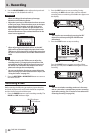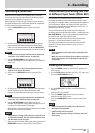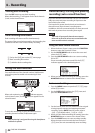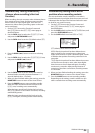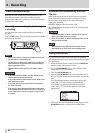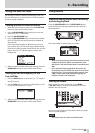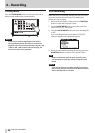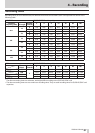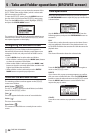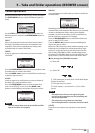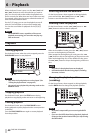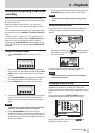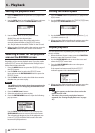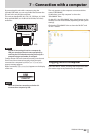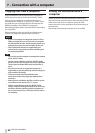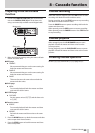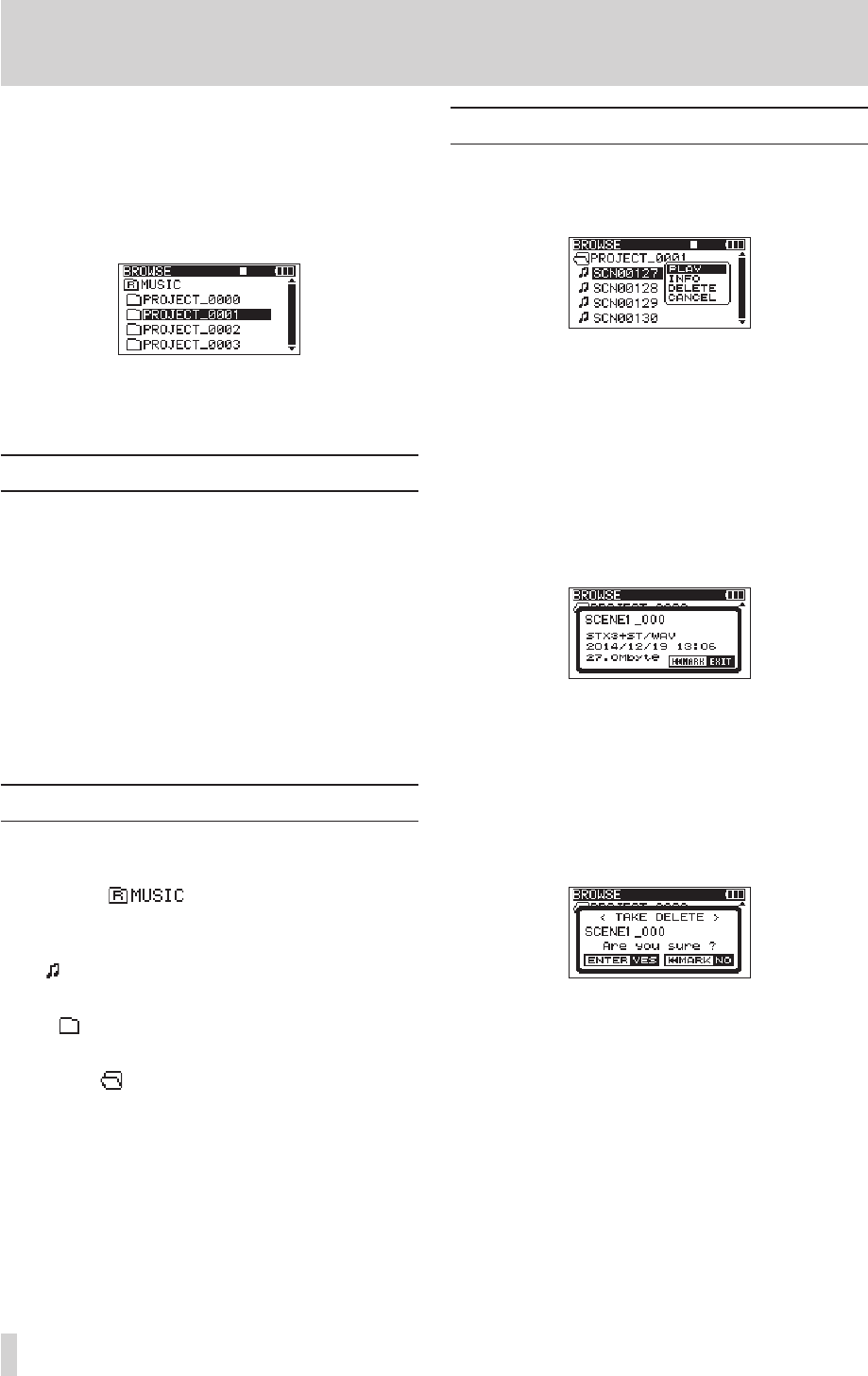
38
TASCAM DR-680MKII
5 – Take and folder operations (BROWSE screen)
On the
BROWSE
screen, you can view the contents of the
MUSIC
Folder (take storage folder), which is where take
files are stored on the SD card.
To open the
BROWSE
screen, press the MENU button on
the top of the unit and open the
GENERAL
menu page.
Then, use the DATA wheel to select (highlight)
BROWSE
,
and press the ENTER/MARK button.
The contents of the folder that contains the take that was
selected on the Home Screen before the
BROWSE
screen
was opened appears on the display.
Navigating the BROWSE screen
On the
BROWSE
screen, folders and takes appear in a
hierarchical structure much like they would appear on a
computer. On this unit, only one level of folders can be
created.
•
Use the DATA wheel to select takes and folders.
•
When a folder is selected, press the MARK (¯) button
to show the contents of that folder.
•
When a taker folder is selected, press the MARK (Â)
button to close the currently open folder and show the
higher-level folder that contains it.
•
When a folder or take is selected, press the ENTER/
MARK button to open the pop-up menu.
Icons on the BROWSE screen
The meanings of the icons that appear on the
BROWSE
screen are as follows.
MUSIC folder ( )
The
MUSIC
folder is the highest-level folder (root folder)
shown on the
BROWSE
screen.
Take ( )
This icon appears before the name of a recorded take.
Folder ( )
This icon shows a folder.
Open folder ( )
The contents of this folder are currently shown on the
screen.
Take operations
Select the desired take on the
BROWSE
screen and press
the ENTER/MARK button to open the pop-up window that
is shown below.
Use the DATA wheel to select the desired item from the
following options, and press the ENTER/MARK button to
execute it.
PLAY
Choose this to select the take, return to the Home Screen
and start playback of that take. If the playback area is set
to FOLDER, the folder that contains this take becomes the
playback area.
INFO
This shows information about the selected take.
Press the ENTER/MARK or MARK (Â) button again to
return to the
BROWSE
screen.
DELETE
If you choose this, a pop-up message appears to confirm
that you want to delete the take. Press the ENTER/MARK
button to erase the take and return to the
BROWSE
screen.
Press the MARK (Â) button to cancel deletion and
reopen the pop-up menu.
CANCEL
Press this to not conduct any operation on the selected
take.