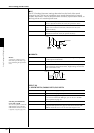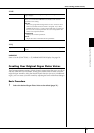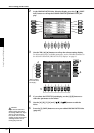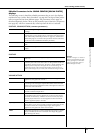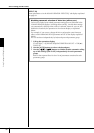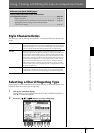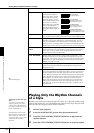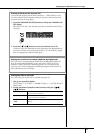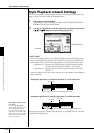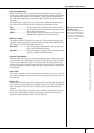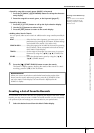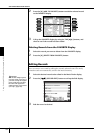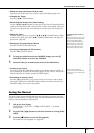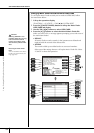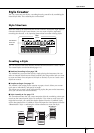Using, Creating and Editing the Auto Accompaniment Styles
Style Playback-related Settings
CVP-305/303/301 Owner’s Manual
100
Style Playback-related Settings
The CVP has a variety of Style playback functions, including Split Point and many
others—which can be accessed in the display below.
1 Call up the operation display.
[FUNCTION] → [C] STYLE SETTING/SPLIT POINT/CHORD FINGERING →
TAB[
√
] STYLE SETTING/SPLIT POINT
2 Use the [F]–[H] buttons to set the Split Point (see below) and use the
[1
ππ
ππ
††
††
]–[5
ππ
ππ
††
††
] buttons for each setting (page 101).
• SPLIT POINT
These are the settings (there are two Split Points) that separate the different sec-
tions of the keyboard: the Chord section, the LEFT part section and the RIGHT 1
and 2 section. The two Split Point settings (below) are specified as note names.
• Split Point (S)—separates the Chord section for Style playback from the
section(s) for playing Voices (RIGHT 1, 2 and LEFT)
• Split Point (L)—separates the two sections for playing Voices, LEFT and
RIGHT 1–2.
These two settings can be set to the same note (as in the default) or two different
notes as desired.
Split Point (L) cannot be set lower than Split Point (S), and Split Point (S) cannot be
set higher than Split Point (L).
Parameters
Split Point settings
Specifying the Split Point by
note name
Press the [7
π†
]/[8
π†
]
(SPLIT POINT) button. You can
specify the Split Point of the
Voice and chord section of the
keyboard by using STYLE in the
display, and you can specify the
Split Point of the left and right
Voices by using LEFT.
Voice RIGHT 1and 2
Split Point (S+L)
Chord section +
Voice LEFT
Press the [F] (S+L) button and rotate the [DATA ENTRY] dial.
Press the [H] (S) button or the [G] (L) button and rotate the [DATA ENTRY] dial.
Split Point (S)
Split Point (L)
Chord section
Voice LEFT
Voice RIGHT 1and 2
Setting the Split Point (S) and the Split Point (L) to the same note
Setting the Split Point (S) and the Split Point (L) to different notes