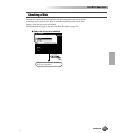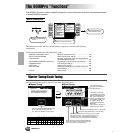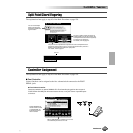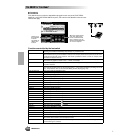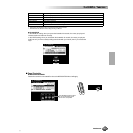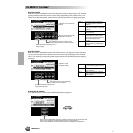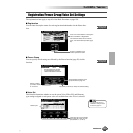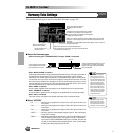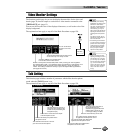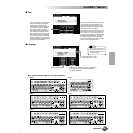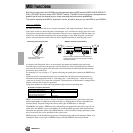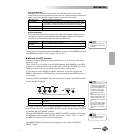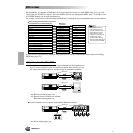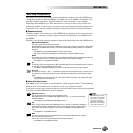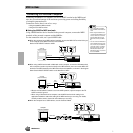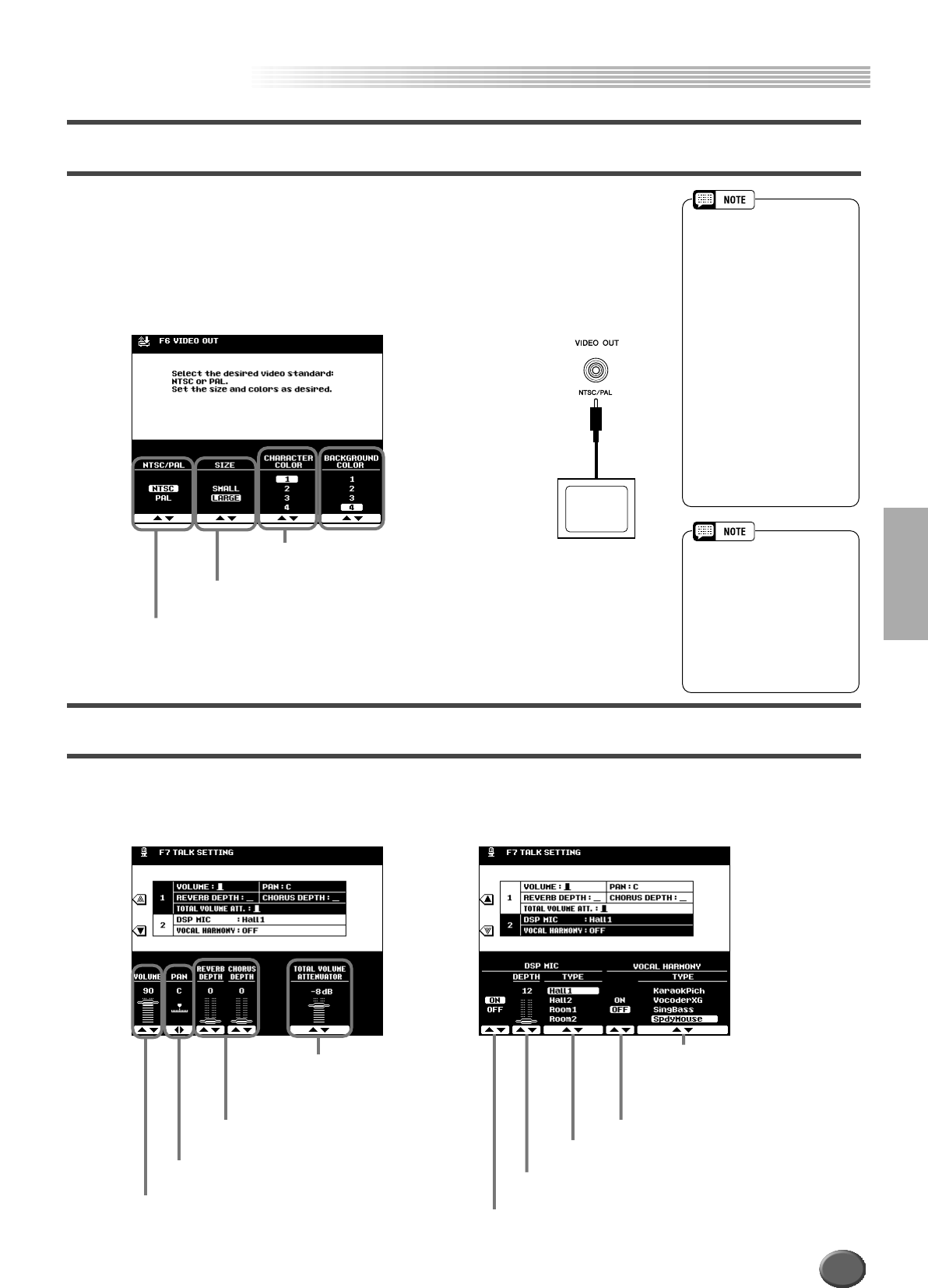
The 9000Pro “Functions”
The 9000Pro “Functions”
Reference 165
Video Monitor Settings
The functions on this page let you set the display characteristics for the lyrics and
chords (page 79) that are output to a television or video monitor connected to the
[VIDEO OUT] jack (page 13).
You can set the size and color of the displayed characters, as well as the color of the
display background.
The explanations here apply to step #3 of the Basic Procedure on page 158.
Talk Setting
This function page includes a number of parameters which affect the microphone
sound when the [TALK] button is on.
The explanations here apply to step #3 of the Basic Procedure on page 158.
• Occasionally some flashing
parallel lines may appear in the
television or video monitor.
This does not indicate that the
television or video monitor is
malfunctioning; you may be
able to remedy the situation by
adjusting the Character Color
or Background Color parame-
ters.
For optimum results, also try
adjusting the color settings on
the TV monitor itself.
• Avoid looking at the television
or video monitor for prolonged
periods of time since doing so
could damage your eyesight.
Take frequent breaks and/or
focus your eyes on distant
objects to avoid eyestrain.
Television
You can set the back-
ground to one of four
colors.
The characters displayed on the video screen
can be set to any of a variety of colors.
Set this to “SMALL” if the contents of the
LCD do not fit in the monitor screen.
Set this to correspond to the standard (NTSC or PAL) used by your video equipment.
The default setting is “PAL.” If the standard used by your television or video monitor is not
PAL (for example, NTSC is generally used in North America), change the setting to
“NTSC.” This setting is retained in memory as part of the System Backup parameters.
(See pages 55 and 214)
• Keep in mind that even after
adjusting all settings as recom-
mended here, the TV monitor
you are using may not display
the LCD contents as expected
(e.g., the LCD contents may
not fit on the screen, the char-
acters may not be completely
clear, or the colors may be
wrong).
This determines the amount of
attenuation to be applied to the
overall sound (not including the
microphone input).
These set the reverb and chorus depth
of the microphone sound.
This sets the stereo pan position of the
microphone sound.
This determines the volume or level of
your voice from the microphone.
This turns Vocal Harmony ON or OFF.
This selects the type of DSP effect to
be applied to the microphone sound.
This sets the depth of the DSP effect
applied to the microphone sound.
This turns the DSP effect applied to the
microphone sound ON or OFF.
This is the same parameter as
the Vocal Harmony type
described on page 81. When the
[TALK] button is turned on, the
current type setting is recalled.
163