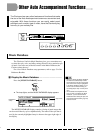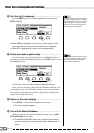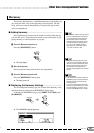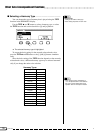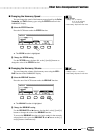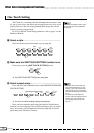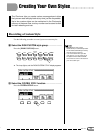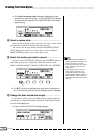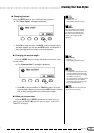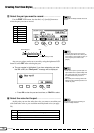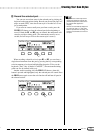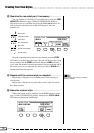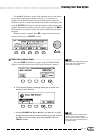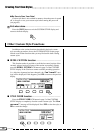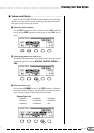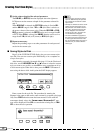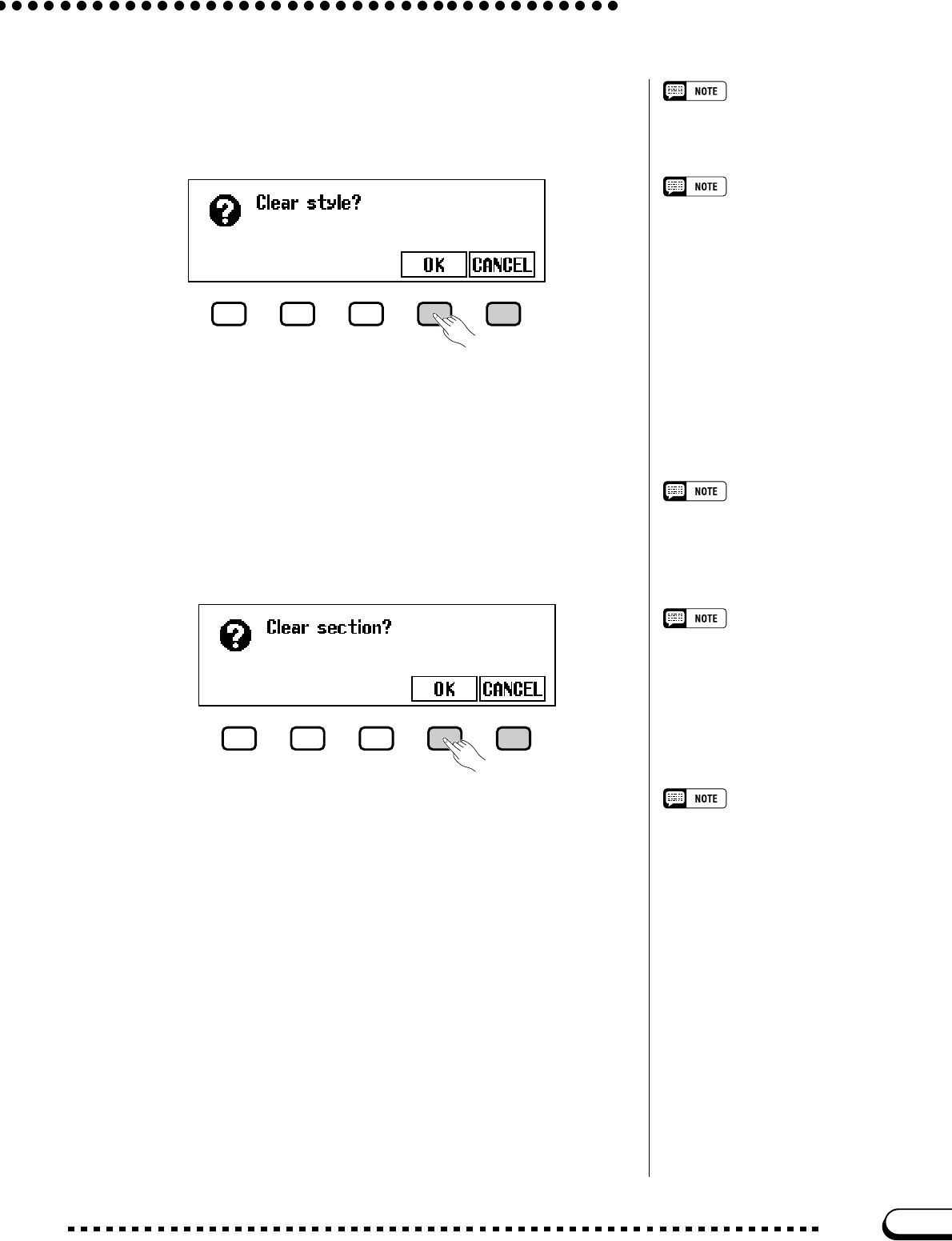
75
CVP-103
BEAT function
• Settings: 2, 3, 4, 5
• Basic setting: Depends on style.
Press the BEAT button to select a different time signature.
➔ The “Clear style?” message is displayed.
Clear style?
Since the patterns of the selected
style will not match the new beat,
you will have to completely clear
the style and start recording from
scratch if you change the time
signature.
➾ Press OK to clear the style, or CANCEL to abort. Once the style
has been cleared, you can use the BEAT button, the data dial, or
the [–] and [+] buttons to select a new time signature.
Creating Your Own Styles
● Changing the beat:
73
● Changing the section length:
MEAS. function
• Settings: 1 — 8
• Basic setting: Depends on style.
Clear section?
• You will have to clear all parts of the
currently selected section and start
recording from scratch if you change
the number of measures.
• The “Clear section?” message will not
be displayed if you have already
cleared the section by changing the
beat, as described above.
➾ Press OK to clear the section, or CANCEL to abort. Once the
style has been cleared, you can use the MEAS. button, the data
dial, or the [–] and [+] buttons to set the section length.
● When you’re done here:
Once the BEAT and/or MEAS. parameters have been set as re-
quired, press the PAGE [<] button to return to page 1 of the CUS-
TOM STYLE display.
Press the MEAS. button to change the number of measures in the
current section.
➔ The “Clear section?” message is displayed.
The length of the FILL IN section can
only be set to one measure.