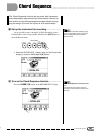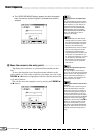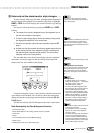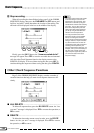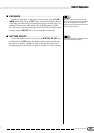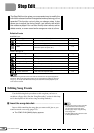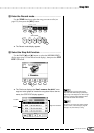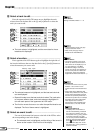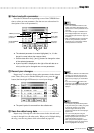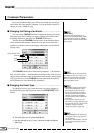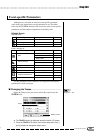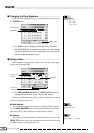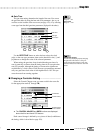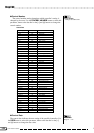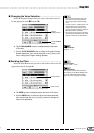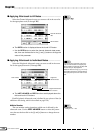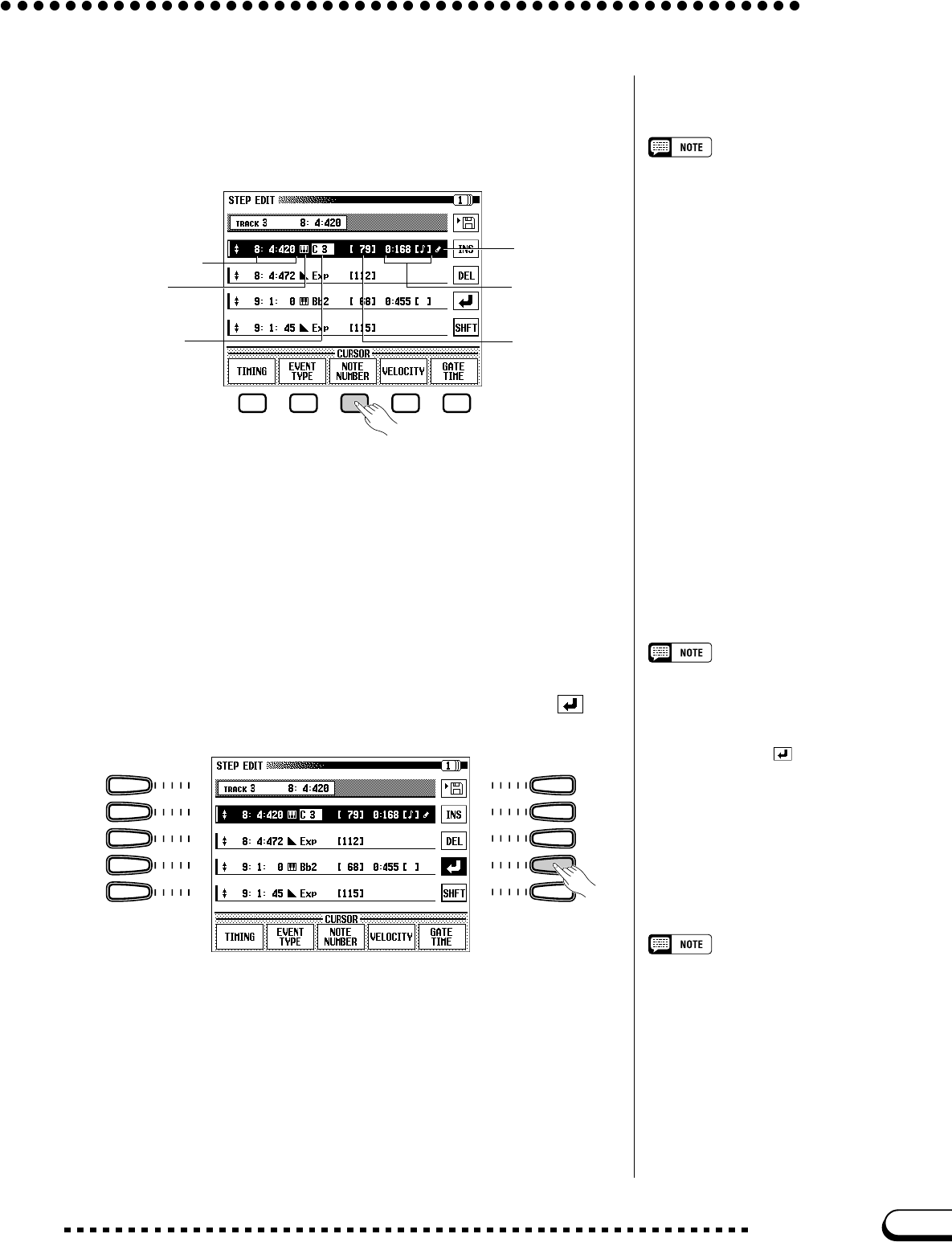
149
CVP-109/107/105/700
CURSOR functions
• Each of the CURSOR functions at the
bottom of the STEP EDIT display corre-
sponds to one or more parameters in the
event list.
• The number and type of CURSOR func-
tions displayed depends on the type of
event selected. (See the list on page 151
for details.)
• When a CURSOR function corresponds
to two or more parameters, press the
LCD button one or more times until the
desired parameter is selected.
Press the LCD button corresponding to one of the CURSOR func-
tions to select an event parameter. (See the next two subsections for
descriptions of the event parameters.)
➔ The selected parameter is reverse-highlighted (i.e., it is dis-
played in normal rather than reverse video).
➾ Use the data dial or the [–] and [+] buttons to change the value
of the selected parameter.
➔ A pencil symbol is displayed to the right of the edit data to re-
mind you that you’ve changed one or more parameters.
< Record your changes. ..............................................................................
TIMING parameters
• If you select a different event without first
recording your changes, the event you
just edited will revert to its previous set-
tings and any changes you made will be
lost.
• If you don’t see the function at the
right edge of the display, press the SHFT
button (the bottom right LCD button) to
display it.
Repeat step 7 as needed to change other parameters in the selected
event. Then, when you’ve finished editing the event, press the
button (the fourth right LCD button) to record your changes.
➔ The pencil symbol is removed from the edited event.
> Save the edited song data...................................................................
M Select and edit a parameter. ..............................................................
Checking your Changes
• You can press the [PLAY/STOP] button
at any time while you’re editing song data
to check the changes you’ve made.
Playback begins from the top of the
measure that includes the currently high-
lighted event.
• You can control playback using the
[PAUSE], [REW], and [FF] buttons. (The
[REW] and [FF] buttons can even be
used while playback is paused.)
• When you pause the playback or press
[PLAY/STOP] to stop it, the most recent
event is highlighted in the display.
Repeat steps 5 through 8 to edit other events in the selected track,
or steps 4 through 8 to edit other tracks. When you’ve finished editing
the song, save the song data to disk as described on page 165.
EVENT TYPE
parameter
NOTE NUMBER
parameter
VELOCITY
parameter
GATE TIME
parameters
Edit symbol
Step Edit
147