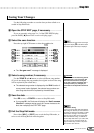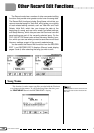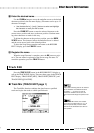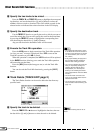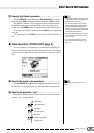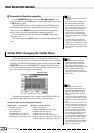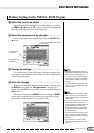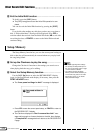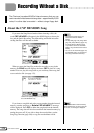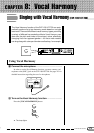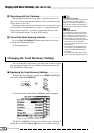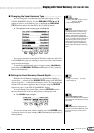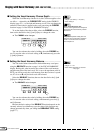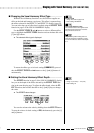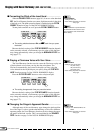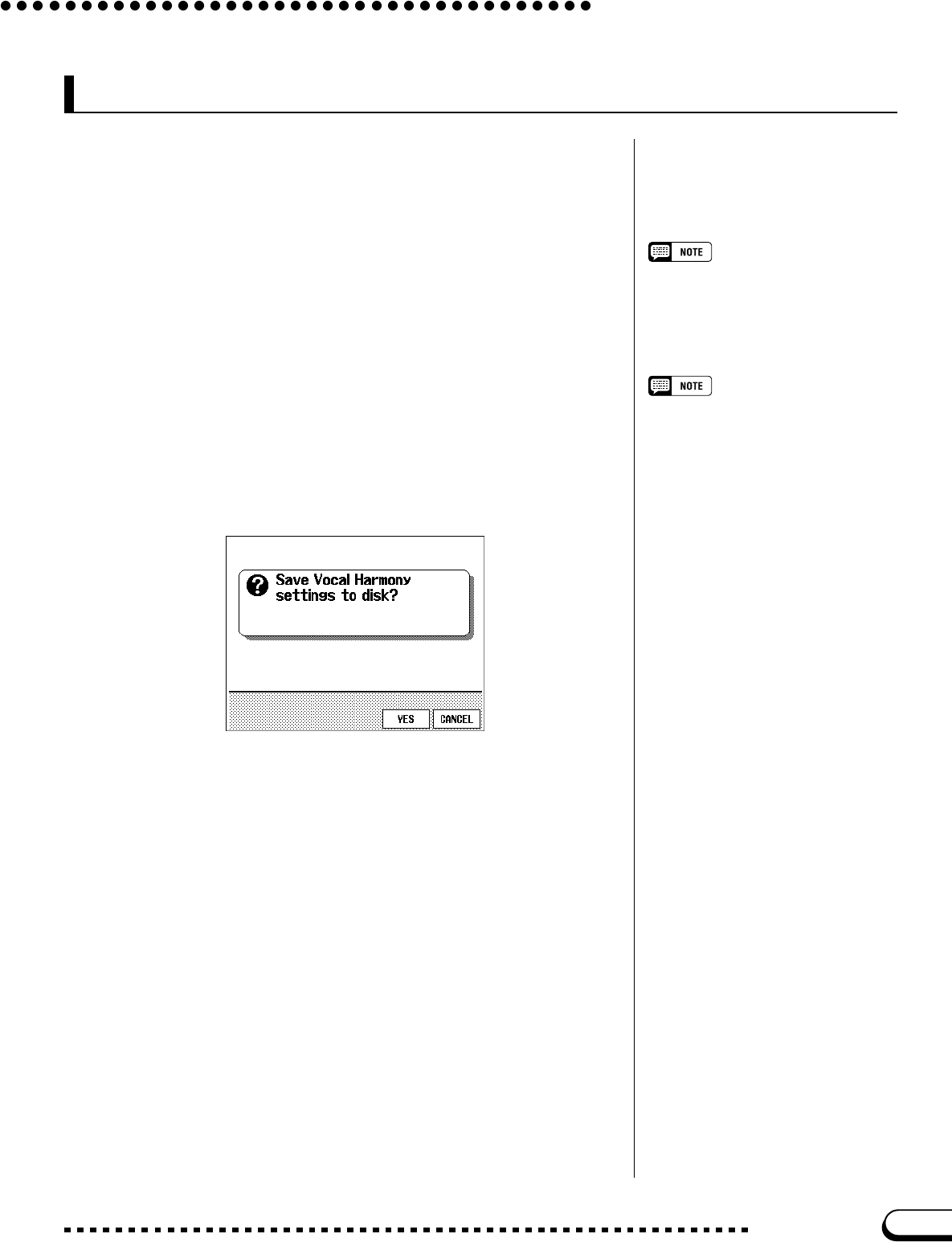
173
CVP-109/107/105/700
The Vocal Harmony Memory function lets you save the current Vo-
cal Harmony function settings to disk so that they will automatically be
restored whenever you play back the song being edited.
Z Set up the Vocal Harmony function. .........................................
Vocal Harmony Memory (CVP-109/107/700)
• For a list of the Vocal Harmony param-
eters saved by this function, see page 14
in the Reference Booklet.
• To create Vocal Harmony data using the
Vocoder mode (page 185), it is neces-
sary to create a harmony track and set
other parameters before selecting the
Vocal Harmony Memory function. See
“Adding Vocal Harmony Data to a Song”
on page 184 for detailed instructions.
Set the Vocal Harmony function to the settings you want to use
when you play back the song you’re editing. See Chapter 8 for details
regarding the Vocal Harmony function.
X Select the Vocal Harmony Memory function...................
Use the PAGE [>] button to select the RECORD EDIT 2 display
(page 4 of the Song Record mode display) if necessary, then press the
V.HRMNY MEMORY button.
➔ The “Save Vocal Harmony settings to disk?” message is
displayed.
➾ Press YES to save the Vocal Harmony settings, or CANCEL to
return to the RECORD EDIT 2 display.
➔ The Clavinova displays the “Don’t remove the disk!” mes-
sage and bar graph as it saves the data to the disk, then dis-
plays a “Completed!” message before it returns to the
RECORD EDIT 2 page.
171
Other Record Edit Functions
Enter the Song Record mode first!
Since the Vocal Harmony function settings
may change if you enter the Song Record
mode after completing step 1, it is best to
enter the Song Record mode before you
begin this procedure.