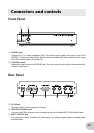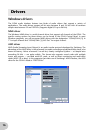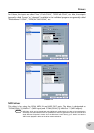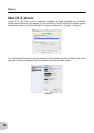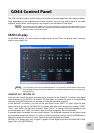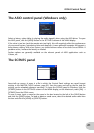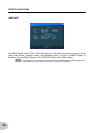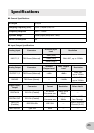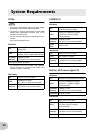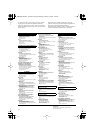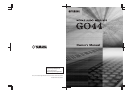26
Troubleshooting
■ Noise is audible.
•
(For Windows) Is the latency setting of the ASIO Driver appropriate? (See page 21.)
•
(For Windows) When using Cubase LE with a computer which the Hyper Threading is on, set as
follows on Cubase LE.
Select [Devices] → [Device Setup] → [VST Multitrack] → [Expert] and check the box to the left
of “Multi Processing” and click [OK].
•
(For Windows) Setting Hyper Threading to off in the BIOS settings may solve the problem.
•
Is the wordclock setting correct for both the GO44 and the external device(s)? (See page 20.)
•
If the speed of your computer’s hard disk is slow, problems may occur during recording and
playback.
•
If you connect/disconnect the LAN, USB or the cables to the mini jacks terminals you are using
while recording/playback, some noise may be caused and/or data may be cut off. Make sure
that you do not insert or unplug any connections while recording/playback.
•
Is the sample rate (wordclock) appropriate? A high sample rate can be the cause of the noise
depending on the computer capacity and speed. (See page 20.)
•
Use of MIDI inputs and outputs when the sample rate is set to 192kHz may cause some noise
and glitches in the sound. Do not use MIDI inputs and outputs when the sample rate is set to
192 kHz.
•
Try disconnecting the IEEE1394 (FireWire) cable and after a while connect it again.
■ Cannot resume or suspend the computer correctly.
•
To protect the data you are working on, the computer prevents resuming or suspending the
computer while the DAW applications/ sequencer software is active. Close the application to
resume or suspend your computer.