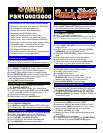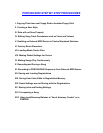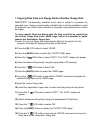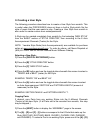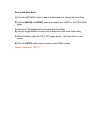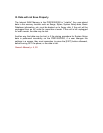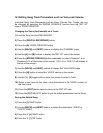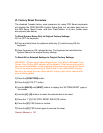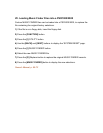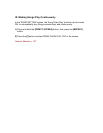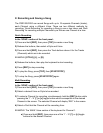II. Creating a User Style
The following procedure describes how to create a User Style from scratch. This
is useful when the PSR1000/2000 does not have a built-in Style which fits the
style of music that the user wants to play. Creating a User Style from scratch is
also useful to create custom drum accompaniments.
A Style can be created completely from scratch by first selecting 'NEW STYLE'
from the 'BASIC' section of 'STYLE CREATOR', then recording to the 8 Auto
Accompaniment Channels (Tracks) for the Style.
NOTE: Yamaha Style Disks (Auto Accompaniments) are available for purchase
online at
www.yamahamusicsoft.com
. To order by phone, call Music Dispatch at
(800) 637-2852. Ask for the Hal Leonard Music Software Catalog.
Selecting a New Style:
1)
Press the
[DIGITAL RECORDING]
button.
2)
Press the
[B]
'STYLE CREATOR' button.
3)
Press the
[C]
'NEW STYLE' button.
4)
Press the
[B]
button and use the toggle buttons beneath the screen to select a
'TEMPO' and a 'BEAT' (meter) for the Style.
EXAMPLE: TEMPO '120' and BEAT '4/4'.
5)
Press the
[A]
button and use the toggle buttons beneath the screen to select
an Auto Accompaniment 'SECTION' and 'PATTERN LENGTH' (amount of
measures) for the Style.
EXAMPLE: SECTION 'MAIN A' and PATTERN LENGTH '1'.
Copying Parts:
If desired, copy Parts from any existing Styles into the 8 different Channels
(Tracks) of the new Style. (If all Parts are to be recorded from scratch, this step
may be skipped.)
1)
Press the
[NEXT]
button to display the 'ASSEMBLY' page in the screen.
2)
The
[A]
-
[D]
and
[F]
-
[I]
buttons correspond to the 8 Parts that make up the
Style (RHYTHM1, RHYTHM2, BASS, CHORD1, CHORD2, PAD, PHRASE1,
and PHRASE2). To select a Part in an existing Style, press one of the
[A]
-
[D]