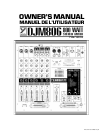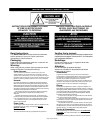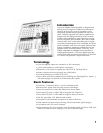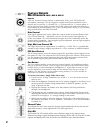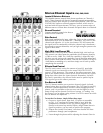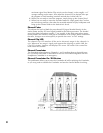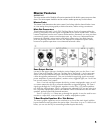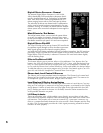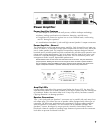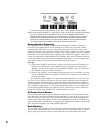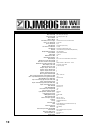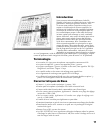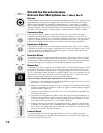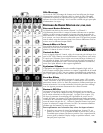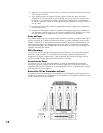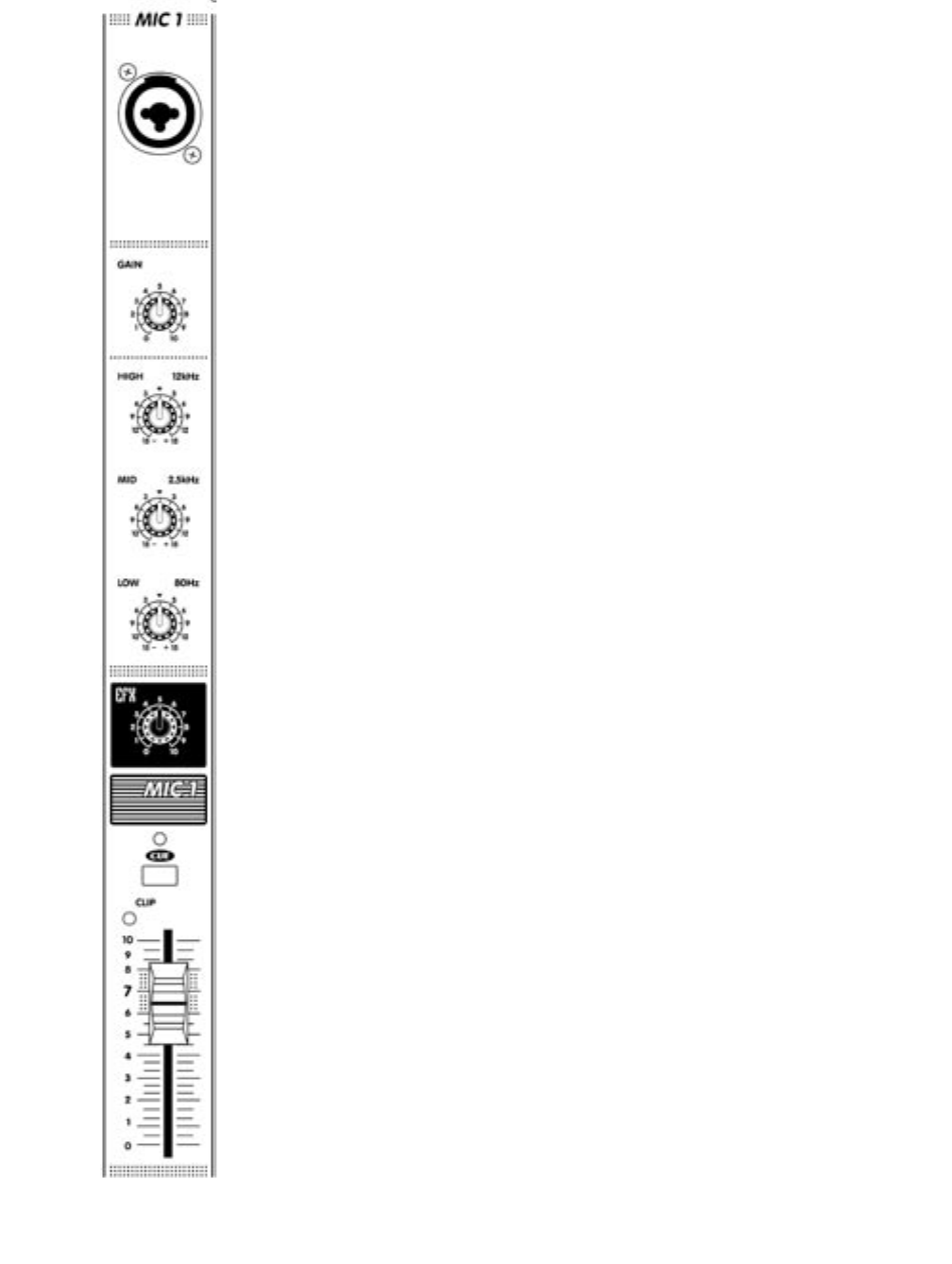
2
Feature Details
Mic Channels (MIC 1, MIC 2, MIC 3 )
Inputs
Each mic channel is mono and has a combination XLR/¼-inch TRS (balanced)
microphone connector. The XLR segment is optimized for low-impedance micro-
phones and is wired Pin 1= Ground, Pin 2 = in phase and Pin 3 = reverse phase. It
will accept line-level signals, however the GAIN control will need to be turned to a
lower setting to prevent clipping. The ¼-inch Tip-Ring-Sleeve wiring is; Tip=in phase,
Ring=reverse phase and Sleeve=Ground.
Gain Control
With signal applied to the input, adjust this control so that occasional flashes of the
Clip LED are observed — alternately, you can Cue the channel and adjust for “0”
on the Level Meter. This will ensure that the signal level fits comfortably within the
channel strip’s headroom ~ low enough to prevent distortion, and yet high enough to
preserve the signal-to-noise ratio.
High, Mid, Low Channel EQ
The High, Mid, and Low equalization is variable by +/-15dB. This is a considerable
amount of gain change, roughly equivalent to a 150% variation in audible loudness.
EFX Send Control
The EFX send control varies the amount of post-EQ, post-fader channel signal sent to
the master EFX bus. The output of the EFX bus then goes to the internal 16-bit proces-
sor. The output of the effects processor then goes to the Main master section to be
mixed with the signals going there direct from the input channels.
Cue Button
The Cue feature enables you to preview channel signals via headphones before
they go to the main system. The Cue signal is post-EQ so that the channel equal-
ization will be in effect through the headphones, it is pre-fader so that you may
use the Right/Cue Level meter to help set the channel Gain for an average “0”
reading. Use the Phones Level to adjust cueing volume. Cue LED’s remain on
while the cue buttons are depressed.
To test the Cue feature, simply follow these steps:
a) Connect a low, or high, impedance mic to Mic 1, 2, or 3 and set the channel
fader to zero.
b) With the Headphones Crossfader set to Cue, phones plugged in, the Phone Level
turned up and the Display Assign button down in Pgm/Cue position, you are
ready to preview the mic.
c) Depress the channel Cue button. Now that channel will have prominence
through your headphones.
d) Talk through the mic at performance volume. Listen through the phones while
adjusting the channel Gain for maximum signal level before Clip activity on the
channel or for roughly a “0” average reading on the meters.
e) When you are ready to insert the program, simply take it off hold and bring up
the channel level fader. If it is on Channel 1 or Channel 2, you will also need to
Crossfade to it.
Channel Fader
This adjusts the level of the post-EQ channel signal headed directly for the Left and
Right Main masters. It also regulates the EFX send signal level.
Clip LED
The channel Clip LED watches all the active electronic stages in the channel circuit.
Whenever any stage’s signal peak approaches clipping to within 3dB, the Clip LED circuitry
captures and displays this event. See under Gain control for more about this feature.