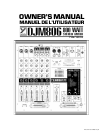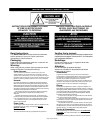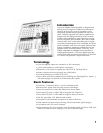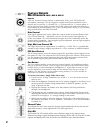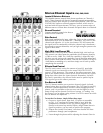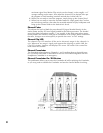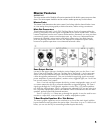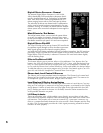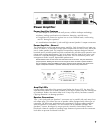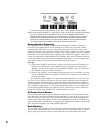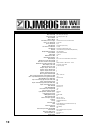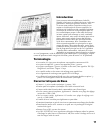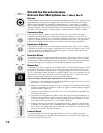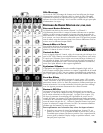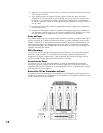3
Stereo Channel Inputs (CH1, CH2, CH3 )
Inputs & Selector Buttons
The DJM806 features internal RIAA phono equalizers on Channels 1
and 2. Those channels will directly accept the output from turntables
with the channel input selector up in the Phono position. There are also
CD/TAPE/LINE inputs on all three-program channels, which may be
activated with the input selectors. This way, you can connect up to six
different sources via these three channels and punch them in as desired.
Ground Terminal
Connect turntable ground wire here to
minimize hum and noise.
Gain Control
With signal applied to the input, adjust the GAIN so that occasional
flashes of the CLIP LED are observed — alternately, you can CUE the
channel and adjust for “0” on the Level Meter. This will ensure that
the signal level fits comfortably within the channel strip’s headroom ~
low enough to prevent distortion, and yet high enough to preserve the
signal to noise ratio.
High, Mid, Low Channel EQ
Equalization is varied by three controls labeled High, Mid and Low.
Each control can either boost the amplitude of its frequency band by
+15dB or cut by -20dB. The -20dB cut capability is especially help-
ful when you are cueing and crossfading cuts of dissimilar tempo and
don’t want the bass beats to conflict. You turn the channel’s LO EQ to
-20dB before crossfading to it, and then simply turn it back up while
completing the crossfade.
Effects Send Control
The EFX send control varies the amount of post-EQ, post-fader
channel signal sent internally to the master DIGITAL EFFECTS
system’s 16-bit processor. The output of the effects processor then
goes to the MAINS master section to be mixed with the dry signals
going there direct from the input channels. Remember, because
this send is post-fader, the channel fader must be pushed up for
EFX signal to get to the effects processor.
Cue Button & LED
The CUE feature enables you to preview channel signals via head-
phones before they go to the main system. The CUE signal is post-EQ
so that the channel equalization will be in effect through the head-
phones, and it is pre-fader so that you may use the Right/Cue Level
meter to help set the channel Gain for an average “0” reading. Use
the Phones Level to adjust cueing volume. Cue LED’s remain on while
the cue buttons are depressed.
To test the Cue feature, simply follow these steps:
a) Connect a signal source (tape deck, CD player or turntable)
to CH1, 2 or 3 and set the channel fader to zero. With the
Headphones Crossfader set to Cue, phones plugged in, the
Phones Level turned up and the Display Assign button down in
Pgm/Cue position, you are ready to preview the program.
b) Depress the channel Cue button. Now that channel will have
prominence through your headphones.
c) Listen through the phones while adjusting the channel Gain for