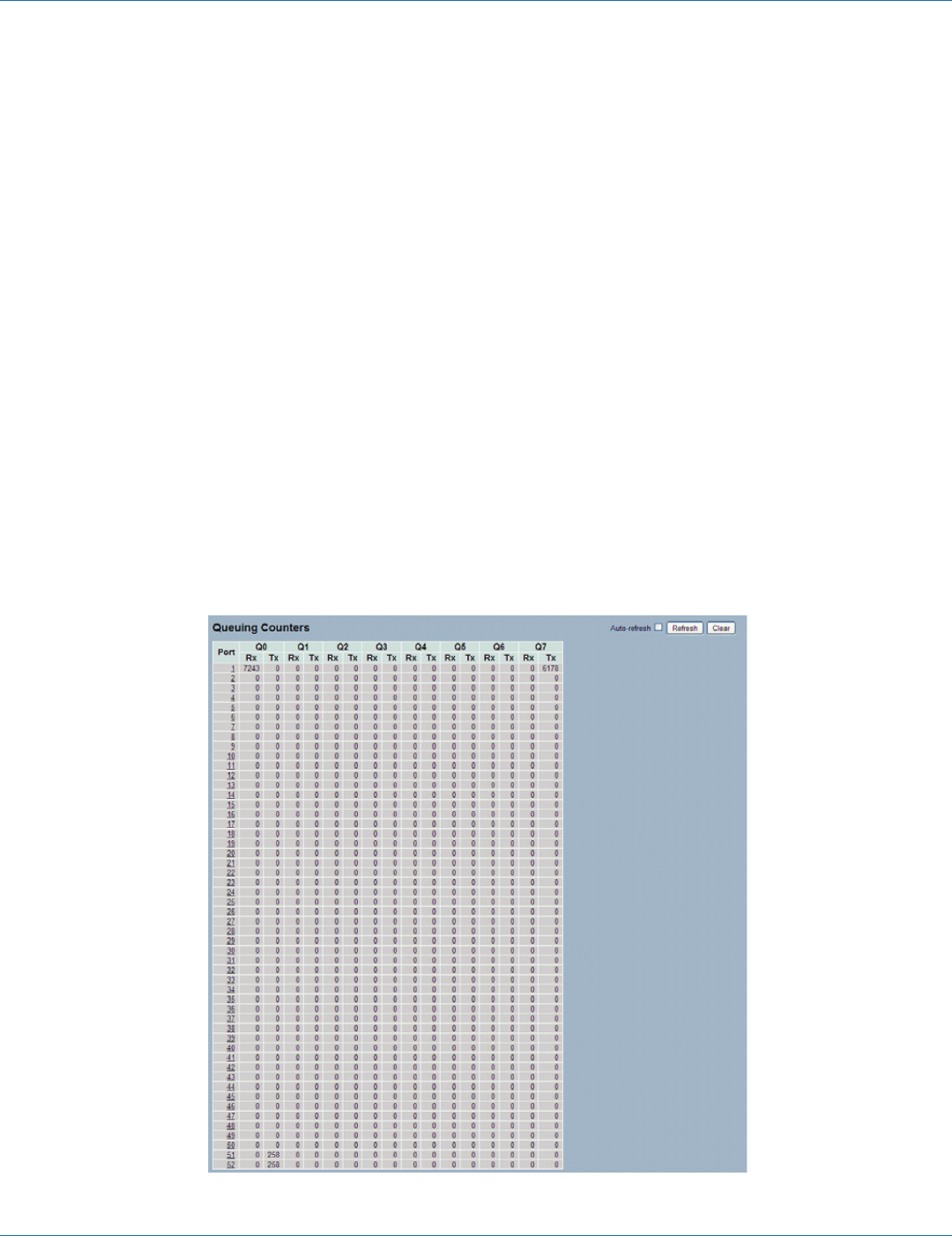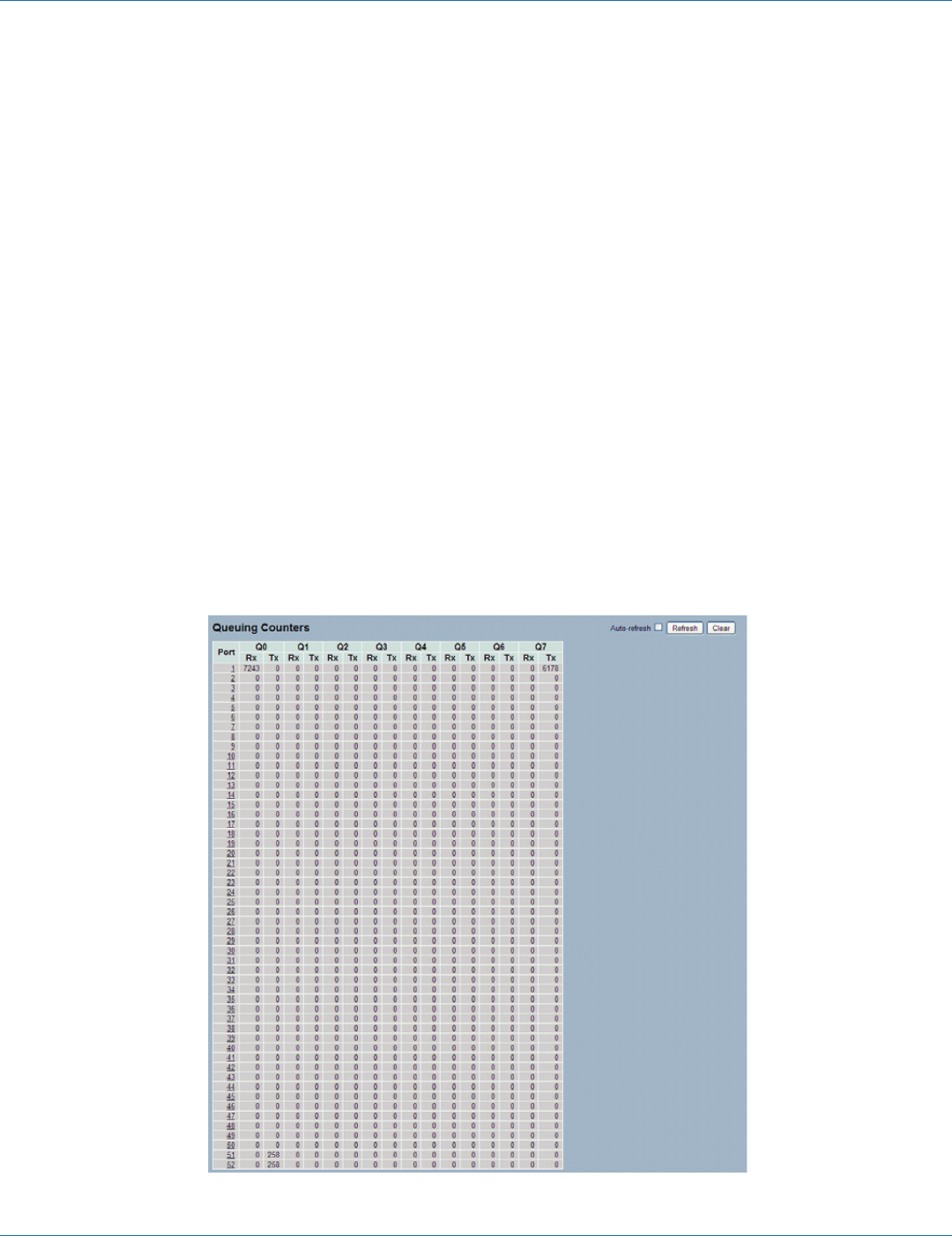
724-746-5500 | blackbox.com
Page 46
LGB5028A User‘s Manual
724-746-5500 | blackbox.com
Chapter 6: Configuration
Rx Jabber: The number of long 2 frames received with invalid CRC.
Rx Filtered: Show the number of received frames filtered by the forwarding process.
Short frames are frames that are smaller than 64 bytes.
Long frames are frames that are longer than the configured maximum frame length for this port.
Transmit Error Counters
Tx Drops: The number of frames dropped because of output buffer congestion.
Tx Late/Exc. Coll.: The number of frames dropped because of excessive or late collisions.
Auto-refresh: Click on the auto-refresh button to refresh the Queuing Counters automatically.
Upper right icon (Refresh, clear): Click on Refresh to refresh the Port Detail Statistics or click on clear to clear the statistics
manually.
6.1.5 QoS Statistics
Display the QoS detailed queuing counters for a specific switch port, or for the different queues for all switch ports.
Web Interface
To display the queuing counters in the Web interface:
1. Click “Configuration,” “Port,” then “QoS Statistics.”
2. If you want to auto-refresh the information, click on the ”Auto-refresh” button.
3. Click “ Refresh“ to refresh the queueing counters or click “Clear” to clear all information.
Figure 6-5. The Queuing Counters Overview screen.