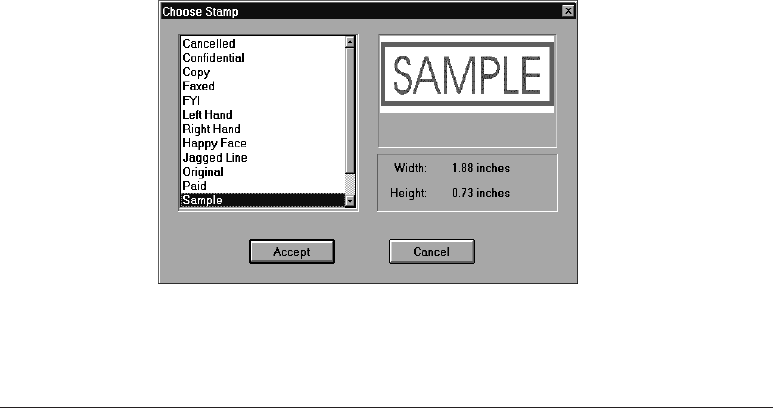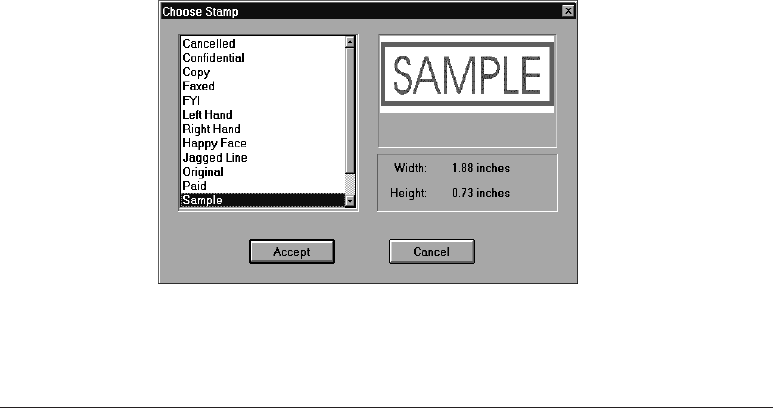
7-26 Working with Documents in the Desktop Manager Chapter 7
❏ On the Annotation Panel, click the White Out tool.
At the desired location on the displayed page, drag the cursor to
draw the whiteout annotation. A dotted line displays to show you
where the whiteout annotation will be placed. When you release the
mouse button, the annotation is drawn.
❏ On the annotation panel, click the Select Region tool.
At the desired location on the displayed page, drag the cursor to
draw the outline of the region. A dotted line displays the region. On
the Edit menu, click White Out or Black Out.
Inserting a Stamp
You insert a stamp to place a bitmap image on the displayed page of your
document. The Desktop Manager contains a library of available stamp
images, stored as .BMP files that were installed with the Desktop
Manager. You can use only those stamps installed with the Desktop
Manager.
To insert a stamp:
1. On the annotation panel, click the Stamp tool.