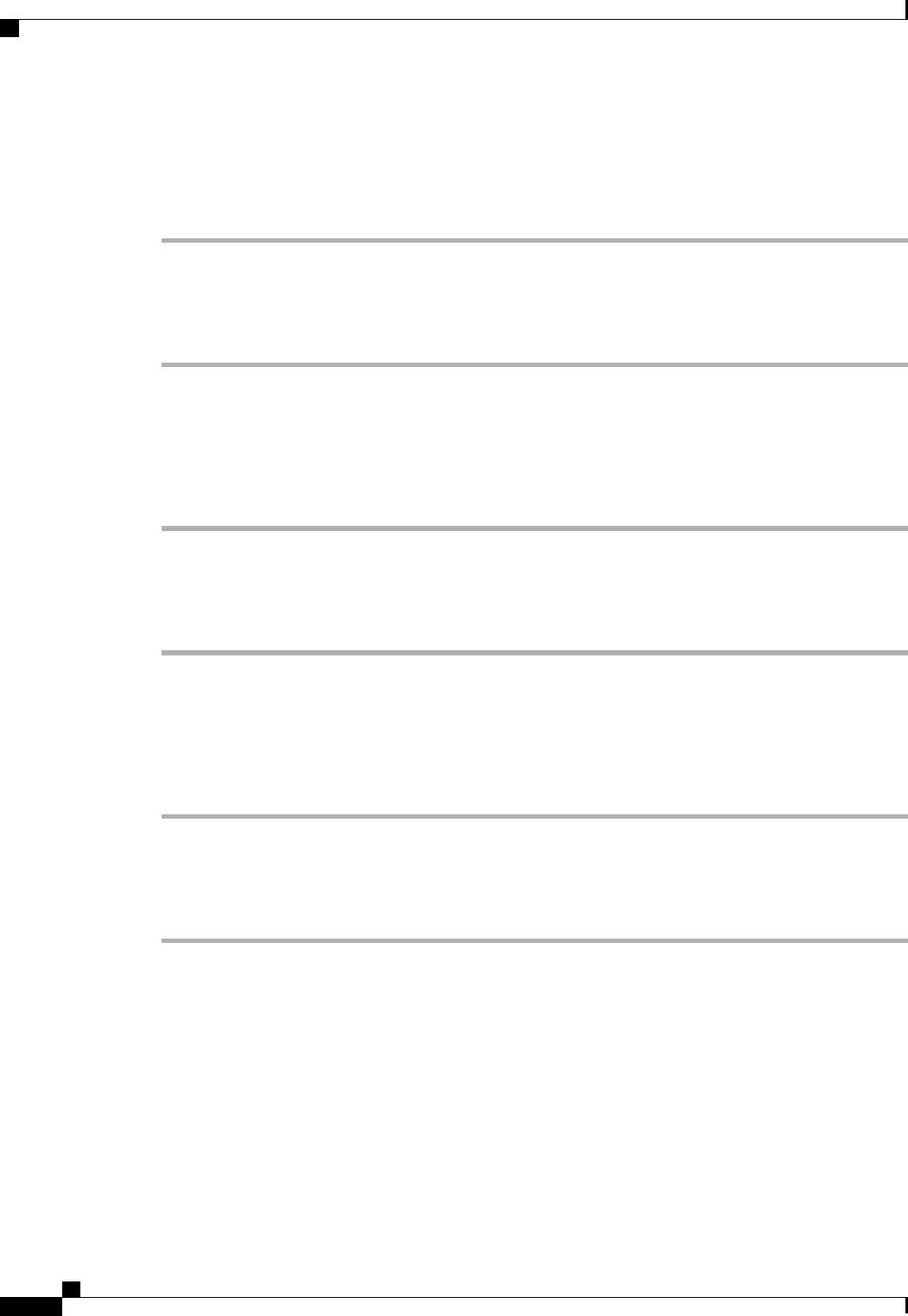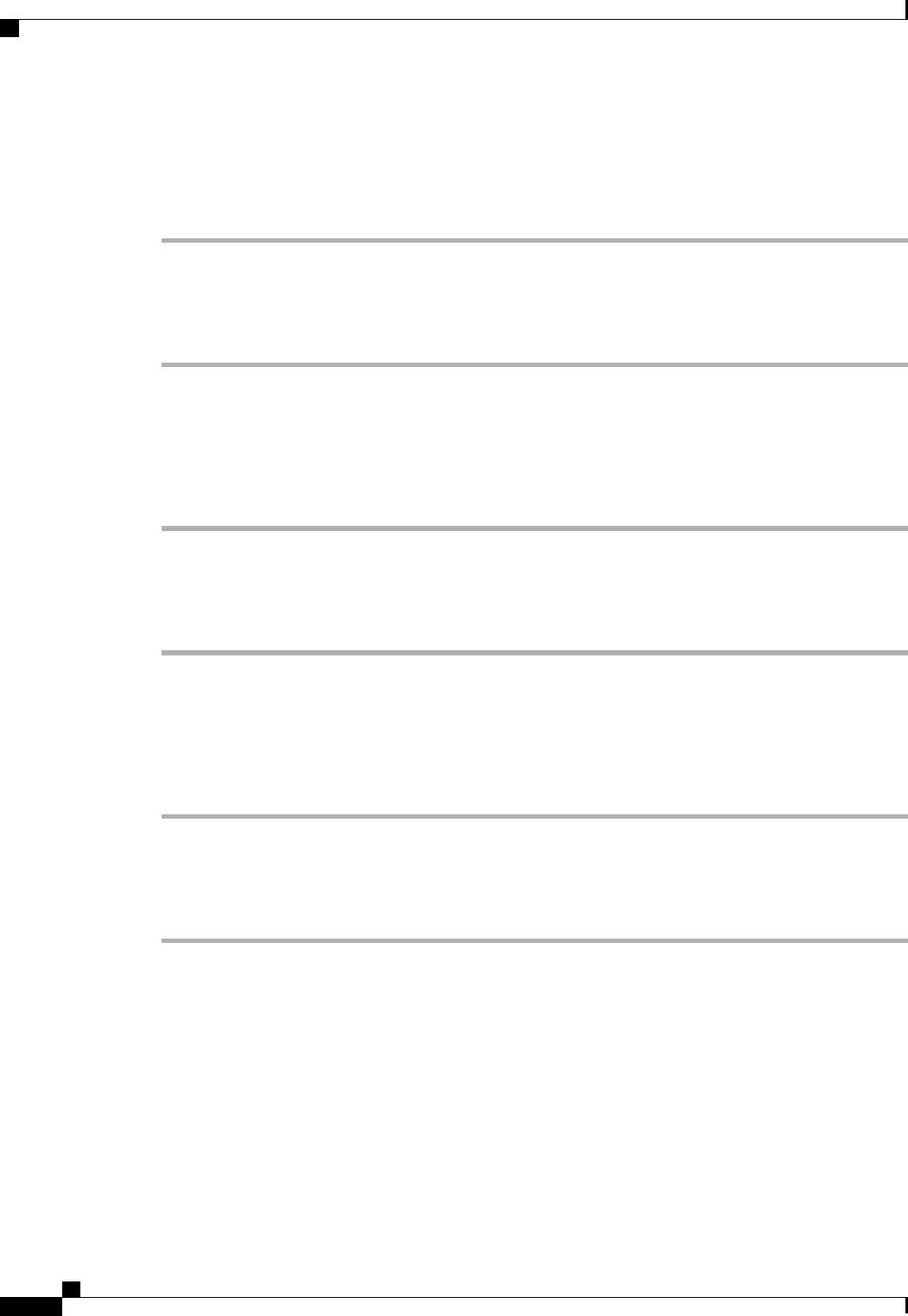
Unconfiguring a Server Port with the Internal Fabric Manager
Procedure
Step 1
In the Internal Fabric Manager, click the server port in the Server Ports table.
Step 2
Click Unconfigure Port.
Step 3
If the Cisco UCS Manager GUI displays a confirmation dialog box, click Yes.
Step 4
If you have completed all tasks in the Internal Fabric Manager, click OK.
Enabling a Server Port with the Internal Fabric Manager
Procedure
Step 1
In the Internal Fabric Manager, click the server port in the Server Ports table.
Step 2
Click Enable Port.
Step 3
If the Cisco UCS Manager GUI displays a confirmation dialog box, click Yes.
Step 4
If you have completed all tasks in the Internal Fabric Manager, click OK.
Disabling a Server Port with the Internal Fabric Manager
Procedure
Step 1
In the Internal Fabric Manager, click the server port in the Server Ports table.
Step 2
Click Disable Port.
Step 3
If the Cisco UCS Manager GUI displays a confirmation dialog box, click Yes.
Step 4
If you have completed all tasks in the Internal Fabric Manager, click OK.
Cisco UCS Manager GUI Configuration Guide, Release 2.0
112 OL-25712-04
Configuring Server Ports with the Internal Fabric Manager