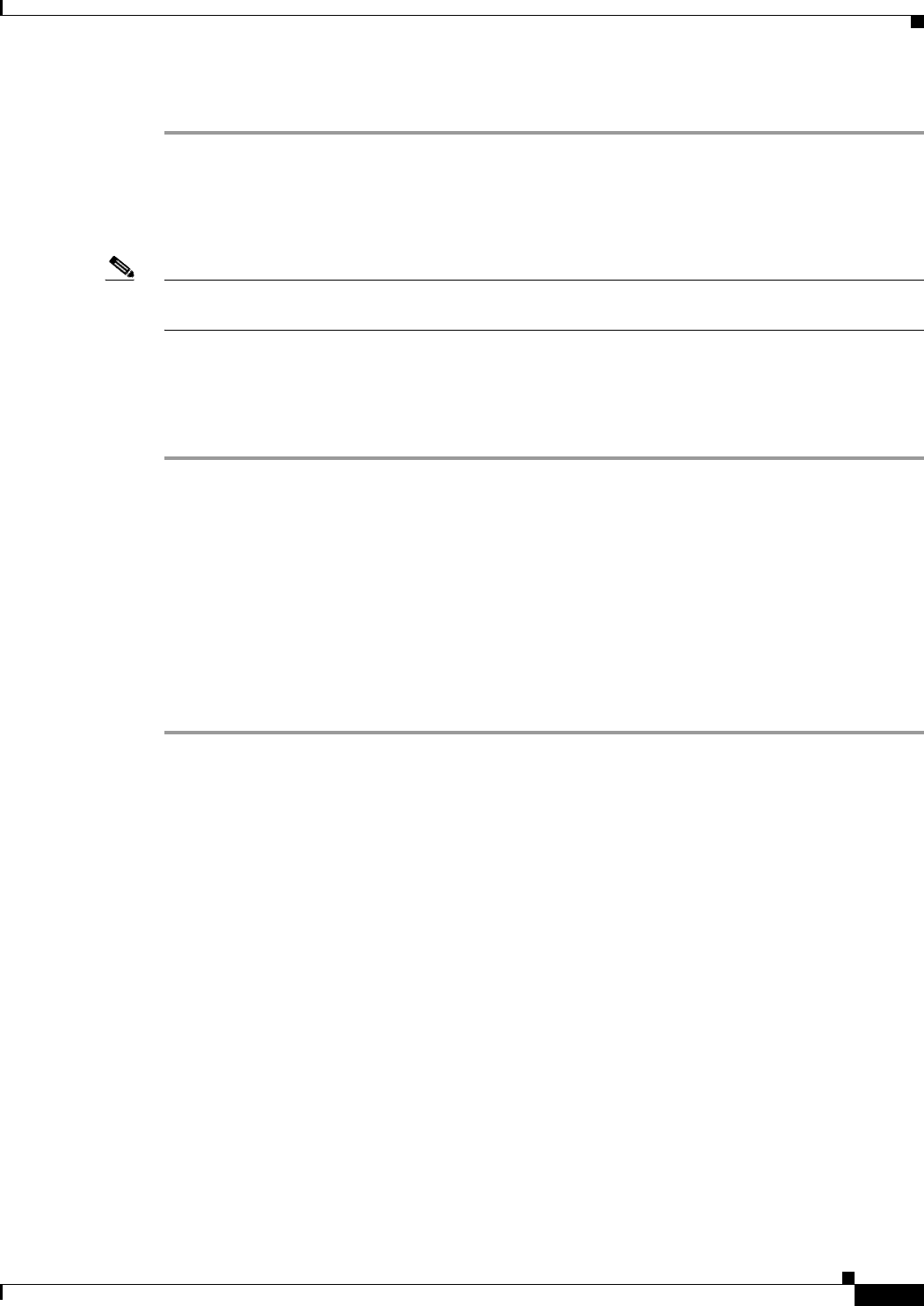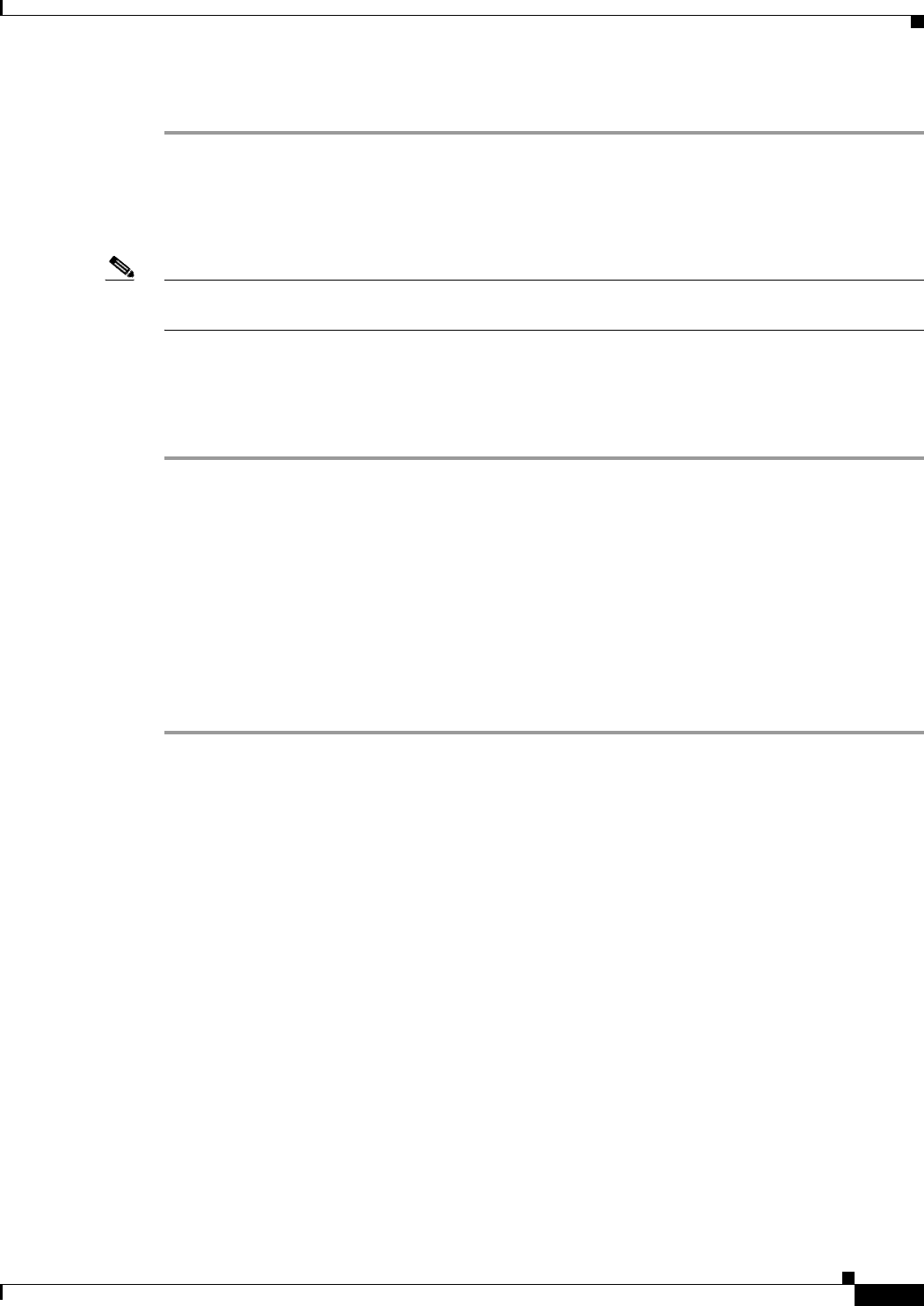
8-21
Installation Guide for Cisco Unity 4.0(5) and Later Voice Messaging with Microsoft Exchange 2003/2000 (With Failover Configured)
OL-7371-02
Chapter 8 Installing and Configuring Cisco Unity Software
Re-enabling Virus-Scanning and Cisco Security Agent Services
Step 12 When the tray icon appears in the Windows taskbar, use it to restart Cisco Unity.
Re-enabling Virus-Scanning and Cisco Security Agent Services
Note If virus-scanning software or Cisco Security Agent for Cisco Unity is not installed on the Cisco Unity
server, skip this section.
You re-enable virus-scanning and Cisco Security Agent services now that all of the software installations
that could have been affected if the services were running are complete.
To Re-enable and Start Virus-Scanning and Cisco Security Agent Services
Step 1 Refer to the virus-scanning software documentation to determine the names of the virus-scanning
services.
Step 2 On the Windows Start menu, click Programs > Administrative Tools > Services.
Step 3 Re-enable and start each virus-scanning service and the Cisco Security Agent service:
a. In the right pane, double-click the service.
b. On the General tab, in the Startup Type list, click Automatic to re-enable the service.
c. Click Start to start the service.
d. Click OK to close the Properties dialog box.
Step 4 When the services have been re-enabled, close the Services MMC.
Securing Cisco Unity and the Cisco Unity Server
We strongly recommend that you secure Cisco Unity and the Cisco Unity server. Refer to the
Cisco
Unity Security Guide at
http://www.cisco.com/univercd/cc/td/doc/product/voice/c_unity/unity40/usg/ex/index.htm.