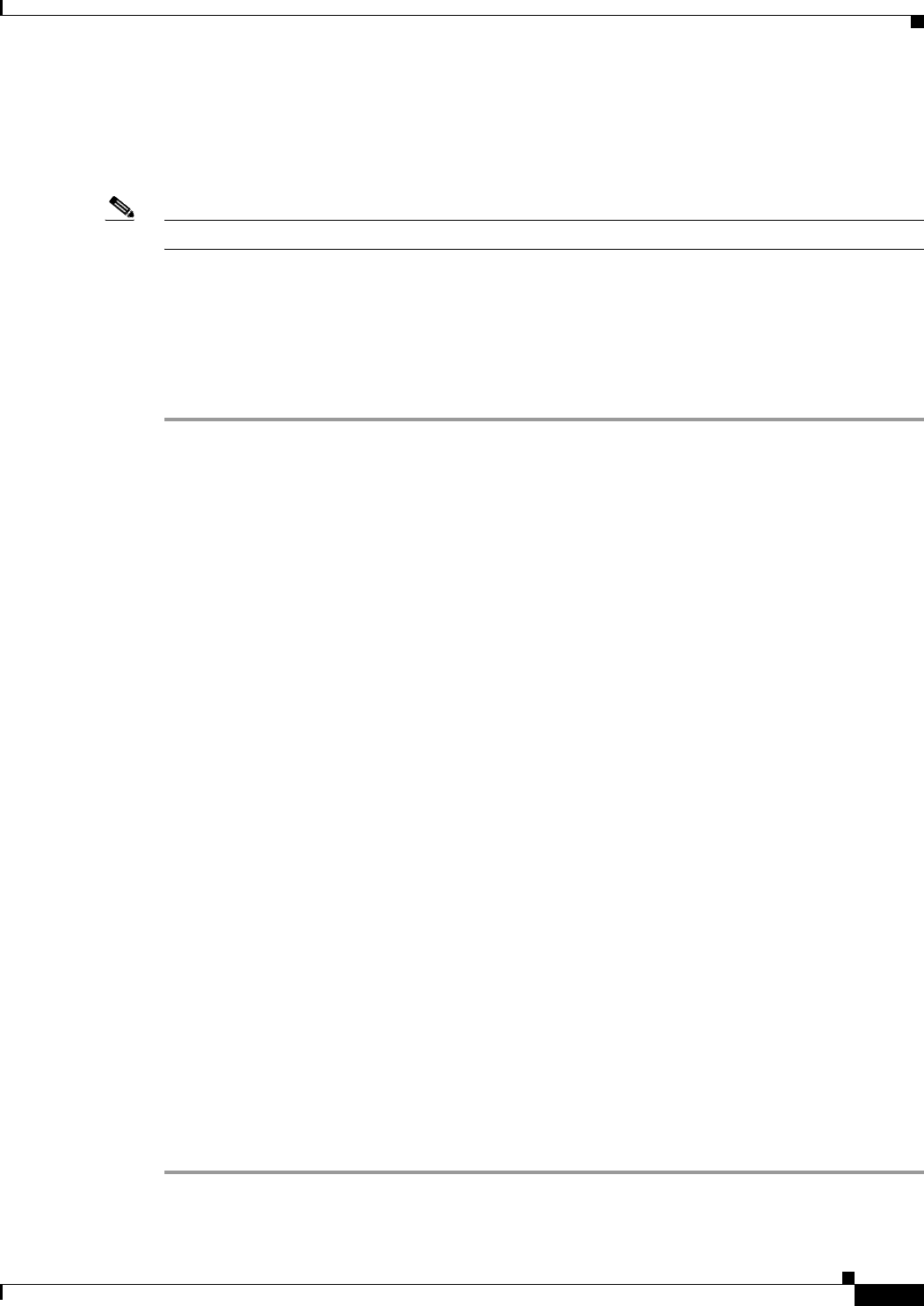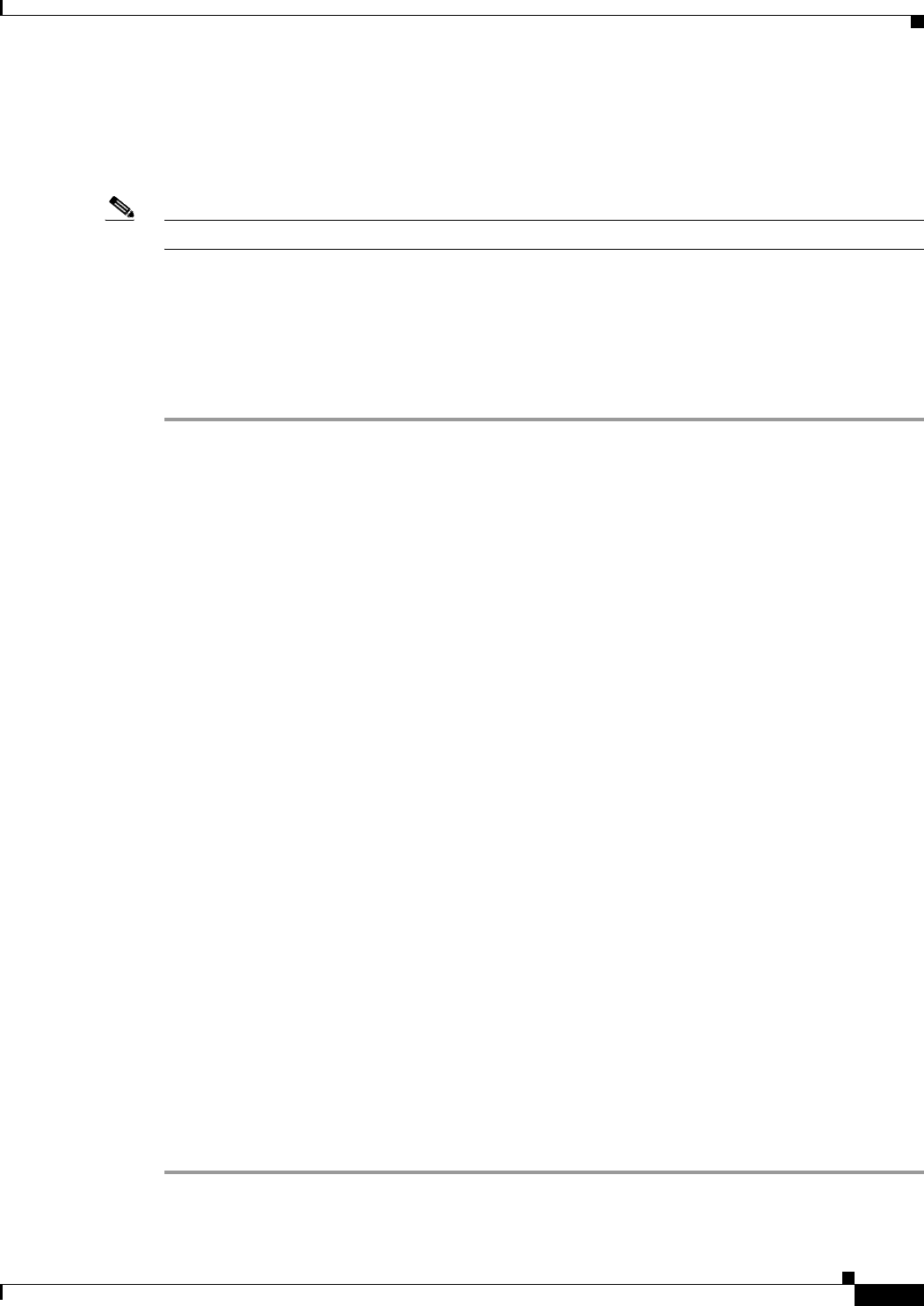
8-17
Installation Guide for Cisco Unity 4.0(5) and Later Voice Messaging with Microsoft Exchange 2003/2000 (With Failover Configured)
OL-7371-02
Chapter 8 Installing and Configuring Cisco Unity Software
Setting Up the Cisco Unity Administrator and Status Monitor to Use SSL
Setting Up the Cisco Unity Administrator and Status Monitor to
Use SSL
Note If you are not setting up Cisco Unity to use SSL, skip this section.
Using the SSL protocol ensures that all subscriber credentials—as well as the information that a
subscriber enters on any page in the Cisco
Unity Administrator—are encrypted as the data is sent across
the network.
To Set Up the Cisco Unity Administrator and Status Monitor to Use SSL
Step 1 On the Cisco Unity server, on the Windows Start menu, click Programs > Administrative Tools >
Internet Services Manager.
Step 2 Expand the name of the Cisco Unity server.
Step 3 If the Cisco Unity server is not running Windows Server 2003, skip to Step 4.
If the Cisco Unity server is running Windows Server 2003, expand Web Sites.
Step 4 Expand Default Web Site.
Step 5 Under Default Web Site, right-click Web, and click Properties.
Step 6 In the Properties dialog box, set the Web directory to use SSL:
a. Click the Directory Security tab.
b. Under Secure Communications, click Edit.
c. Check the Require Secure Channel (SSL) check box.
d. Click OK to close the Secure Communications dialog box.
e. Click OK to close the Properties dialog box.
Step 7 Under Default Web Site, right-click SAWeb, and click Properties.
Step 8 Repeat Step 6 to set the SAWeb directory to use SSL.
Step 9 Under Default Web Site, right-click Status, and click Properties.
Step 10 Repeat Step 6 to set the Status directory to use SSL.
Step 11 Under Default Web Site, double-click AvXml.
Step 12 In the right pane, right-click AvXml.dll, and click Properties.
Step 13 In the Properties dialog box, click the File Security tab.
Step 14 Under Secure Communications, click Edit.
Step 15 Check the Require Secure Channel (SSL) check box.
Step 16 Click OK to close the Secure Communications dialog box.
Step 17 Click OK to close the AvXml.dll Properties dialog box.
Step 18 Close the Internet Services Manager window.