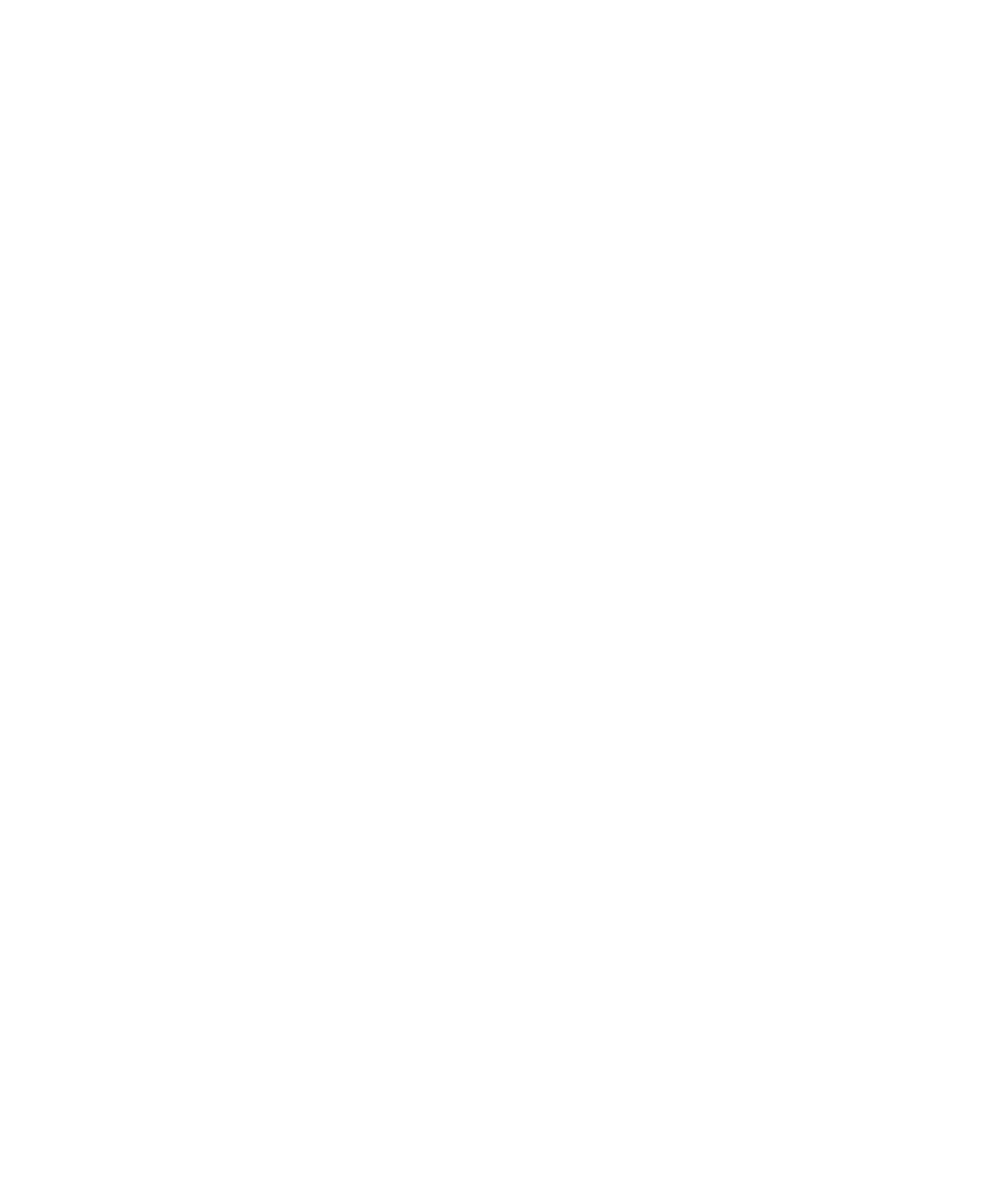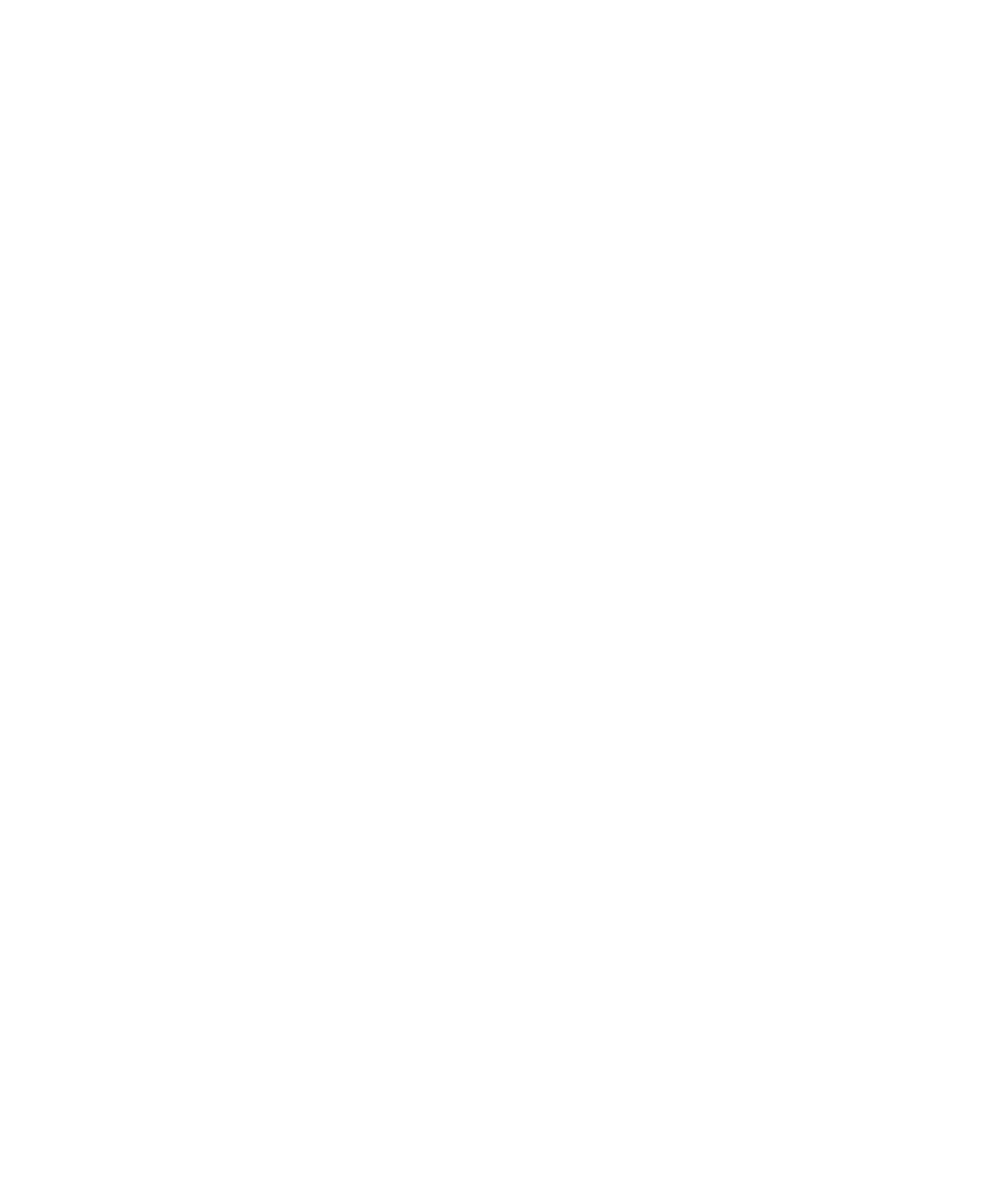
Using the System Setup Program 2-9
3DVVZRUG6WDWXV
When Setup Password is set to Enabled, Password Status allows you to prevent the
system password from being changed or disabled at system start-up.
To lock the system password, you must first assign a setup password in the Setup
Password option and then change the Password Status option to Locked. In this state,
the system password cannot be changed through the System
Password option and
cannot be disabled at system start-up by pressing <Ctrl><Enter>.
To unlock the system password, you must enter the setup password in the Setup
Password option and then change the Password Status option to Unlocked. In this
state, the system password can be disabled at system start-up by pressing
<Ctrl><Enter> and then changed through the System Password option.
%RRW6HTXHQFH
Boot Sequence
can be set to Diskette First (the default option), Hard Disk Only,
CD-ROM First, or Device List.
The term
boot
refers to the system’s start-up procedure. When turned on, the
system “bootstraps” itself into an operational state by loading into memory a
small program, which in turn loads the necessary operating system. Boot
Sequence
tells the system where to look for the files that it needs to load.
'LVNHWWH)LUVW
Selecting Diskette First causes the system to try booting from drive A first. If the
system finds a diskette that is not bootable in the drive or finds a problem with
the drive itself, it displays an error message. If it does not find a diskette in the
drive, the system tries to boot from the hard-disk drive (drive 0), then from the
CD-ROM drive, and finally from the Plug and Play network adapters in the order
found.
+DUG'LVN2QO\
Selecting Hard Disk Only
causes the system to attempt to boot first from the hard-
disk drive and then from the Plug and Play network adapters in the order found.
&'520)LUVW
Selecting CD-ROM First causes the system to try booting from the CD-ROM drive
first. If the system finds a CD that is not bootable in the drive or finds a problem
with the drive itself, it displays an error message. If it does not find a CD in the
drive, the system tries to boot from drive A, then from drive C, and finally from
the Plug and Play network adapters in the order found.
'HYLFH/LVW
Device List provides access to the Device List screen where you can choose from a list
of available boot devices to boot from and specify the order in which your computer