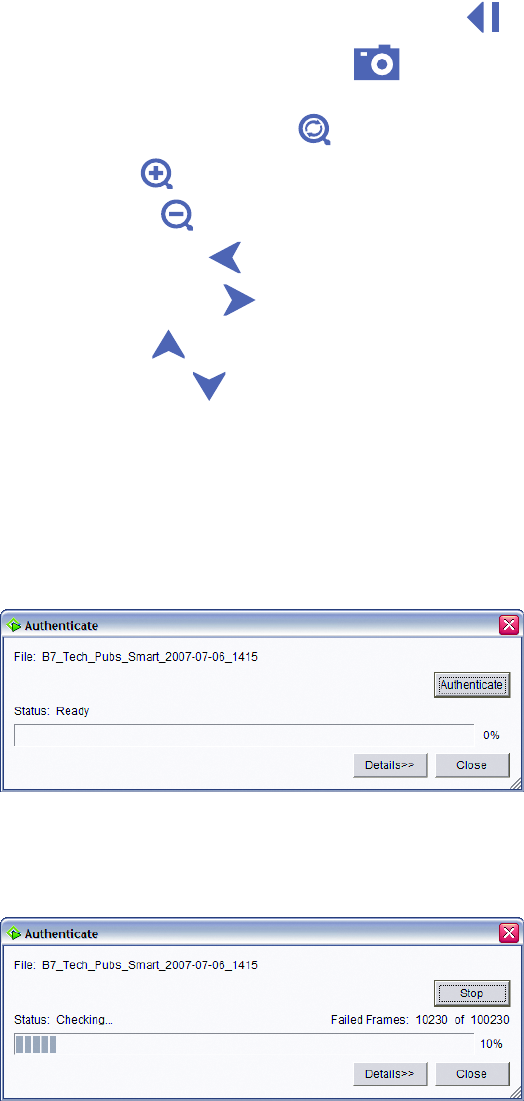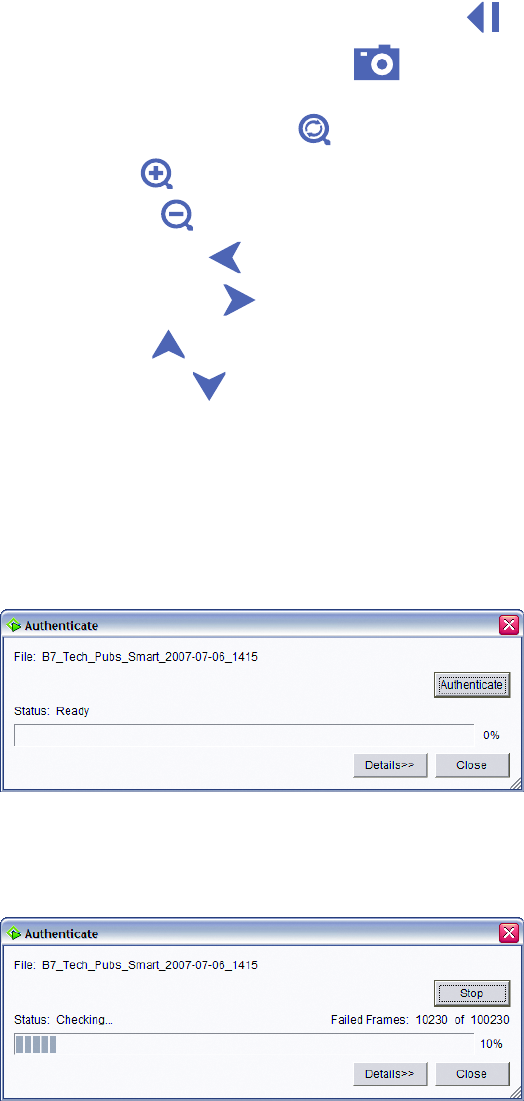
C1624M-F (9/07) 157
• To play the video backward at one quarter of the speed, click the Slow Reverse button .
• To export a snapshot of the current image, click the Snapshot button . The camera icon appears momentarily in the upper-left
corner to confirm that the snapshot has been saved.
• To reset the digital zoom ratio, click the Digital Zoom button .
• To zoom in, click the Zoom In button .
• To zoom out, click the Zoom Out button .
• To move to the left, click the Move Left button .
• To move to the right, click the Move Right button .
• To move up, click the Move Up button .
• To move down, click the Move Down button .
AUTHENTICATING A FILE
To verify that an exported file has not been altered, run the Endura Player’s authentication utility:
1. Open the file you want to authenticate.
2. From the File menu, select Authenticate. A dialog box appears.
Figure 182. Authenticate Dialog Box
3. Click the Authentication button. The status bar gradually turns blue to indicate the progress of the authentication and the count of failed
frames (if any) appears on the right above the status bar. Click Stop at any time to interrupt the authentication process.
Figure 183. Authentication in Progress
4. When the authentication is 100 percent complete, one of three final results messages appears above the colored status bar:
• Check Succeeded
• Check Failed
• [Percentage of Frames] Failed