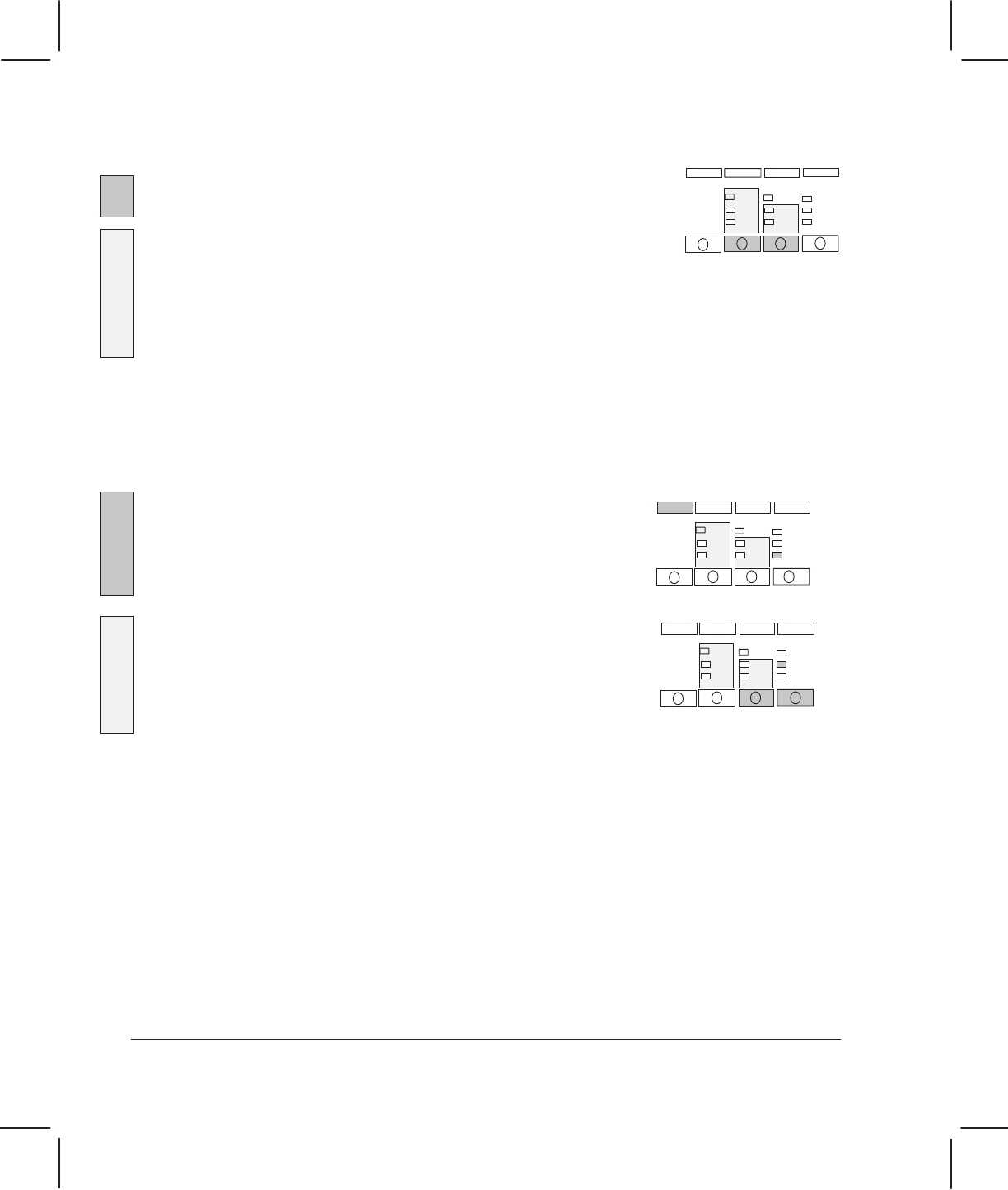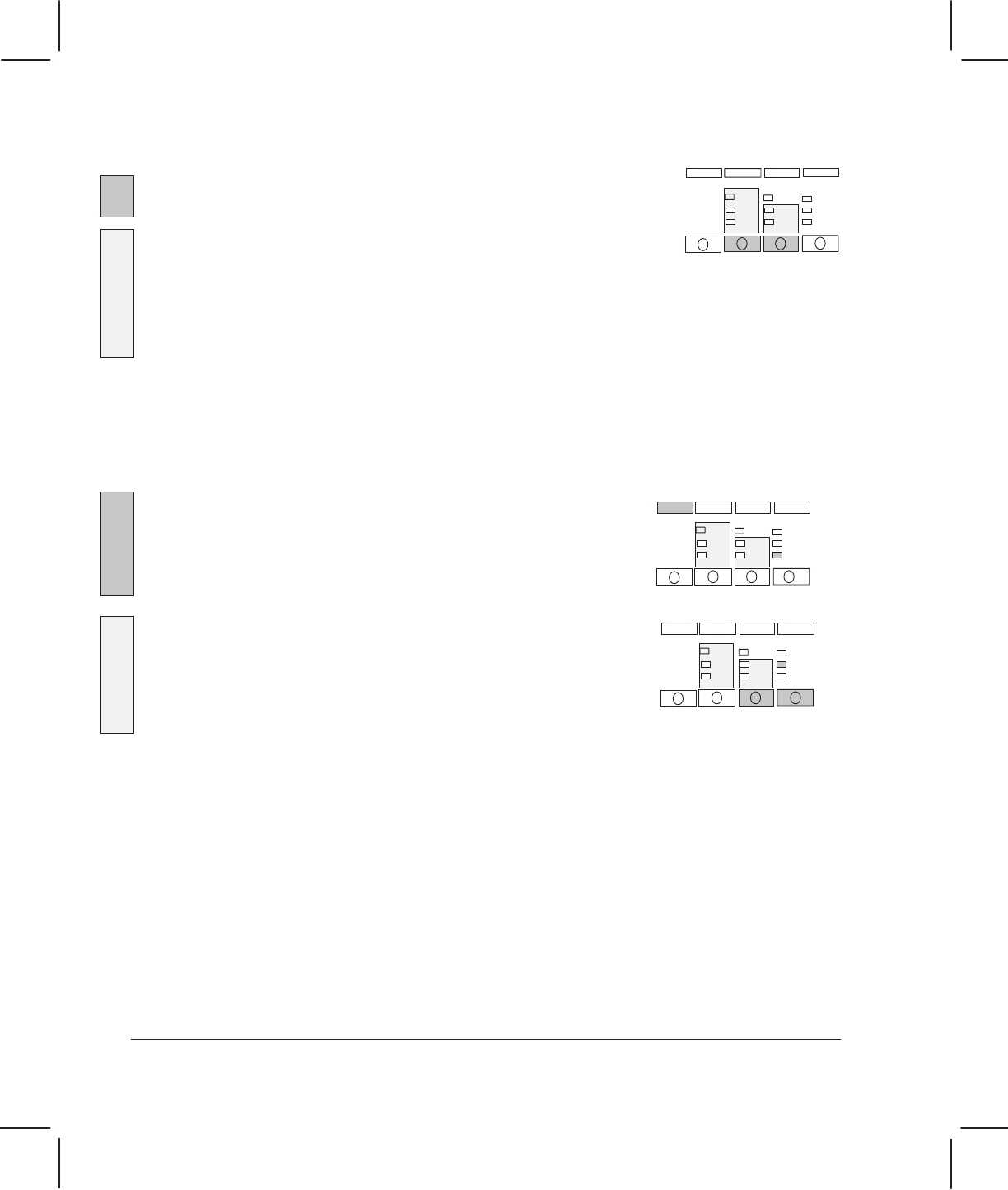
230
250C
330
350C
230
250C
Print-Quality
Plot
Ready
330
350C
Ready
Print
Quality
Roll/Sheet
8Ć46 Troubleshooting
C4699Ć90000
PrintĆQuality Plot
Printing the Plot
1 Before printing the plot:
In service mode 2, set the
Media Type and Print Quality on the
front panel to the settings that you want to test.
In Normal mode, set the
Media Type and Print Quality on the
front panel to the settings that you want to test.
The printĆquality plot can be plotted without the need to enter
the service mode. This is because the customer will be requested
to plot the printĆquality plot and he will be given the following
instructions to plot it without entering the service mode.
2 Load a sheet of media in portrait orientation.
Use E/A0Ćsize or D/A1Ćsize media if you want to examine
verticalĆline straightness (VLS) at both ends of the roller.
Otherwise, A/A4Ćsize media is sufficient.
3 When the
Ready LED lights up:
Press
Print-Quality Plot.
Press the
Print Quality and Roll/Sheet keys together.
The
Ready
light begins to flash, and the media moves slightly
forward. The carriage moves to the right side of the plotter, and
the fan turns on. The plotter plots the printĆquality plot and
ejects the media.
4 Unload the media.
5 At the end of the plot, mark which printĆquality setting you used.
For Example: j Fast j Normal n Best
Interpreting the Plot
See ' page 8Ć56, w PrintĆQuality Troubleshooting.
Print
Quality
Media
Type