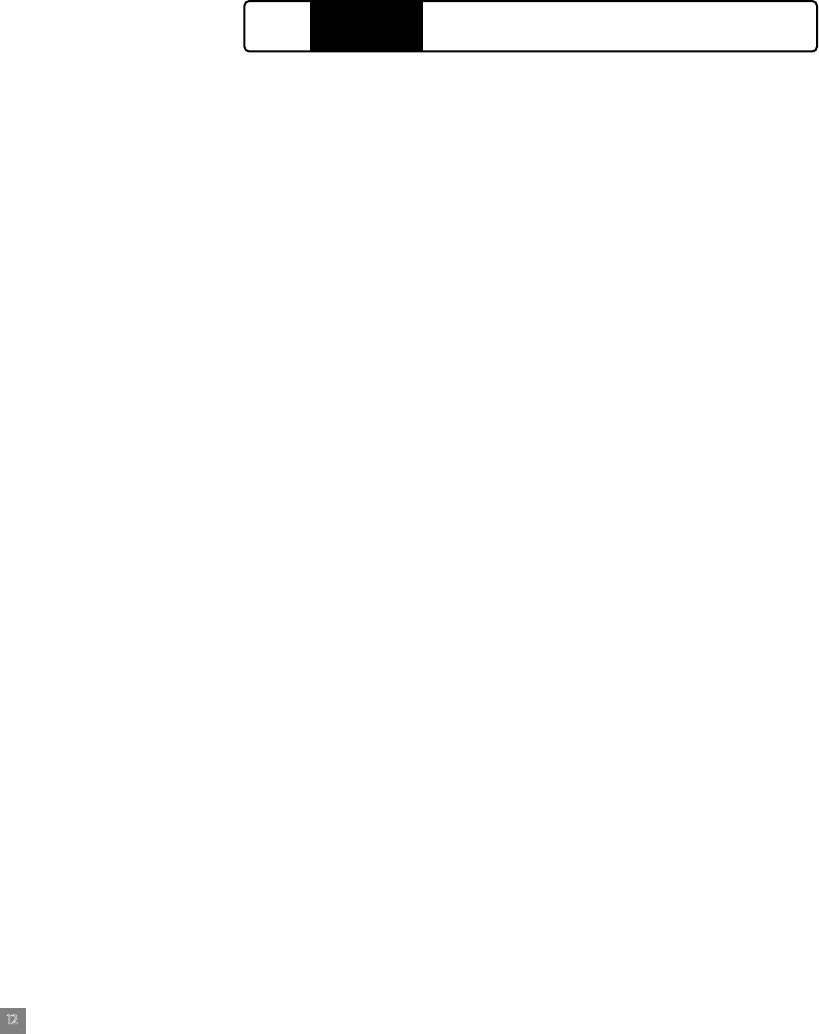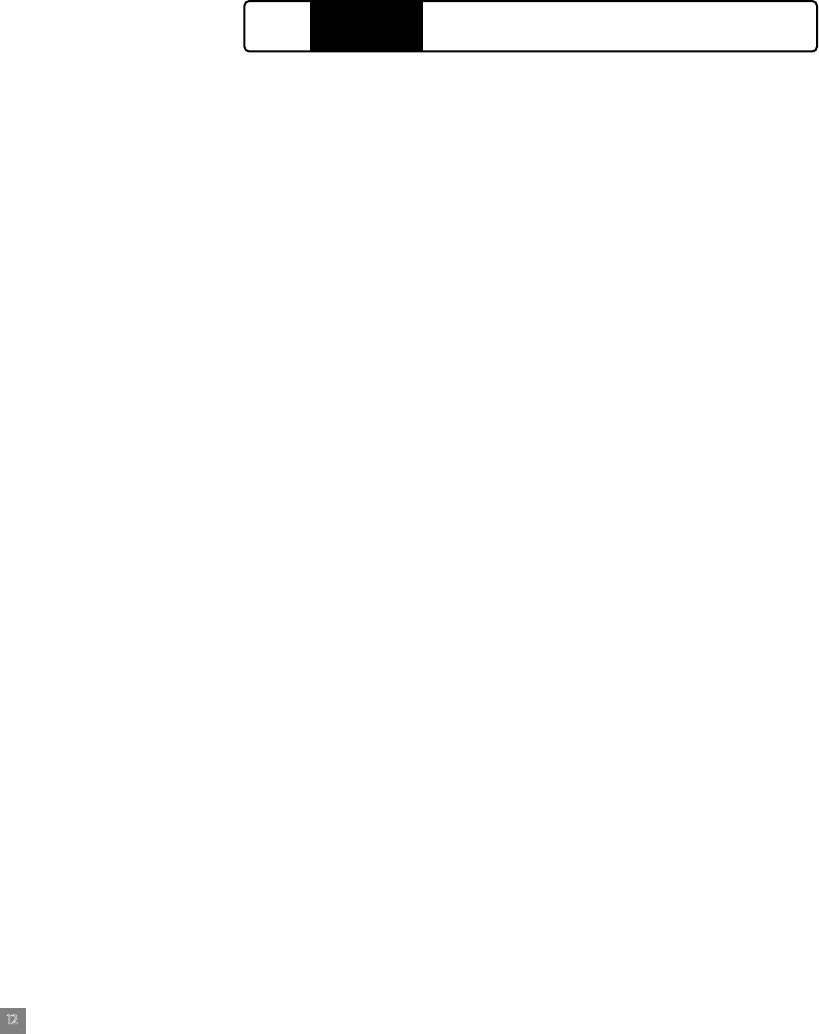
2500C
HP
Sharing The Printer Through A PC
5. Before you proceed to install the printer software, ensure that the
following is true:
• The server computer (which the printer will be connected to) has
been set up correctly in the networking environment. Refer to
the documentation that comes with your network operating
system for more information.
• Networking software and protocol must be present on both the
server and client computers.
• The server computer must be turned on when trying to connect.
• For Windows for Workgroups 3.11, the Print Manager must be
enabled. To enable this, double-click the Printers icon in Control
Panel and choose Use Print Manager.
• For Windows 95, Windows 98 and Windows NT 4.0, File and
Printer Sharing of the server computer must be enabled.
Note: If your server is running Novell NetWare 3.12 or 4.11, please refer to the
documentation that comes with Novel on how to set up a local printer.
5.1 Server Configurations
5.1.1 Installing Printer Software in a Server Computer Running
Windows for Workgroups 3.11
Step 1 - Install HP 2500C Series Printer Software
1. Insert the Starter CD or PostScript CD into your CD-ROM
drive. If the installation program does not run automatically,
access File Manager or Explorer and run SETUP.EXE on the
CD-ROM.
2. When prompted, select the printer port that the printer is
connected to and follow the instructions on screen to
complete the installation.
Step 2 - Share the Printer on the Network
1. Double-click the Printers icon in Control Panel.
2. Select HP 2500C Series Printer and make sure that the Use
Print Manager option is checked.
3. Choose Cancel or Close to exit the Printers Control Panel.
4. Double-click the Print Manager icon in the Main group and
select the printer.