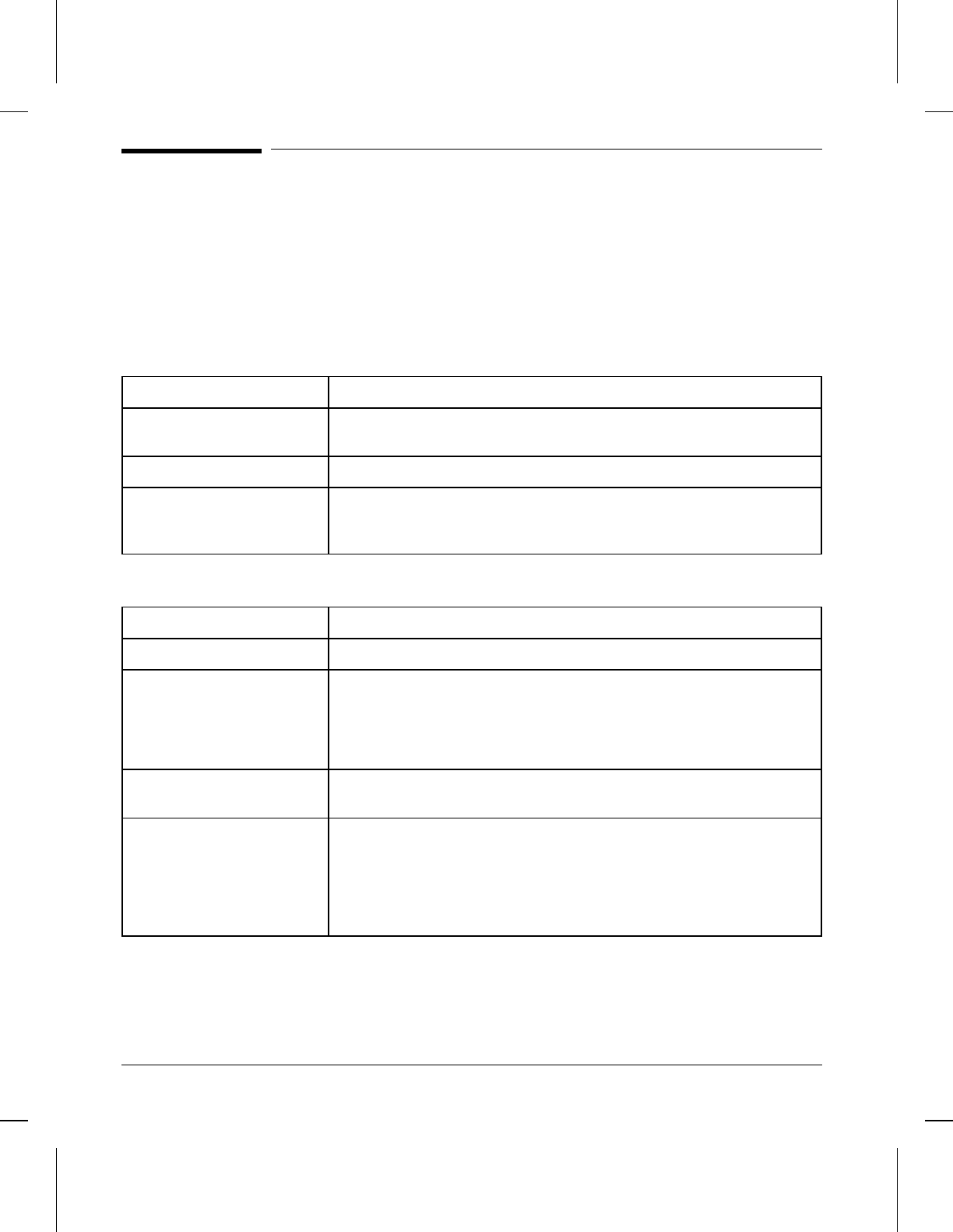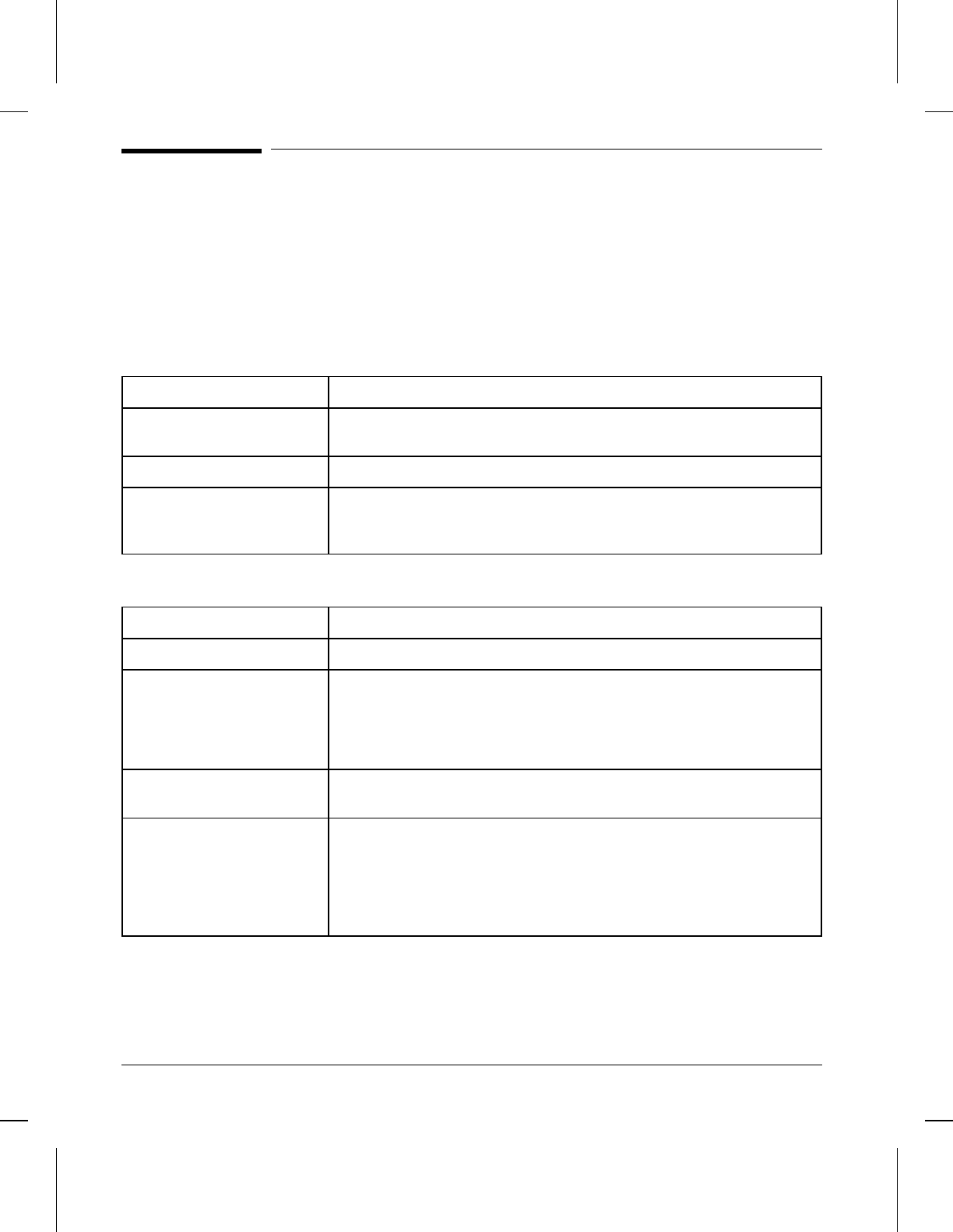
Troubleshooting Check List
Use the following information to help solve printer problems. For
networked printers, check with your network administrator if you suspect a
network-related problem.
Printer Response Problems
Printer not ON
Situation Solution
Printer not plugged in. Plug the AC power cord firmly into the power receptacle and the
printer (be sure the power source is energized).
Printer not switched ON. Put the printer’s power switch in the ON position.
Printer voltage is not
correct.
Make sure line voltage is correct for the printer’s power configuration
(see the plate next to the power receptacle on the back of your printer
for voltage requirements).
Control panel display is blank or garbled
Situation Solution
Printer not switched ON. Put the printer’s power switch in the ON position.
Printer is switched ON but
printer’s fan is not running.
Make sure the line voltage is correct for the printer’s power
configuration (see the plate next to the power receptacle on the back
of your printer for voltage requirements). If you are using a power
strip and its voltage is not within specification, plug the printer directly
into the power receptacle.
Display is blank but
printer’s fan is running.
Press all keys in case one is stuck; contact your HP service
representative if this does not work.
Printer display is in the
wrong language or displays
unfamiliar characters.
Reconfigure the control panel display language. (Hold down [Enter]
while switching the printer on. Press [+] to select the language you
want, then press [Enter] to save the selection.)
If the display language is correctly configured but the display shows
garbled or unfamiliar characters, contact your HP service
representative.
8-2 Solving Printer Problems