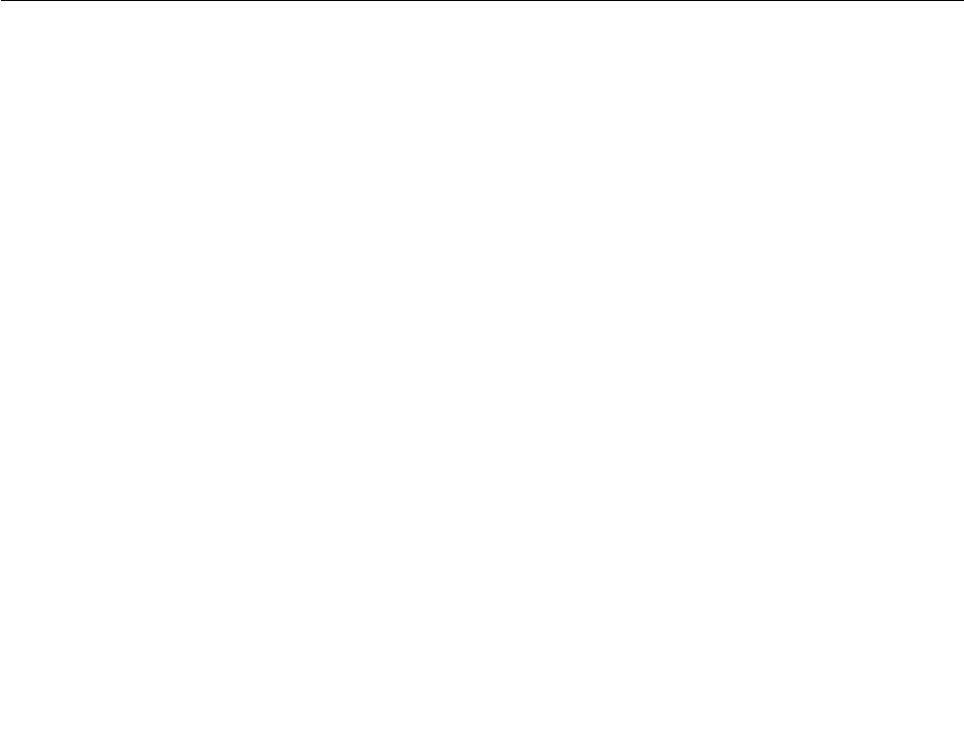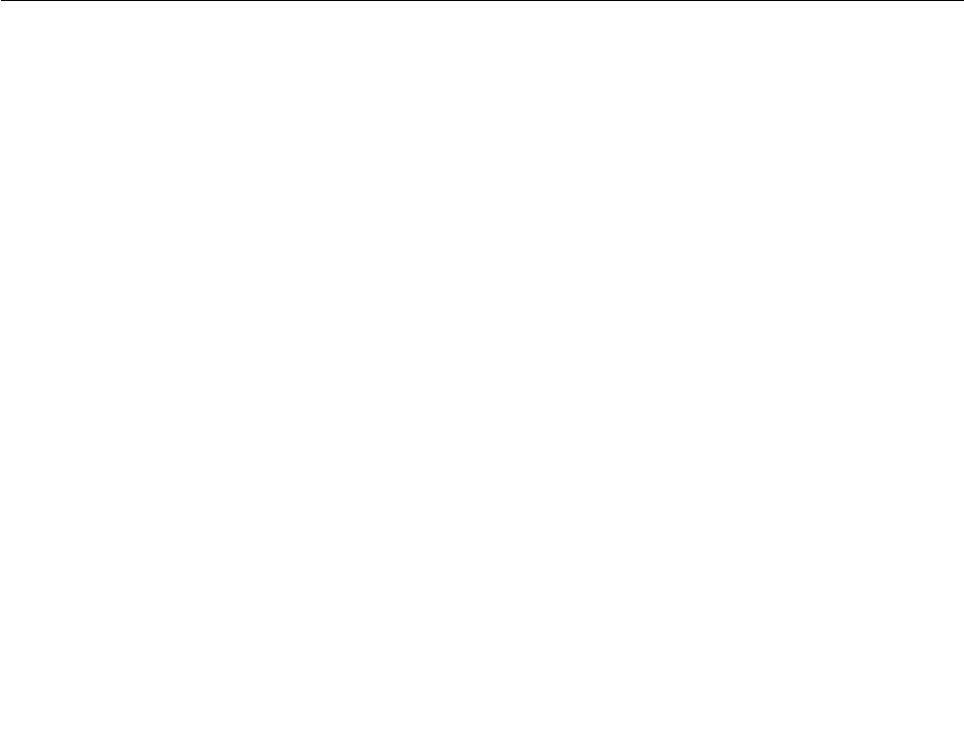
2. Insert the Operating System Recovery Disc into the DVD drive.
3. Press F10 to save the ThinkPad Setup conguration changes. Follow the instructions on the screen to
begin the recovery process.
4. Select your language and click Next.
5. Read the license. If you agree with the terms and conditions, select I accept these terms and
conditions and then click Next. If you do not agree with the terms and conditions, follow the
instructions on the screen.
6. Click Yes in the displayed window to begin the operating system recovery process.
7. Insert the Applications and Drivers Recovery Disc when prompted and then click OK to begin the
applications and drivers recovery process.
8. If you have a Supplemental Recovery Disc, insert it when prompted and click Yes. If you do not have a
Supplemental Recovery Disc, click No.
9. When all of the data has been copied from the last disc in the set and has been processed, remove the
disc and restart the computer.
Note: The rest of the recovery process is fully automated and no action is required by you. The
computer will restart into the Microsoft Windows desktop several times and you might experience
periods when no activity is apparent on the screen for several minutes at a time. This is normal.
10. When the recovery process is complete, the Set Up Windows screen is displayed. Follow the
instructions on the screen to complete the Windows setup.
11. After you have completed the Windows setup, you might want to restore the original startup sequence.
Start the ThinkPad Setup and then press F9 to restore the default settings. Press F10 to save and exit
the ThinkPad Setup.
Note: After restoring a drive to the factory default settings, you might need to reinstall some device drivers.
Passwords
As many as three passwords might be needed for a ThinkPad notebook computer: the power-on password,
the hard disk password), and the supervisor password.
If any of these passwords has been set, a prompt for it will be displayed on the screen whenever the
computer is turned on. The computer does not start until the password is entered.
Note: If only a supervisor password is set, the password prompt will not be displayed when the operating
system is started.
Power-on password
A power-on password protects the system from being powered on by an unauthorized person. The
password must be turned on before the operating system can be started. For instructions on how to remove
the power-on password, see “How to remove the power-on password” on page 33.
Hard disk password
There are two hard disk passwords:
• User hard disk password-for the user
• Master hard disk password-for the system administrator, who can use it to get access to the hard disk
even if the user has changed the user HDP
Note: There are two modes for the hard disk password: User only and Master + User. The Master + User
mode requires two hard disk passwords; the system administrator enters both in the same operation. The
system administrator then provides the user hard disk password to the system user.
32 Hardware Maintenance Manual