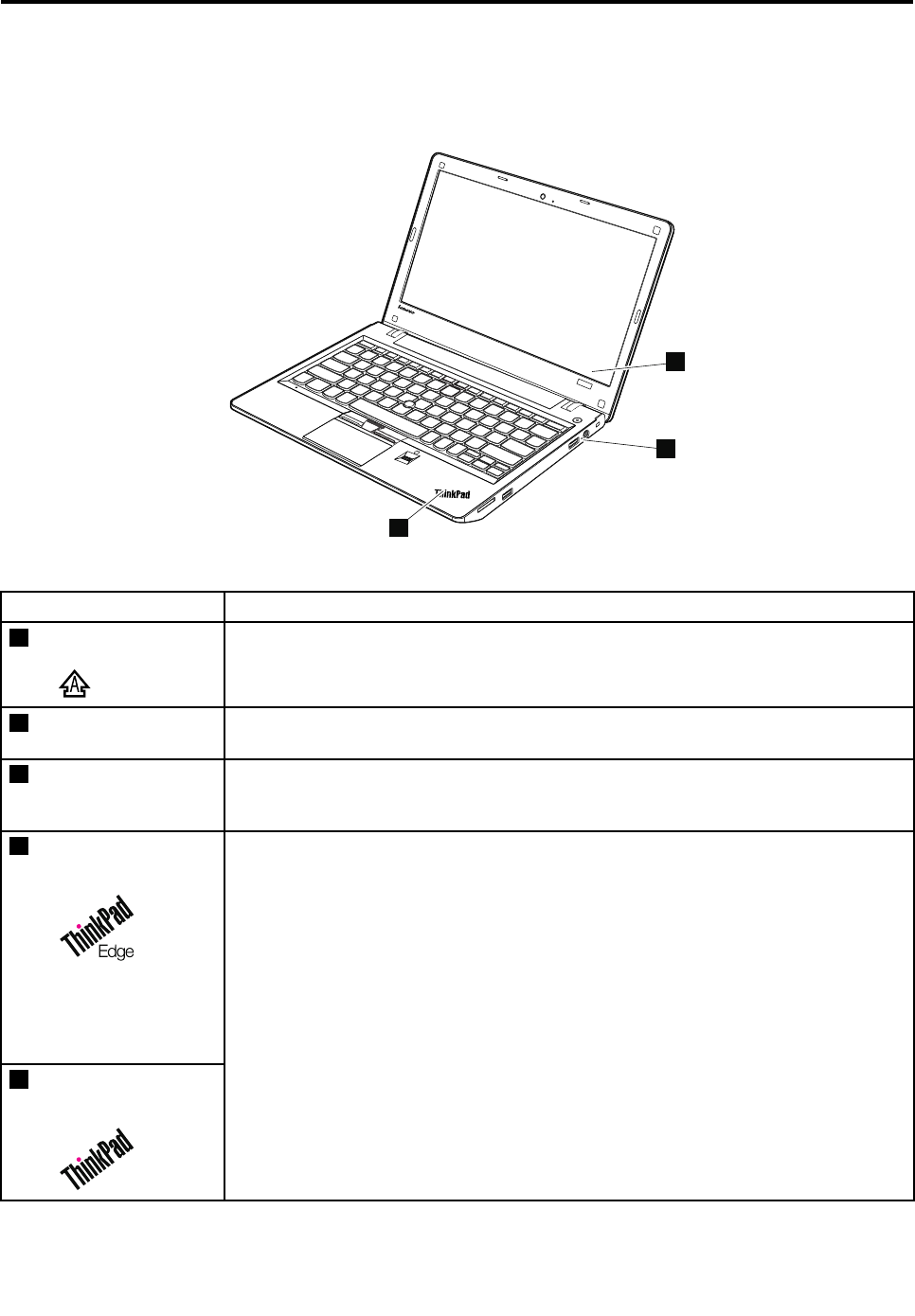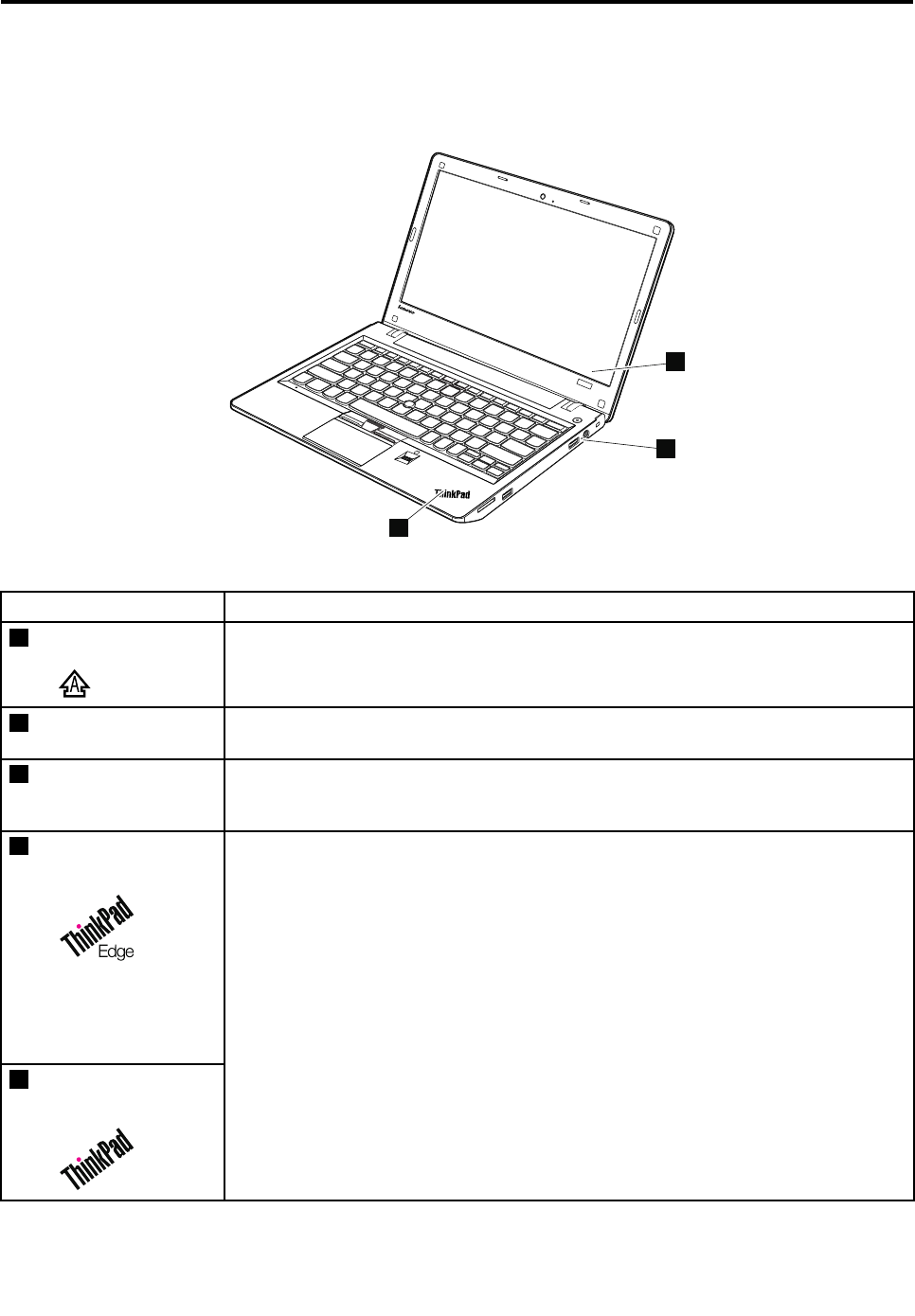
Chapter 5. Status indicators
This chapter presents the system status indicators that show the status of the computer.
Table 7. Status indicators
Indicator Meaning
1
Caps lockWhen the Caps Lock mode is enabled, the Caps Lock indicator is displayed on the
screen. You can enter all alphabetic characters (A-Z) in uppercase without pressing
the Shift key.
1
Wireless status
Press F9 to enable or disable the wireless features. You can quickly change the power
state of each feature on the list.
2
Power status
• Green: The ac power adapter is connected. If a battery is installed on the computer,
it is charged when this indicator is on.
• Off: The ac power adapter is not connected.
3
Sleep (standby)
status
4
Sleep (standby)
status
The illuminated dot in the ThinkPad logo on the outer lid of the computer and on the
palm rest works as a system status indicator: it shows whether the computer is in sleep
(standby), hibernation, or normal mode.
• Red: The computer is on (in normal mode).
• Fast blinking red: The computer is entering sleep (standby) or hibernation mode.
• Slow blinking red: The computer is in sleep (standby) mode.
• Off: The computer is off or in hibernation mode.
© Copyright Lenovo 2011
41