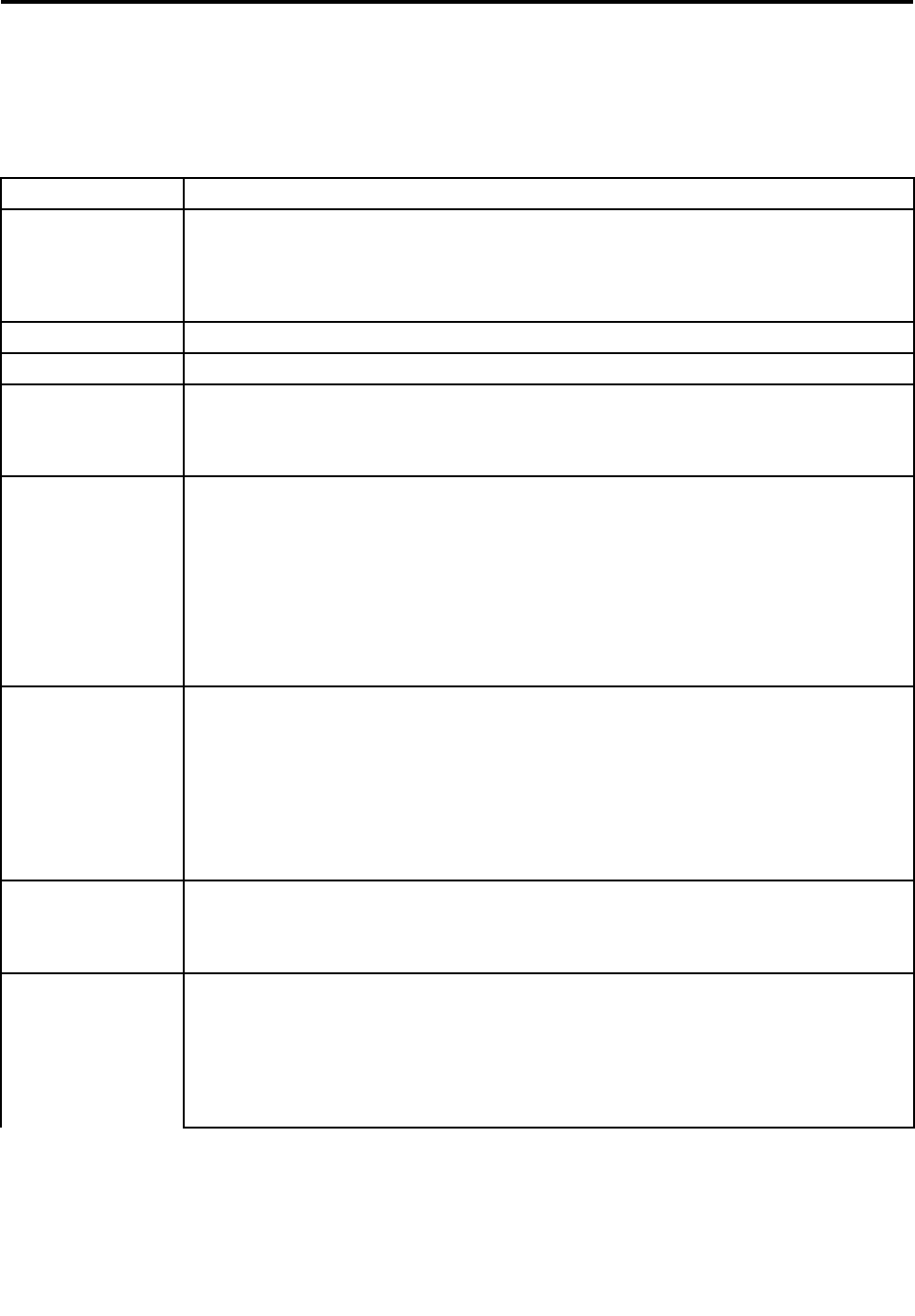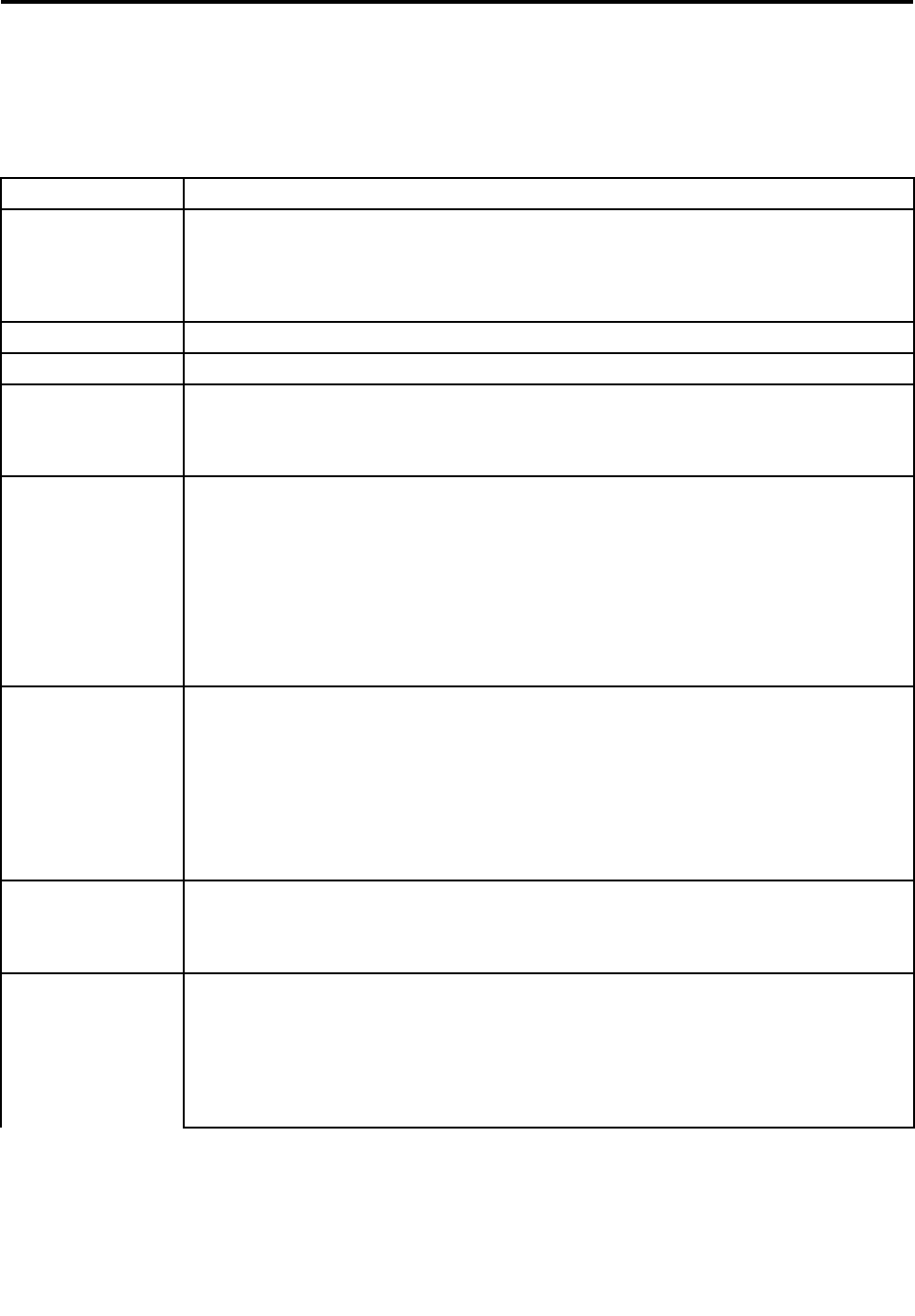
Chapter 6. Fn key combinations
The following table shows the function of each combination of Fn with a function key.
Table 8. Fn key combinations
Key combination Description
Fn+Esc
Speaker mute
If you mute the sound and then turn off your computer, the sound will remain muted when
you turn on your computer again. To turn on the sound, press the Speaker volume up or
Speaker volume down keys.
Fn+F1
Speaker volume down
Fn+F2
Speaker volume up
Fn+F3 Microphone mute
When you press the microphone mute key, all of the recording devices are set on mute or
unmute; this is the default setting.
Fn+F4
Put the computer in sleep (standby) mode. To return to normal operation, press the Fn key
only, without pressing a function key.
Notes:
1. To use the Fn+F4 key combination, you must have the ThinkPad PM device driver
installed on the computer.
2. If you want to use the combination to put the computer into hibernation mode or
do-nothing mode (in Windows XP, shut the computer down or show the panel for turning
off the computer), change the settings in the Power Manager.
Fn+F5
Enable or disable the built-in wireless networking features and the Bluetooth features. If you
press Fn+F5, a list of wireless features is displayed. You can quickly change the power state
of each feature in the list.
Notes: If you want to use Fn+F5 to enable the feature specied in IEEE standard 802.11, the
following device drivers must be installed on the computer beforehand:
• ThinkPad Power Management driver
• OnScreen Display Utility
• Wireless device drivers
Fn+F6
Change the camera settings and the setting of the microphone mute button. When you press
Fn+F6, the camera setting window is opened.
Note: For Windows XP models, the setting of the microphone mute button cannot be changed.
Apply a presentation scheme directly, with no need to start Presentation Director.
To disable this function and use the Fn+F7 key combination for switching a display output
location, start Presentation Director, and change the settings.
Note: If the computer is a Windows 7 model, it does not support presentation schemes, but
the Fn+F7 combination is available for switching a display output location.
Fn+F7
© Copyright Lenovo 2011
43